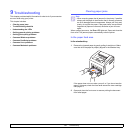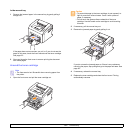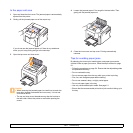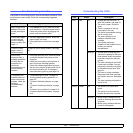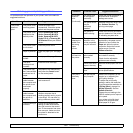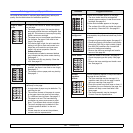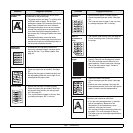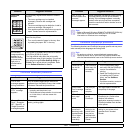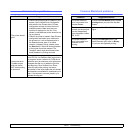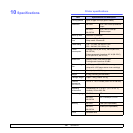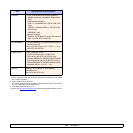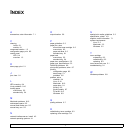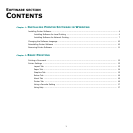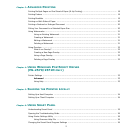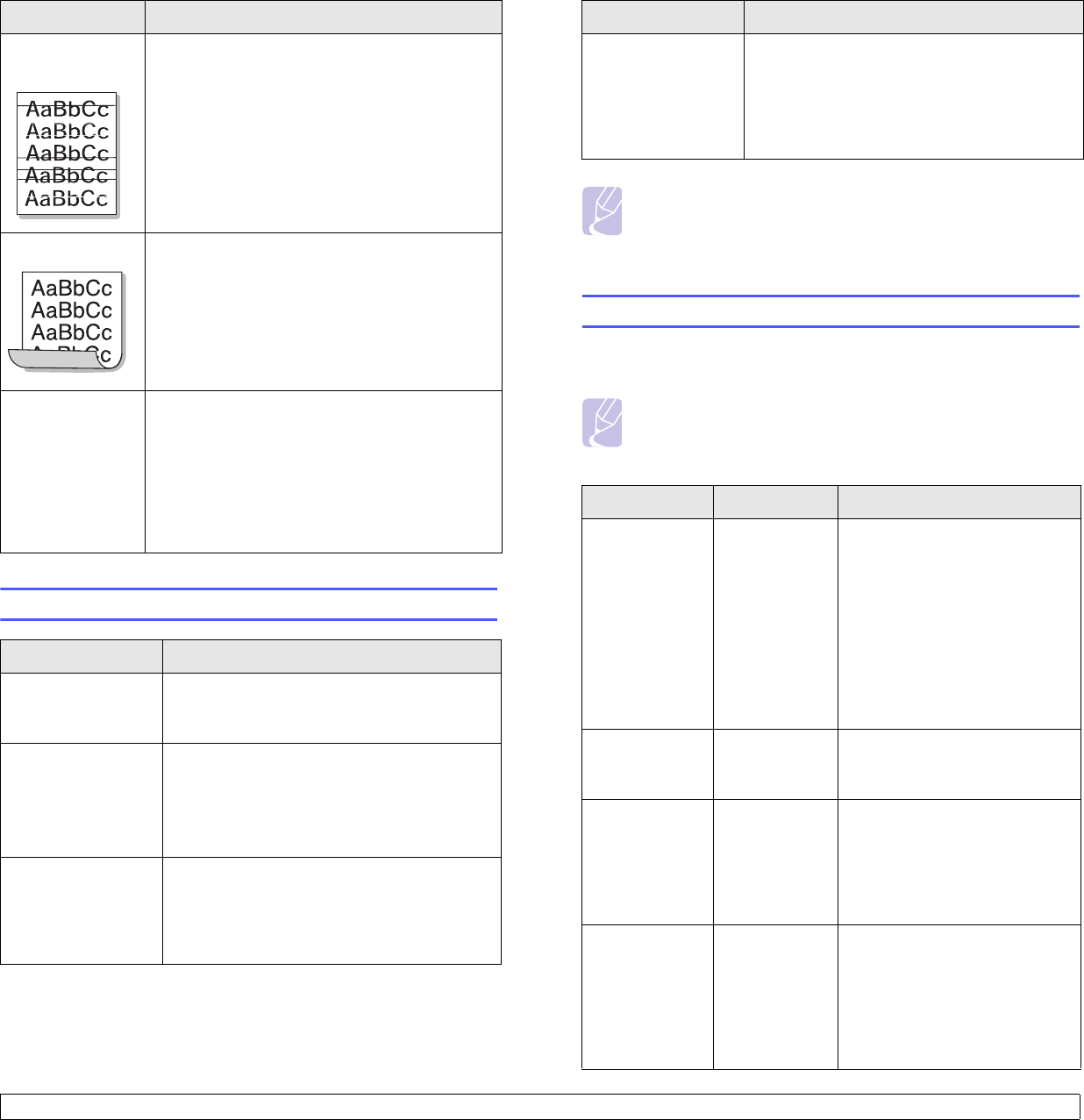
9.9 <
Troubleshooting>
Common Windows problems
Horizontal
stripes
If horizontally aligned black streaks or smears
appear:
• The toner cartridge may be installed
improperly. Remove the cartridge and
reinsert.
• The toner cartridge may be defective. Install a
new toner cartridge. See page 8.4.
• If the problem persists, the printer may require
repair. Contact a service representative.
Curl If the printed paper is curled or paper does not
feed into the printer:
• Turn over the stack of paper in the tray. Also
try rotating the paper 180° in the tray.
An unknown
image repetitively
appears on a
next few sheets
or loose toner,
light print or
contamination
occurs.
Your printer is probably being used at an altitude
of 2,500 m (8,200 ft) or above.
The high altitude may affect the print quality
such as loose toner or light imaging. You can set
this option through Printer Settings Utility or
Printer Tab in printer driver’s properties. Refer
to the Software Section for details.
Condition Suggested solutions
“File in Use”
message appears
during installation.
Exit all software applications. Remove all
software from the StartUp Group, then restart
Windows. Reinstall the printer driver.
“Error Writing to
LPTx” message
appears.
• Ensure that the cables are connected
correctly and the printer is on.
• If bi-directional communication is not turned
on in the driver, it will also cause this
message.
“General Protection
Fault”, “Exception
OE”, “Spool32”, or
“Illegal Operation”
messages appear.
Close all other applications, reboot Windows,
and try printing again.
Condition Suggested solutions
Common PostScript problems
The following situations are PostScript language specific and may occur
when several printer languages are being used.
“Fail To Print,” “A
printer timeout error
occurred,”
messages appear.
These messages may appear during printing.
Just keep waiting until the printer finishes
printing. If the message appears in standby
mode or after printing has been completed,
check the connection and/or whether an error
has occurred.
Note
• Refer to Microsoft Windows 98/Me/NT 4.0/2000/XP(32/64 bit)/
2003 User’s Guide that came with your PC for further
information on Windows error messages.
Note
• To receive a printed or screen displayed message when
PostScript errors occur, open the Print Options window and
click the desired selection next to the PostScript errors section.
Condition Possible cause Suggested solutions
PostScript file
can not be
printed.
The PostScript
driver may not
be installed
correctly.
• Print a configuration page
and verify that the PostScript
version is available for
printing.
• Install the PostScript driver;
to installing the PS printer
driver, see the Software
Section.
• If problem consists, contact a
service representative.
“Limit Check
Error” message
appears.
The print job
was too
complex.
You might need to reduce the
complexity of the page.
A PostScript
error page
prints.
Print job may
not be
PostScript.
Make sure that the print job is a
PostScript job. Check to see
whether the software
application expected a setup or
PostScript header file to be sent
to the printer.
When print a
document in
Macintosh with
Acrobat Reader
6.0 or higher,
colors print
incorrectly.
The resolution
setting in the
printer driver
may not be
matched with
that in Acrobat
Reader.
Make sure that the resolution
setting in your printer driver
matches that in Acrobat
Reader.
Condition Suggested solutions