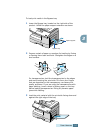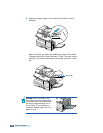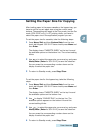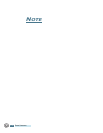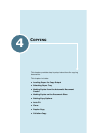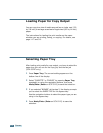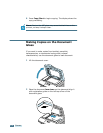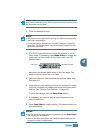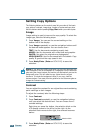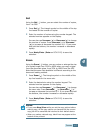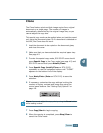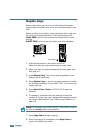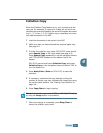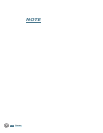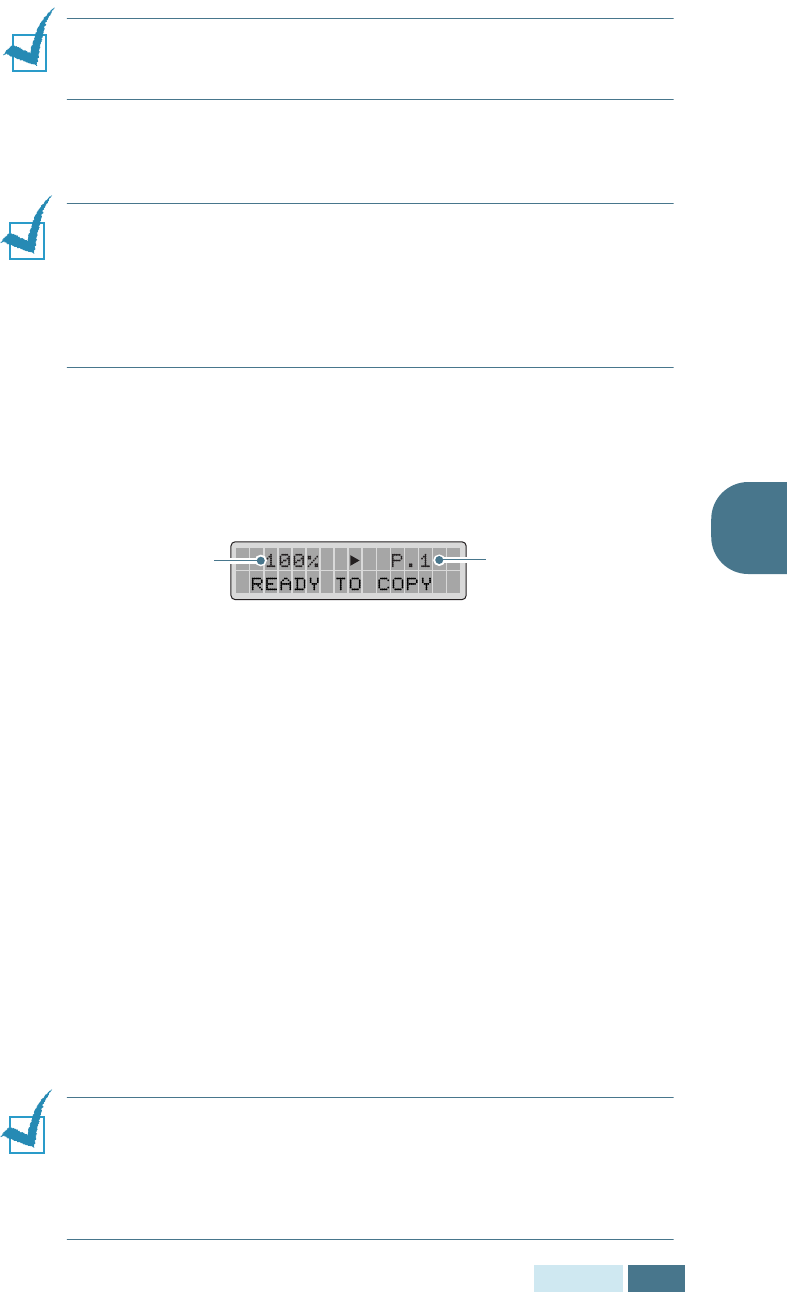
C
OPYING
4.5
4
NOTE:
Make sure that no other documents are in the ADF. If a
document is detected in the ADF, the document has a priority than
the document on the glass.
3
Close the document cover.
NOTE:
• Leaving the cover open while copying will affect the copy quality
and toner consumption.
• If you are copying a page from a book or magazine, close the
cover flat. The slanted cover may cause heavy exposure of the
light when scanning.
4
SCX-5312F users should verify that the product is in the
Copy mode. If necessary, press Mode/Enter to change the
mode into the Copy mode. In the Copy mode, the LCD
display shows:
Note that you cannot make copies in the Fax mode. The
product will only sound an error beep.
5
Make sure that you have selected the required paper tray.
See page 4.2.
6
Customise the copy settings incluing the number of copies,
copy size, contrast and image type using the control panel
buttons. See “Setting Copy Options” on page 4.6.
To clear the settings, use the Stop/Clear button.
7
If necessary, you can use special copy features such as
Auto Fit and Clone.
8
Press Copy/Start to begin copying. The display shows the
copy processing.
NOTES:
• You can cancel the copy job during operation, press Stop/Clear,
the copying will be stopped.
• Dust on the document glass may cause the black spots on the
printout, so keep it always clean.
Copy size
Number of copies