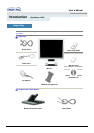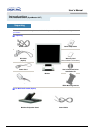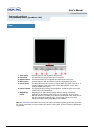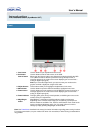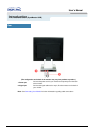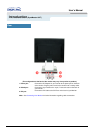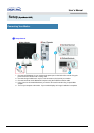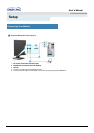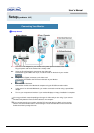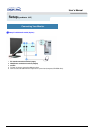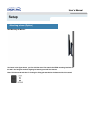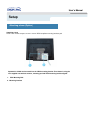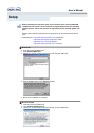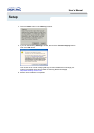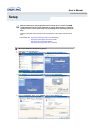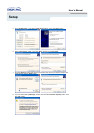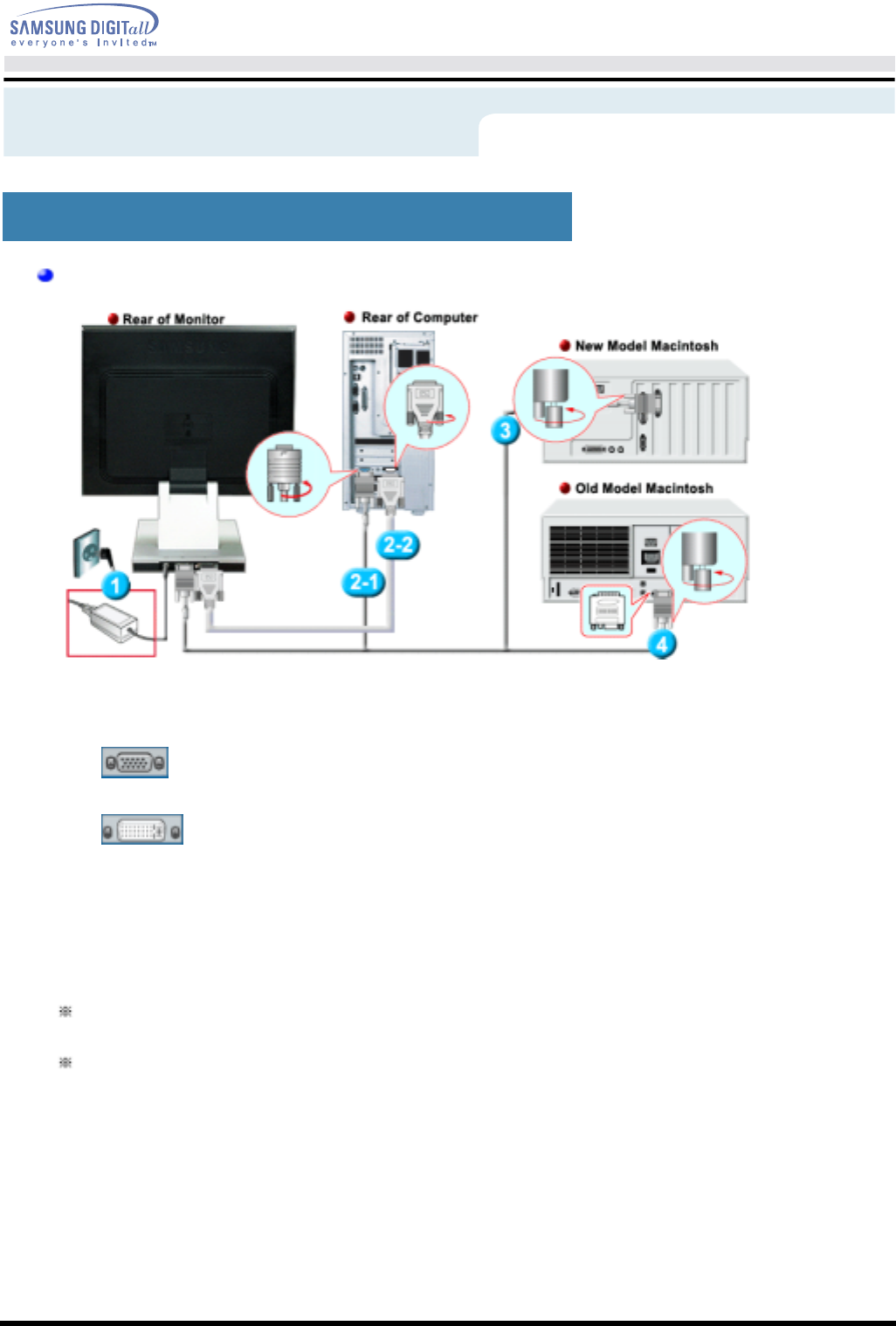
User’s Manual
Setup
Connecting Your Monitor
(SyncMaster 192T)
Setu
p
-General
1.
Connect the DC Adapter for your monitor to the power port on the back of the monitor.
Plug the power cord for the monitor into a nearby outlet.
2-1.
Using the D-sub (Analogue) connector on the video card.
Connect the signal cable to the 15-pin, D-sub connector on the back of your monitor.
2-2.
Using the DVI (Digital) connector on the video card.
Connect the DVI Cable to the DVI Port on the back of your Monitor.
3.
Connected to a Macintosh.
Connect the monitor to the Macintosh computer using the D-SUB connection cable.
4.
In the case of an old model Macintosh, you need to connect the monitor using a special Mac
adaptor.
5.
Turn on your computer and monitor. If your monitor displays an image, installation is complete.
You may get a blank screen depending on the type of video card you are using, if you connect
simultaneously both the D-sub and DVI cables to one computer.
If you connect properly your monitor using the DVI connector but get a blank or fuzzy screen,
check to see if the monitor status is set to analogue. Press Source button to have the monitor
double-check the input signal source.