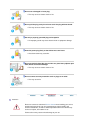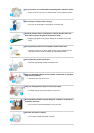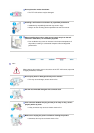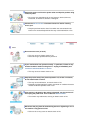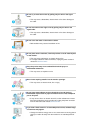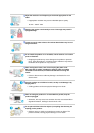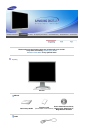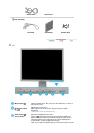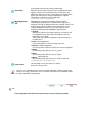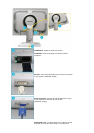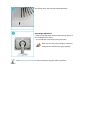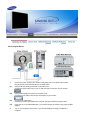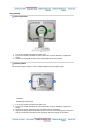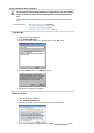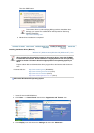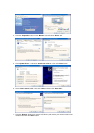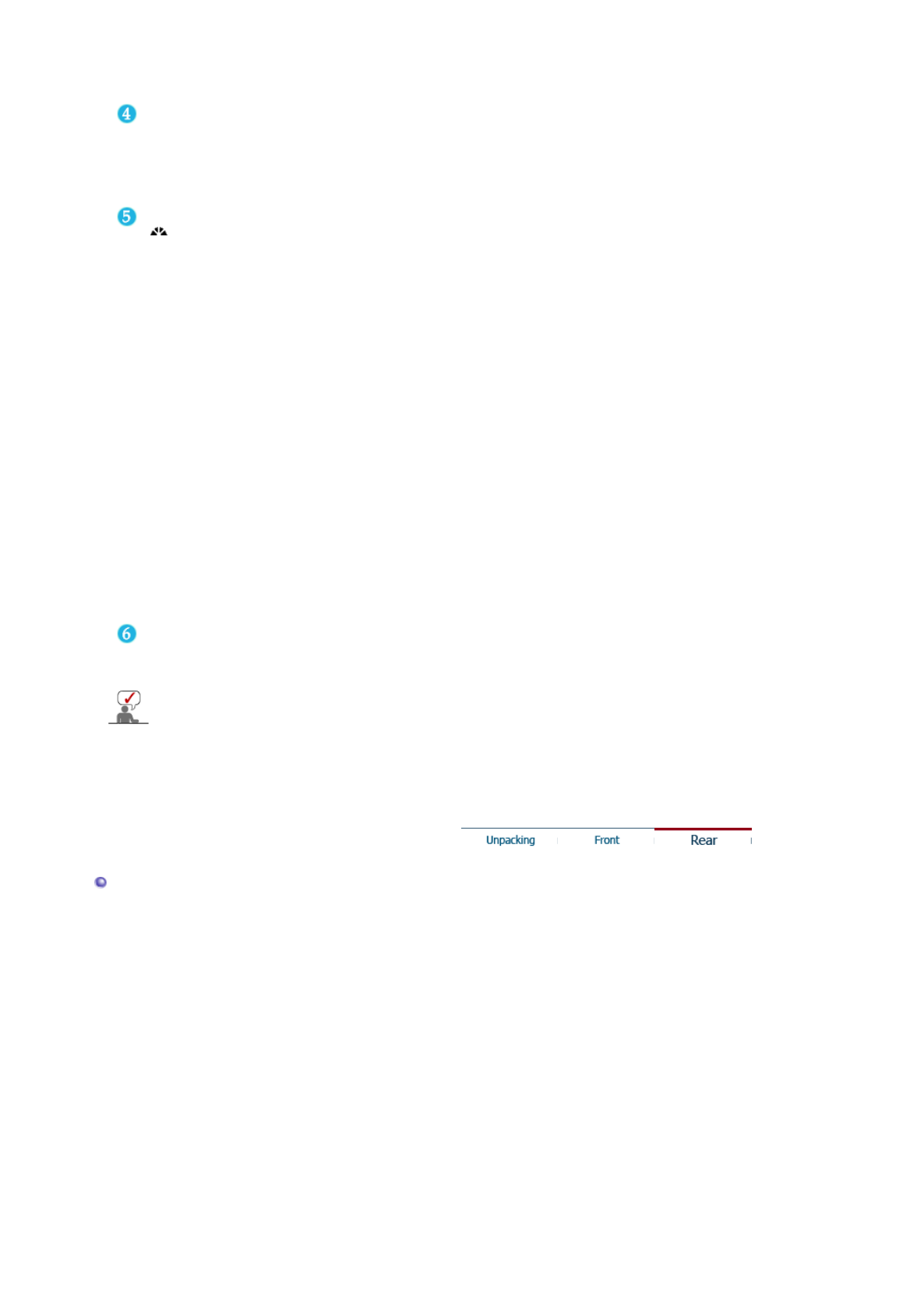
to the graphic card's DVI port using the DVI cable.
Auto button
When the 'AUTO' button is pressed, the Auto Adjustment screen
appears as shown in the animated screen on the center. Auto
adjustment allows the monitor to self-adjust to the incoming video
signal. The values of fine, coarse and position are adjusted
automatically. (Available in analog mode only)
>>Click here to see an animation clip
MagicBright button
[]
MagicBright is a new feature providing optimum viewing
environment depending on the contents of the image you are
watching. Currently six different modes are available: Custom, Text,
Internet, Game, Sport and Movie. Each mode has its own pre-
configured brightness value. You can easily select one of six
settings by simply pressing MagicBright control buttons.
1) Custom
Although the values are carefully chosen by our engineers, the
pre-configured values may not be comfortable to your eyes
depending on your taste.
If this is the case, adjust the brightness and contrast by using
the OSD menu.
2) Text
: Normal brightness
For documentations or works involving heavy text.
3) Internet
: Medium brightness
For working with a mixture of images such as text and graphics.
4) Game
For watching motion pictures such as a game.
5) Sport
For watching motion pictures such as a sport.
6) Movie
: High brightness
For watching motion pictures such as a DVD or Video CD.
>>Click here to see an animation clip
Power button
Use this button for turn the monitor on and off.
(Power On : Green color)
See PowerSaver described in the manual for further information regarding power saving
functions. For energy conservation, turn your monitor OFF when it is not needed, or when
leavin
g
it unattended for lon
g
p
eriods.
Rear
(The configuration at the back of the monitor may vary from product to product.)