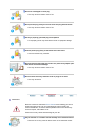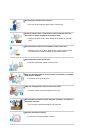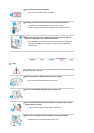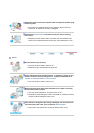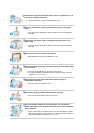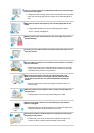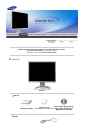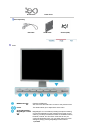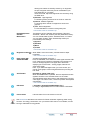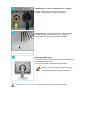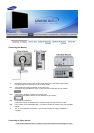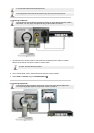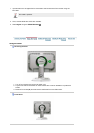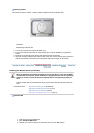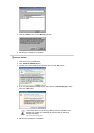Although the values are carefully chosen by our engineers,
the pre-configured values may not be comfortable to your
eyes depending on your taste.
If this is the case, adjust the brightness and contrast by using
the OSD menu.
2) Entertain : High brightness
For watching motion pictures such as a DVD or Video CD.
3) Internet : Medium brightness
For working with a mixture of images such as text and
graphics.
4) Text : Normal brightness
For documentations or works involving heavy text.
>>Click here to see an animation clip
Digital(DVD)/Video
/S-Video :
Mode button
The Monitor has four automatic picture settings ("Dynamic",
"Standard", "Movie" and "Custom") that are preset at the factory.
You can activate either Dynamic, Standard, Movie, or Custom.
You can select "Custom" which automatically recalls your
personalized picture settings.
1) Dynamic
2) Standard
3) Movie
4) Custom
>>Click here to see an animation clip
Brightness button [ ]
When OSD is not on the screen, push the button to adjust
brightness.
>>Click here to see an animation clip
Enter button [ ] /
SOURCE button
Activates a highlighted menu item. /
Push the 'SOURCE', then selects the video signal while the OSD
is off. (When the source button is pressed to change the input
mode, a message appears in the upper left of the screen
displaying the current mode -- Analog, Digital, Video and S-
Video input signal.)
Note : If you select the Digital mode, you must connect your
monitor to the graphic card's or Digital DVD's DVI port using the
DVI cable.
AUTO button
(Available in analog mode only)
When the 'AUTO' button is pressed, the Auto Adjustment screen
appears as shown in the animated screen on the center.
Auto adjustment allows the monitor to self-adjust to the incoming
video signal. The values of fine, coarse and position are adjusted
automatically.
>>Click here to see an animation clip
PIP button
( Available in Analog/Digital(DVI) Mode Only )
In Analog or Digital Mode, turns on Video screens in PIP Mode.
Power button
Use this button for turn the monitor on and off.
See PowerSaver described in the manual for further information regarding power saving
functions. For energy conservation, turn your monitor OFF when it is not needed, or when
leaving it unattended for long periods.