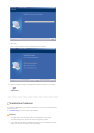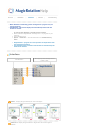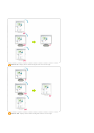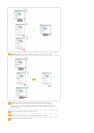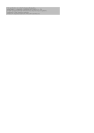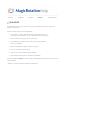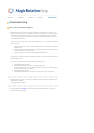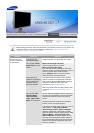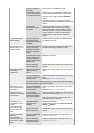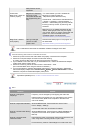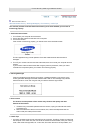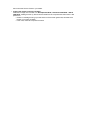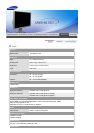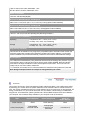Before calling for service, check the information in this section to see if you can remedy any
problems yourself. If you do need assistance, please call the phone number on the
Information section or contact
y
our deale
r
.
Symptom Check List Solutions
No images on the
screen. I cannot turn
on the monitor.
Is the power cord
connected properly?
Check the power cord connection and supply.
Can you see "Check
Signal Cable" on the
screen?
(When connecting D-sub cable)
Check the signal cable connection.
(When connecting DVI cable)
If you still see an error message on the screen
when the monitor is connected properly, check to
see if the monitor status is set to analog.
Press 'SOURCE' button to have the monitor
double-check the input signal source.
If the power is on,
reboot the computer to
see the initial screen
(the login screen),
which can be seen.
If the initial screen (the login screen) appears,
boot the computer in the applicable mode (the
safe mode for Windows ME/XP/2000) and then
change the frequency of the video card.
(Refer to the Preset Timing Modes)
Note: If the initial screen (the login screen) does
not appear, contact a service center or your
dealer.
Can you see "Not
Optimum Mode",
"Recommended
mode : 1920 X 1200
60Hz" on the screen?
You can see this message when the signal from
the video card exceeds the maximum resolution
and frequency that the monitor can properly
handle.
Adjust the maximum resolution and frequency
that the monitor can handle properly.
If the display exceeds UXGA or 75Hz (In case of
UXGA, 60Hz), a "Not Optimum Mode",
"Recommended mode : 1920 X 1200 60Hz"
message is displayed. If the display exceeds
85Hz, the display will work properly but the "Not
Optimum Mode", "Recommended mode :
1920 X 1200 60Hz" message appears for one
minute and then disappears. Please change to
the recommended mode during this one-minute
period. (The message is displayed again if the
system is rebooted.)