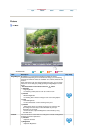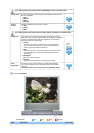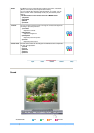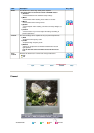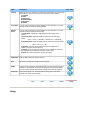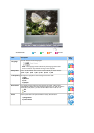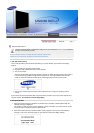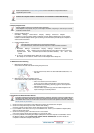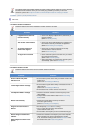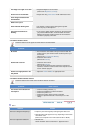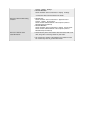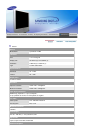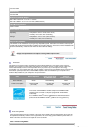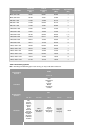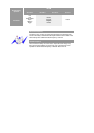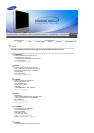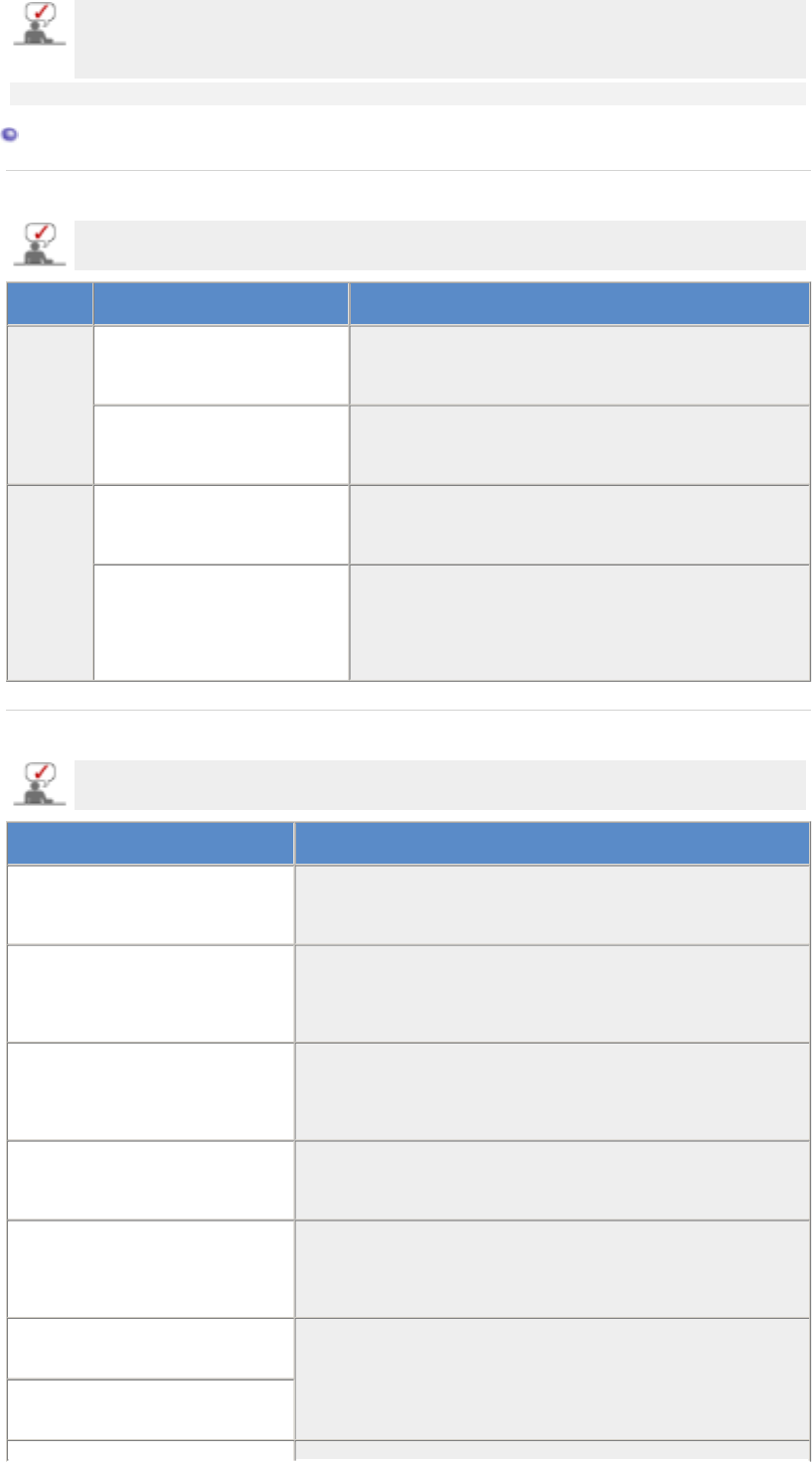
The following table lists possible problems and their solutions. Before calling for service, check the
information in this section to see if you can remedy any problems yourself. If you do need
assistance, please call the phone number on the Information section or contact your dealer.
Installation | Screen | Audio | Remote Control
Check List
1. Problems related to Installation
Problems related to the monitor installation and their solutions are listed.
Problems Solutions
PC It appears the PC does not
function normally.
z
Check if the Display Adapter Driver (VGA Driver) is
properly installed.
(Refer to Installing Driver)
The monitor screen flickers.
z
Check if the signal cable between the computer and
the monitor is securely connected and tightened.
(Refer to Connecting to a Computer)
TV TV screen is blurred or
shows noise signals.
z
Check if the TV antenna connector is securely
connected to the external antenna.
(Refer to Connecting TV)
TV signal is not received
z
Check "Channel system" and make sure you choose
the correct channel system.
(Refer to the Channel System)
z
Select "Auto Store" to configure the channel system
automatically. (Refer to the Auto Store)
2. Problems related to Screen
Problems related to the monitor screen and their solutions are listed.
Problems Solutions
Screen is blank and power
indicator is off
z
Ensure that the power cord is firmly connected and the LCD
monitor is on.
(Refer to the Connecting the Monitor)
"Check Signal Cable" message
z
Ensure that the signal cable is firmly connected to the PC or
video sources.
(Refer to the Connecting the Monitor)
z Ensure that the PC or video sources are turned on.
"Not Optimum Mode" message
z Check the maximum resolution and the frequency of the
video adapter.
z
Compare these values with the data in the Preset Timing
Modes Chart.
Picture rolls vertically.
z
Check if the signal cable is securely connected.
Connect it again securely.
(Refer to Connecting to a Computer)
Image is not clear. Picture is
blurred.
z
Run Frequency Coarse and Fine tuning.
z
Turn on again after removing all accessories
(video extension cable, etc.)
z
Set resolution and frequency to the recommended ranges.
Picture image is unstable and
vibrates.
z
Check if the resolution and frequency set for the computer
video card falls in the range supported by the monitor.
If not, reset them referring to the current Information under
the monitor menu and Preset Timing Modes.
Ghost images are shown in the
picture.