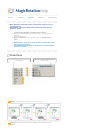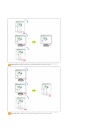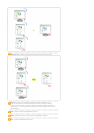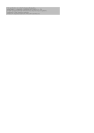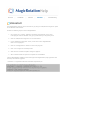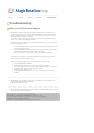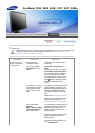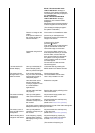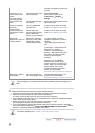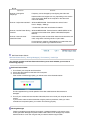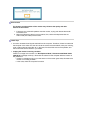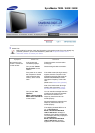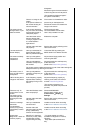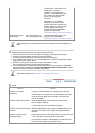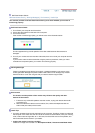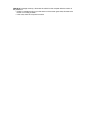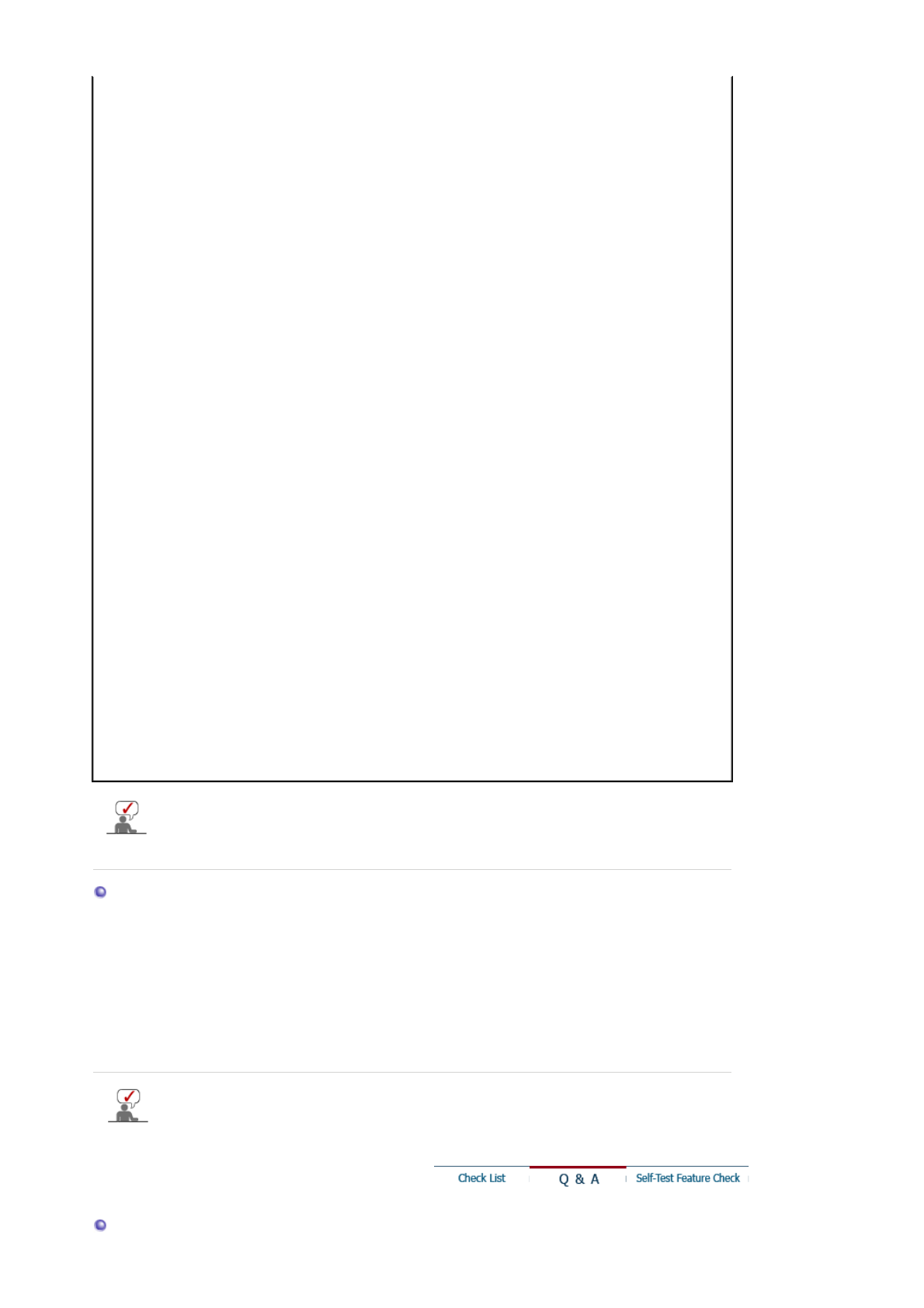
resolution may differ from product to
product.)
There are only 16
colors shown on the
screen.
The screen colors
have changed after
changing the video
card.
Have the Windows colors
been set properly?
Windows ME/2000/XP:
Set the colors properly at the
Control Panel
˧
Display
˧
Settings
.
Has the video card been
set properly?
Set the video card by referring to the
video card manual.
There is a message
that reads
"Unrecognized
monitor, Plug & Play
(VESA DDC) monitor
found".
Have you installed the
monitor driver?
Install the monitor driver according
to the Driver Installation Instructions.
See the video card
manual to see if the Plug
& Play (VESA DDC)
function can be supported.
Install the monitor driver according
to the Driver Installation Instructions.
Check when
MagicTune™ does not
function properly.
MagicTune™ feature is
found only on PC (VGA)
with Window OS that
supports Plug and Play.
* To check whether your PC is
available for MagicTune™ feature,
follow the
steps below (When Windows is
XP);
Control Panel -> Performance and
Maintenance -> System ->
Hardware -> Device Manager ->
Monitors -> After deleting Plug and
Play monitor, find 'Plug and Play
monitor' by searching new
Hardware.
MagicTune™ is an additional
software for the monitor. Some
graphic cards may not support your
monitor. When you have a problem
with the graphic card, visit our
website to check the compatible
graphic card list provided.
http://www.samsung.com/monitor/magictune
MagicTune™ doesn't
work properly.
Have you changed your
PC or video graphic card?
Download the latest program. The
program can be downloaded
http://www.samsung.com/monitor/magictune.
Visit the MagicTune™ website and download the installation software for MagicTune™
MAC.
Check the following items if there is trouble with the monitor.
1. Check if the power cord and the video cables are properly connected to the computer.
2. Check if the computer beeps more than 3 times when booting.
(If it does, request an after-service for the main board of the computer.)
3. If you installed a new video card or if you assembled the PC, check if the installed the adapter
(video) driver and the monitor driver.
4. Check if the scanning ratio of the video screen is set at 56 Hz ~ 75 Hz.
(Do not exceed 75 Hz when using the maximum resolution.)
5. If you have problems in installing the adapter (video) driver, boot the computer in Safe Mode,
remove the Display Adapter at the "
Control Panel
˧
System
˧
Device Administrator
" and then
reboot the computer to reinstall the adapter (video) driver.
If problems repeatedly occur, contact an authorized service center.