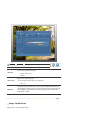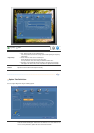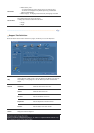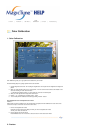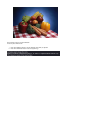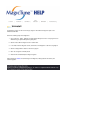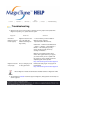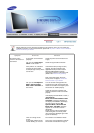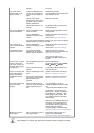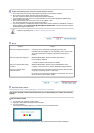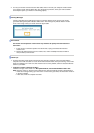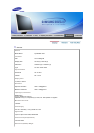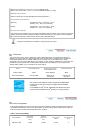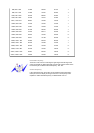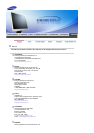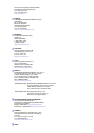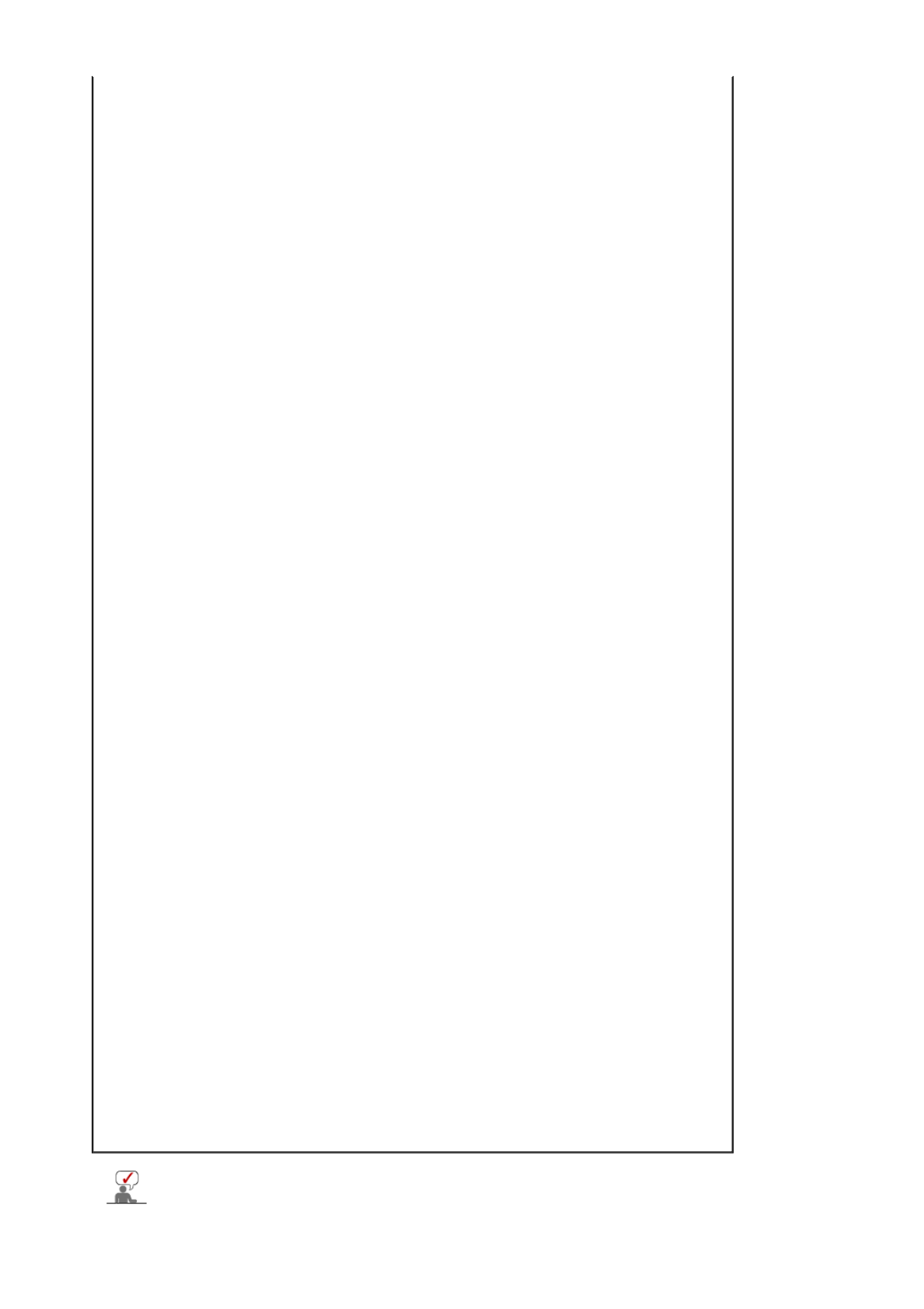
intervals? the screen.
The screen shows
strange colors or just
black and white.
Is the screen displaying only
one color as if looking at the
screen through a cellophane
paper?
Check the signal cable
connection.Make sure the video card is
fully inserted in it's slot.
Have the screen colors
become strange after running
a program or due to a crash
between applications?
Reboot the computer.
Has the video card been set
properly?
Set the video card by referring to the
video card manual.
The screen suddenly has
become unbalanced.
Have you changed the video
card or the driver?
Adjust screen image position and size
using the OSD.
Have you adjusted the
resolution or frequency to the
monitor?
Adjust the resolution and frequency at
the video card.
(Refer to the Preset Timing Modes.)
The screen can be unbalanced due to the cycle of the video card signals.
Readjust Position by referring to the OSD.
The screen is out of
focus or OSD cannot be
adjusted.
Have you adjusted the
resolution or frequency on the
monitor?
Adjust the resolution and frequency of
the video card.
(Refer to the Preset Timing Modes.)
LED is blinking but no
images on the screen.
Is the frequency properly
adjusted when checking the
Display Timing on the menu?
Adjust the frequency properly by
referring to the video card manual and
the Preset Timing Modes.
(The maximum frequency per
resolution may differ from product to
product.)
There are only 16 colors
shown on the screen.
The screen colors have
changed after changing
the video card.
Have the Windows colors been
set properly?
Windows ME/2000/XP:
Set the colors properly at the
Control
Panel
→
Display
→
Settings
.
Has the video card been set
properly?
Set the video card by referring to the
video card manual.
There is a message that
reads "Unrecognized
monitor, Plug & Play
(VESA DDC) monitor
found".
Have you installed the monitor
driver?
Install the monitor driver according to
the Driver Installation Instructions.
See the video card manual to
see if the Plug & Play (VESA
DDC) function can be
supported.
Install the monitor driver according to
the Driver Installation Instructions.
Check when MagicTune
does not function
properly.
MagicTune feature is found
only on PC (VGA) with Window
OS that supports Plug and
Play.
* To check whether your PC is
available for MagicTune feature, follow
the
steps below (When Windows is XP);
Control Panel -> Performance and
Maintenance -> System -> Hardware ->
Device Manager -> Monitors -> After
deleting Plug and Play monitor, find
'Plug and Play monitor' by searching
new Hardware.
MagicTune is an additional software for
the monitor. Some graphic cards may
not support your monitor. When you
have a problem with the graphic card,
visit our website to check the
compatible graphic card list provided.
http://www.samsung.com/monitor/magictune
MagicTune™ doesn't
work properly.
Have you changed your PC or
video graphic card?
Download the latest program. The
program can be downloaded
http://www.samsung.com/monitor/magictune.
Visit the MagicTune™ website and download the installation software for MagicTune™ MAC.