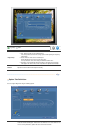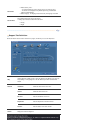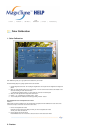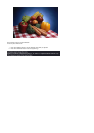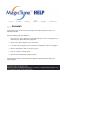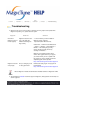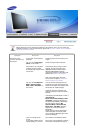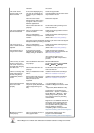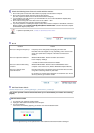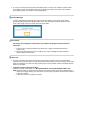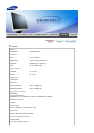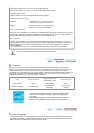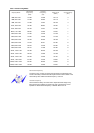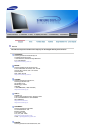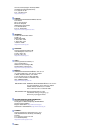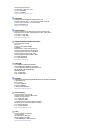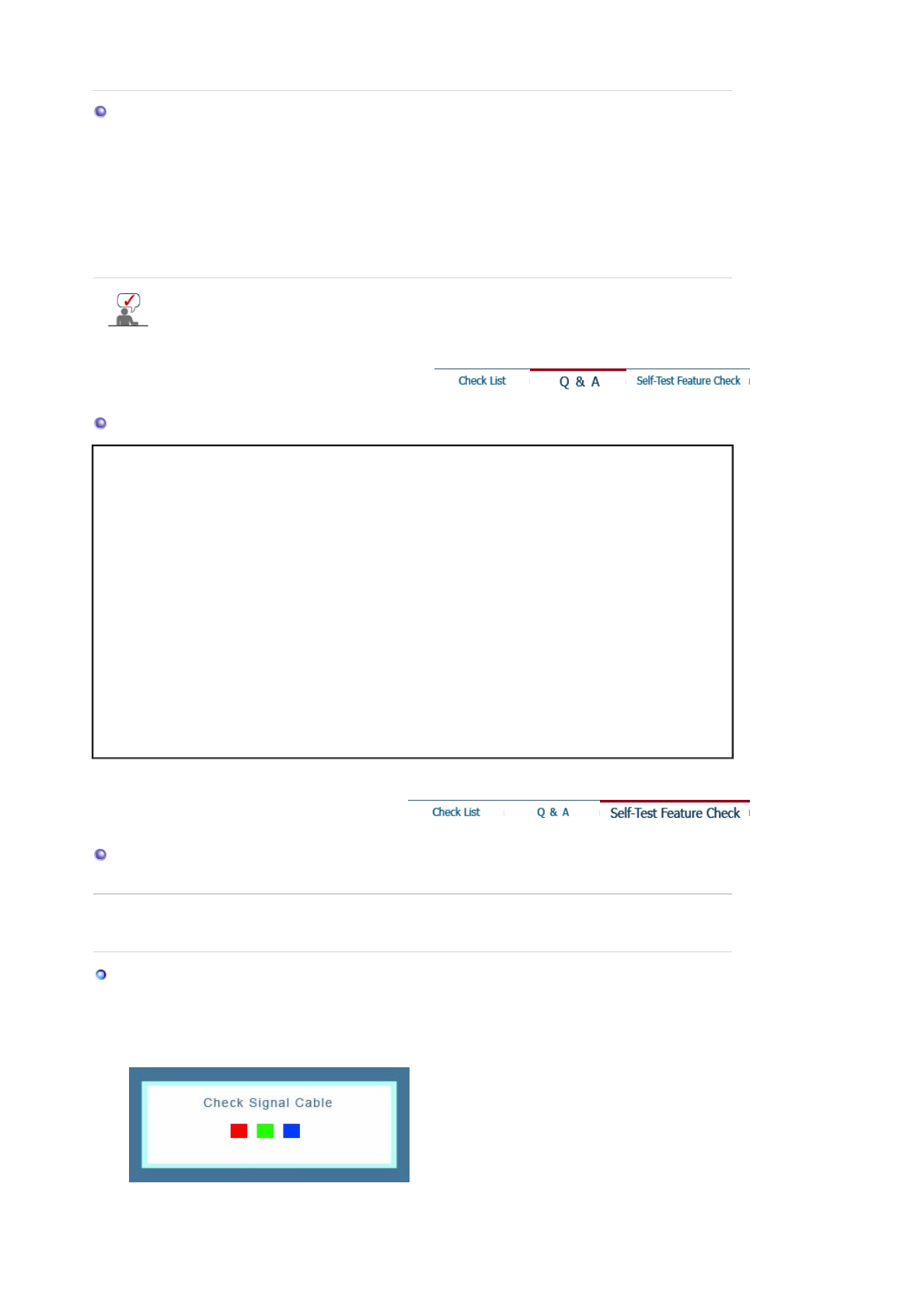
Check the following items if there is trouble with the monitor.
1. Check if the power cord and the video cables are properly connected to the computer.
2. Check if the computer beeps more than 3 times when booting.
(If it does, request an after-service for the main board of the computer.)
3. If you installed a new video card or if you assembled the PC, check if the installed the adapter(video)
driver and the monitor driver.
4. Check if the scanning ratio of the video screen is set at 56Hz ~ 75Hz.
(Do not exceed 75Hz when using the maximum resolution.)
5. If you have problems in installing the adapter (video) driver, boot the computer in Safe Mode, remove the
Display Adapter at the "
Control Panel
→
System
→
Device Administrator
" and then reboot the computer
to reinstall the adapter (video) driver.
If problems repeatedly occur, contact an authorized service center.
Q & A
Question Answer
How can I change the frequency? Frequency can be changed by reconfiguring the video card.
Note that video card support can vary, depending on the version of the
driver used. (Refer to the computer or the video card manual for
details.)
How can I adjust the resolution? Windows ME/XP/2000 : Set the resolution at the Control
Panel
→
Display
→
Settings.
* Contact the video card manufacturer for details.
How can I set the Power Saving
function?
Windows ME/XP/2000 : Set the function at BIOS-SETUP of the
computer or the screen saver. (Refer to Windows/Computer Manual).
How can I clean the outer
case/LCD Panel?
Disconnect the power cord and then clean the monitor with a soft cloth,
using either a cleaning solution or plain water.
Do not leave any remains of the detergent nor scratch the case. Do not
allow any water to go inside the monitor.
Self-Test Feature Check
Self-Test Feature Check | Warning Messages | Environment | Useful Tips
Your monitor provides a self test feature that allows you to check whether your monitor is functioning
properly.
Self-Test Feature Check
1. Turn off both your computer and the monitor.
2. Unplug the video cable from the back of the computer.
3. Turn on the monitor.
If the monitor is functioning properly, you will see a box in the illustration below.
This box appears during normal operation if the video cable becomes disconnected or damaged.