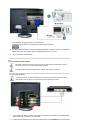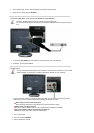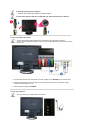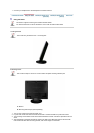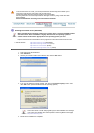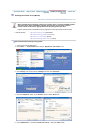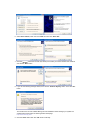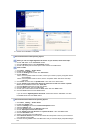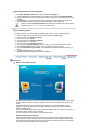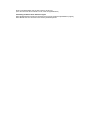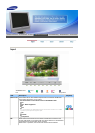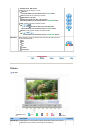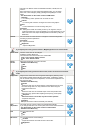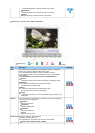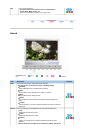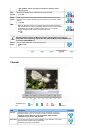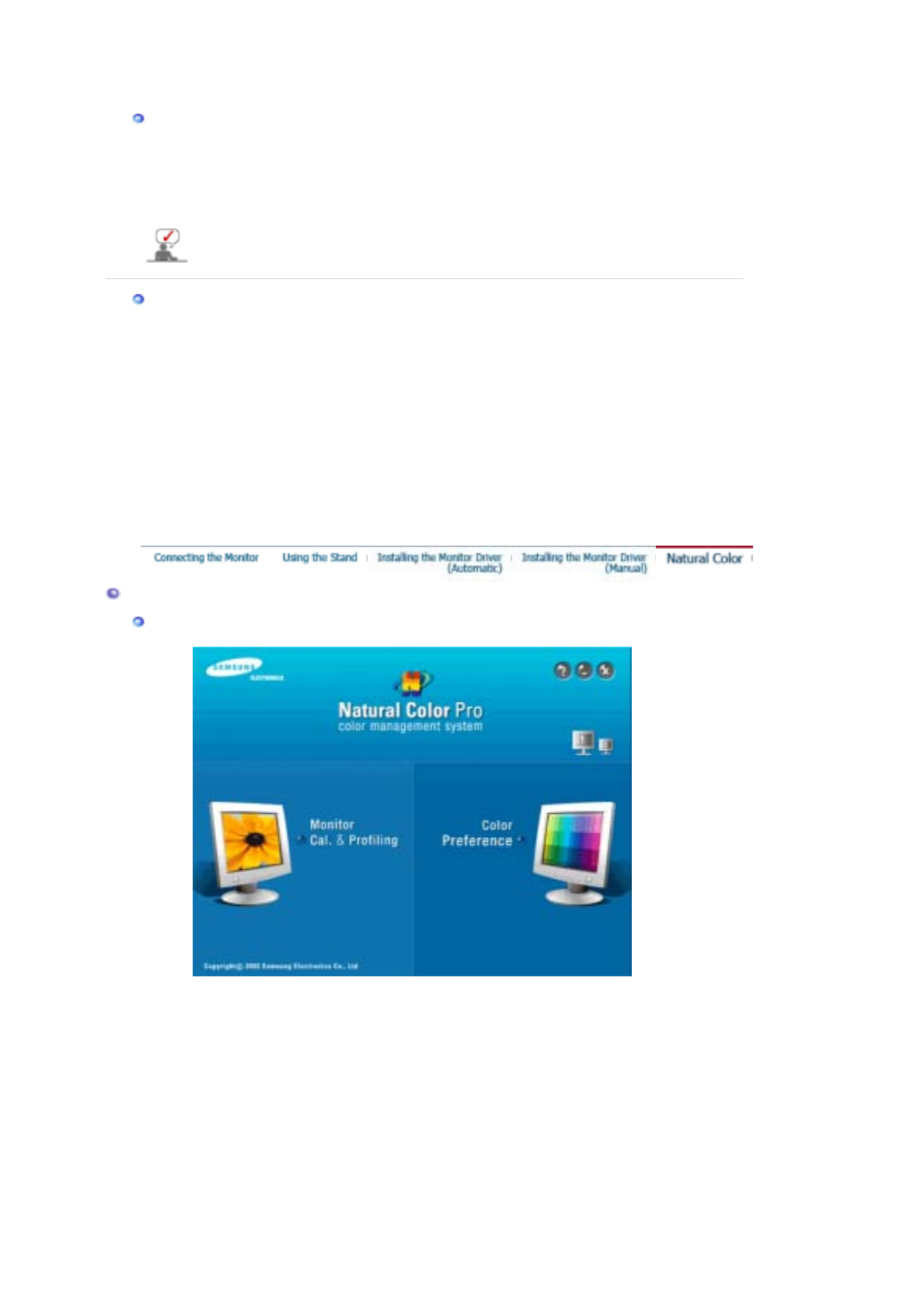
Microsoft
®
Windows
®
NT Operating System
1. Click
Start
,
Settings
,
Control Panel
, and then double-click
Display
icon.
2. In Display Registration Information window, click Settings Tab and then click
All Display Modes
.
3. Select a mode that you wish to use (Resolution, Number of colors and Vertical frequency) and then
click
OK
.
4. Click
Apply
button if you see the screen working normally after clicking
Test
. If the screen is not
normal, change to a different mode (lower mode of resolution, colors or frequency).
If there is no Mode at
All Display Modes
, select the level of resolution and vertical frequency
by referring to the Preset Timing Modes in the user guide.
Linux Operating System
To execute X-Window, you need to make the X86Config file, which is a type of system setting file.
1. Press Enter at the first and the second screen after executing the X86Config file.
2. The third screen is for
setting your mouse
.
3. Set a mouse for your computer.
4. The next screen is for
selecting a keyboard
.
5. Set a Keyboard for your computer.
6. The next screen is for
setting your monitor
.
7. First of all, set a
horizontal frequency
for your monitor. (You can enter the frequency directly.)
8. Set a
vertical frequency
for your monitor. (You can enter the frequency directly.)
9. Enter the
model name of your monitor
. This information will not affect the actual execution of X-
Window.
10. You have
finished
setting up your monitor.
Execute
X-Window after setting other requested hardware.
Natural Color
Natural Color Software Pro
g
ram
One of the recent problems in using a computer is that the color of the images printed out by a printer
or other images scanned by a scanner or a digital camera are not the same as those shown on the
monitor.
The Natural Color S/W is the very solution for this problem. It is a color administration system
developed by Samsung Electronics in association with Korea Electronics & Telecommunications
Research Institute (ETRI).
This is only available for Samsung monitors and ensures that the color of the images on the monitor
are the same as the printed or scanned images.
For more information, refer to Help (F1) in the software program.
Installing the Natural Color Software
Insert the CD included with the Samsung monitor into the CD-ROM Drive. The initial Natural Color
screen will appear. Click on Natural Color in the startup window to install the Natural Color software.
To install the program manually, insert the CD included with the Samsung monitor into the CD-ROM
Drive, click the Windows [Start] button, select [Execute].