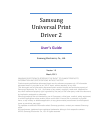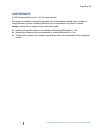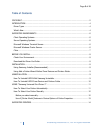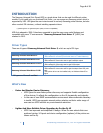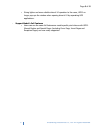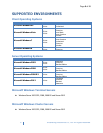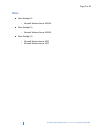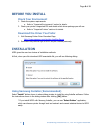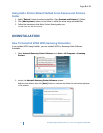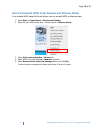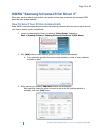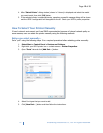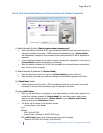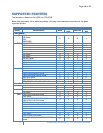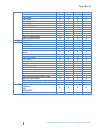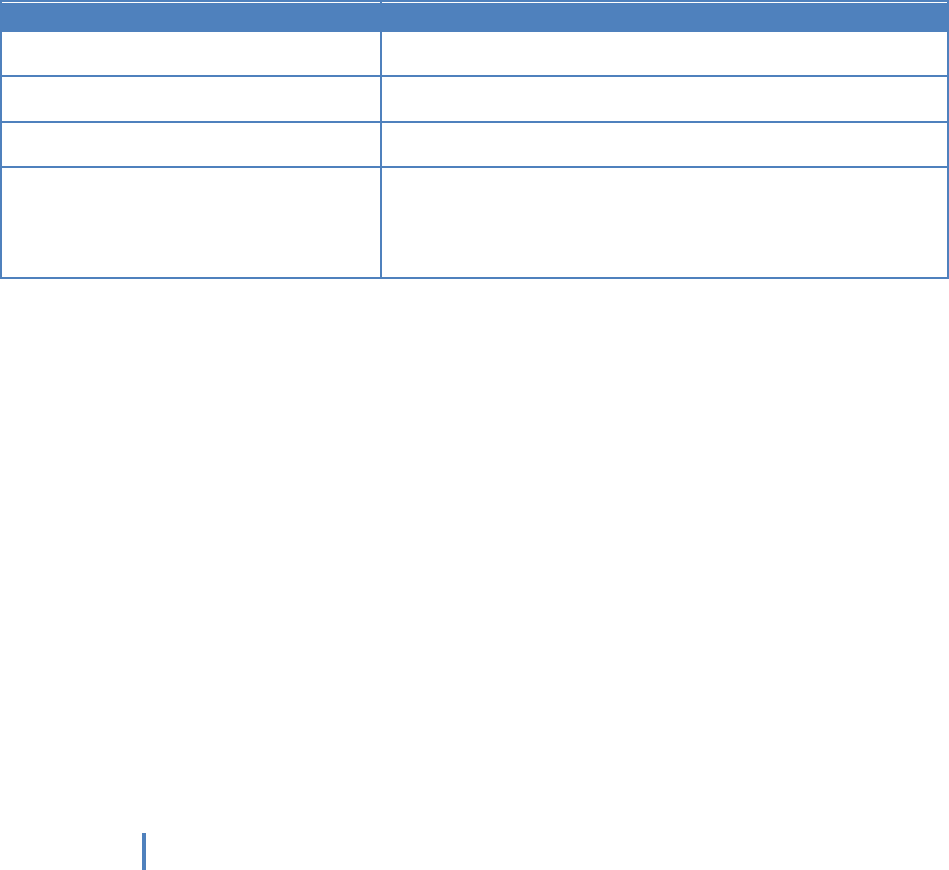
Page 4 of 15
4
© Samsung Electronics Co., Ltd. All Rights Reserved.
INTRODUCTION
The Samsung Universal Print Driver(UPD) is a single driver that can be used for different printer
models. If you install only one Universal Print Driver, you can access any Samsung printer which is
supported by UPD. UPD gives the user instant access to not only Samsung printer devices, but also
other vendor’s PDL devices(*) without installing separate drivers.
(*)Samsung does not guarantee print quality or feature compatibility.
UPD first released in 2009. It has been upgraded to give the users more useful features and
compatible with users’ IT environments. “Samsung Universal Print Driver 2” (UPD2) has
released in 2013.
Driver Types
There are 4 types of Samsung Universal Print Driver 2, which are up to PDL type.
Driver Type
Description
Samsung Universal Print Driver 2
Supporting SPL or PCL6 supported models
* Recommend for all users (from home users to IT administrators)
Samsung Universal Print Driver 2 PS
Supporting PS supported models
* Recommend for users who want to get PostScript output
Samsung Universal Print Driver 2 PCL6
Supporting PCL6 supported models
* Recommend for users who want to get PCL6 output
Samsung Universal Print Driver 2 XPS
Supporting SPL, PCL6 or XPS supported models
* Recommend for users who want to get the output from XPS print
path
* XPS printer driver can be installed only on Windows Vista OS or
higher
- All types are Microsoft certified.
What’s New
- Faster And Simpler Device Discovery
o UPD2 gives the user faster printer discovery and supports flexible configuration
of the devices. It reflects the configuration on the UI dynamically and instantly.
o In the case of non-SNMP communication environment where automatic discovery
is invalid, UPD2 now supports manual printer selection so that a wider range of
user can use UPD2 without any environmental restriction.
- Lighter And More Reliable Driver Operation by On-the-fly UI
o UPD2 has improved and simplified UI design. When the user selects their own
preferred printer, UI layout and device configuration (options) of the printer are
shown on-the-fly.