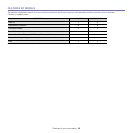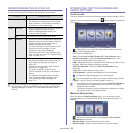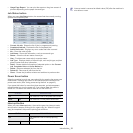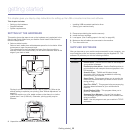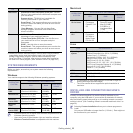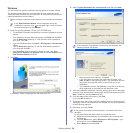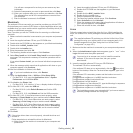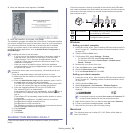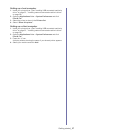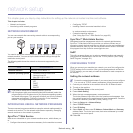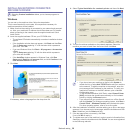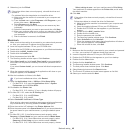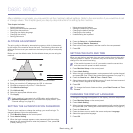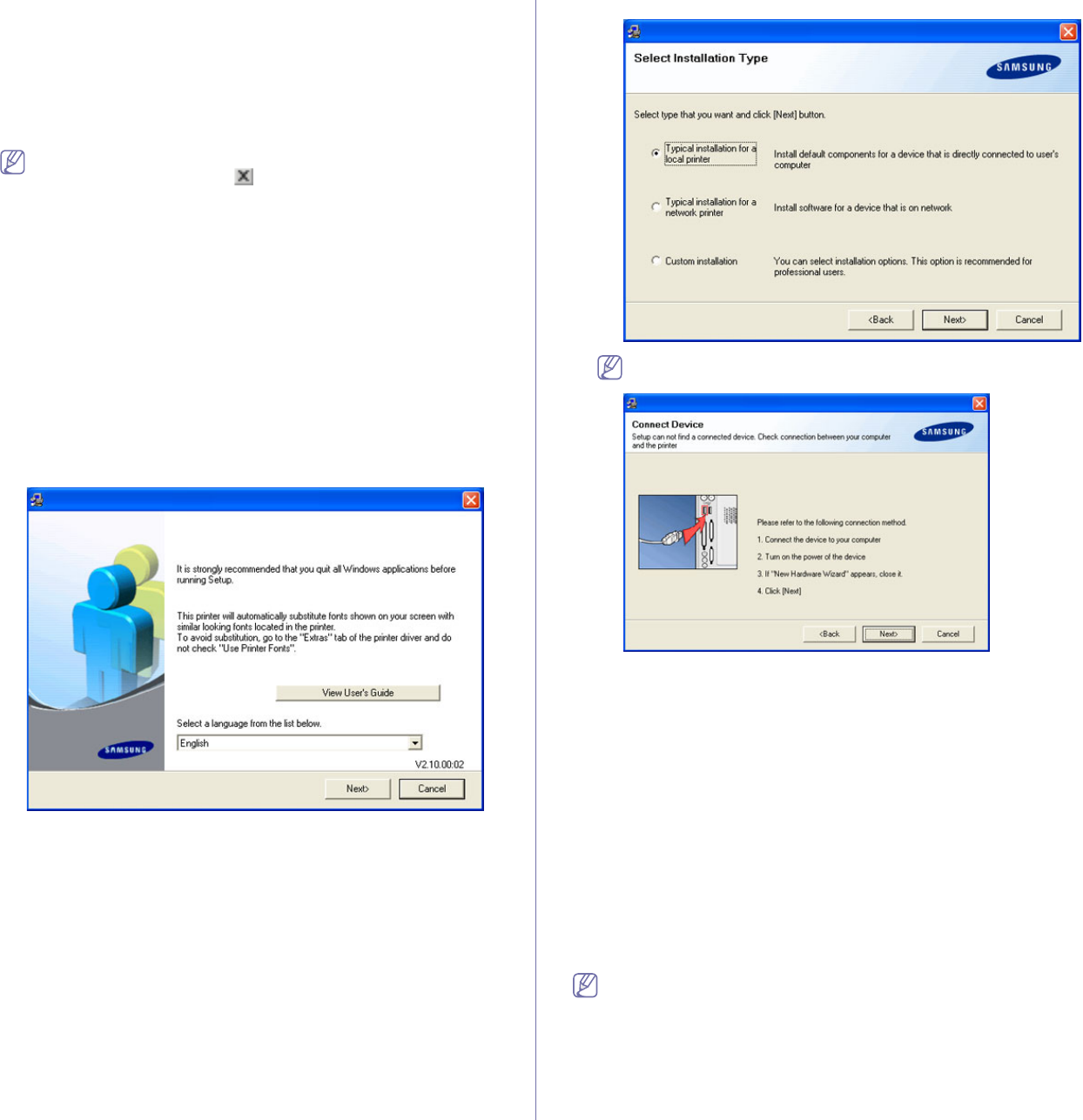
Getting started_ 34
Windows
You can install the machine software using the typical or custom method.
The following steps below are recommended for most users who use a
machine directly connected to your computer. All components necessary for
machine operations will be installed.
1. Ma
ke sure that the machine is connected to your computer and powered
on.
If the “New Hardware Wizard” window appears during the
installation procedure, click
in the upper right corner of the box
to close the window, or click Can
cel.
2. In
sert the supplied software CD into your CD-ROM drive.
• Th
e software CD should automatically run and an installation window
appear.
• If the in
stallation window does not appear, click Start and then Run.
Type X:\Setup.exe, replacing “X” with the letter which represents
your drive. Click OK.
• If you use Wi
ndows Vista, click Start > All programs > Accessories
> Run.
Type X:\Setup
.exe replacing “X” with the letter which represents
your drive and click OK.
• If
the AutoPlay window appears in Windows Vista, click Run
Setup.exe in Install or run program field, and click Continue in the
User Account Control windows.
3. Click Next.
If necessary, select a language from the drop-down list.
4. Select Typical installation for a local printer. and then click Next.
If your machine is not already connected to the computer, the
following window will appear.
• After connecting the machine, click Next.
• If you don’t want to connect the machine at this time, click
Next, and
No on the following screen. The installation will then
start and a test page will not be printed at the end of the
installation.
• The installation window that appears in this User’s Guide may
differ depending on the machine and interface in use.
5. After the installation is finished, a window asking you to print a test page
appears. If you choose to print a test page, select the checkbox and click
Next. Otherwise, just click Next and skip.
6. If the test page prints out correctly, click Yes.
If not, click No to reprint it.
7. To register as a user of the machine in order to receive information from
Samsung, select the checkbox and click Finish. You are now registered
to the Samsung web site.
8. Otherwise, just click Finish.
If the printer driver does not work properly, uninstall the driver and
reinstall it.
For windows follow the steps below to uninstall the driver.
a) Make sure that the machine is connected to your computer and
p
owered on.
b) From the Start menu, select Programs or All Progra
ms > your
printer driver name > Maintenance.
c) Select Re
move and click Next.