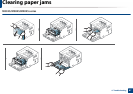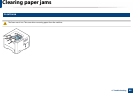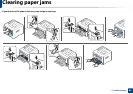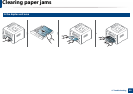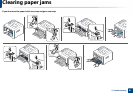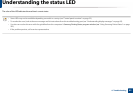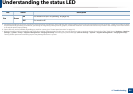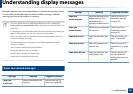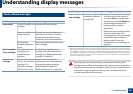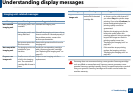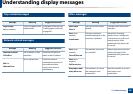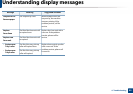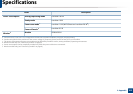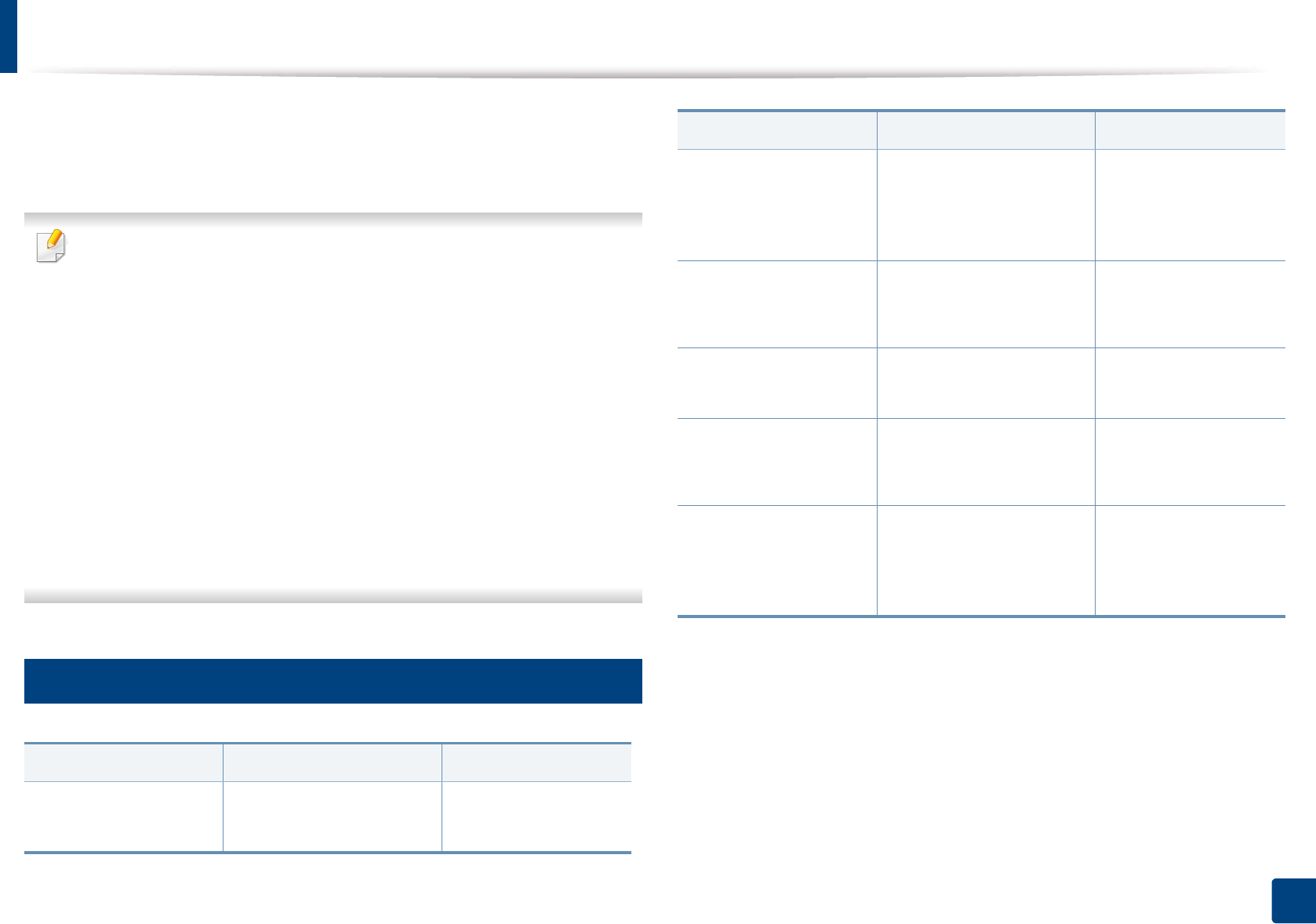
95
4. Troubleshooting
Understanding display messages
Messages appear on the control panel display to indicate the machine’s status
or errors. Refer to the tables below to understand the messages’ and their
meaning, and correct the problem, if necessary.
• You can resolve the error with the guideline from the computers’s
Printing Status program window (see "Using Samsung Printer Status" on
page 222).
• If a message is not in the table, reboot the power and try the printing job
again. If the problem persists, call a service representative.
• When you call for service, provide the service representative with the
contents of display message.
• Some messages may not appear on the display depending on the
options or models.
• [error number] indicates the error number.
• [tray type] indicates the tray number.
• [media type] indicates the media type.
• [media size] indicates the media size.
7
Paper Jam-related messages
Message Meaning Suggested solutions
Paper jam
in exit area
Paper has jammed in the
exit area.
Clear the jam (see "In
exit area" on page 88).
Paper jam
inside of duplex
Paper has jammed during
duplex printing. This is
applicable only to
machines with this feature.
Clear the jam (see "In
the duplex unit area"
on page 90).
Paper jam
inside machine
Paper has jammed in inside
the machine.
Clear the jam (see
"Inside the machine"
on page 85).
Paper jam in tray1 Paper has jammed in the
tray.
Clear the jam (see "In
tray 1" on page 80).
Paper jam in tray 2 Paper has jammed in the
optional tray.
Clear the jam (see "In
optional tray" on page
81).
Paper jamin MP tray Paper has jammed in the
multi-purpose tray.
Clear the jam (see "In
the manual feeder/
multi-purpose tray" on
page 83).
Message Meaning Suggested solutions