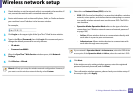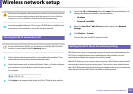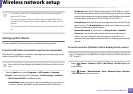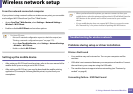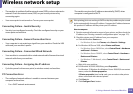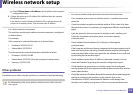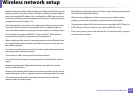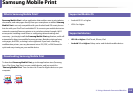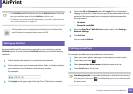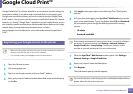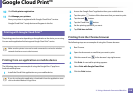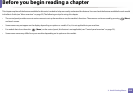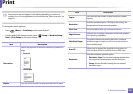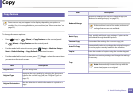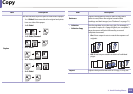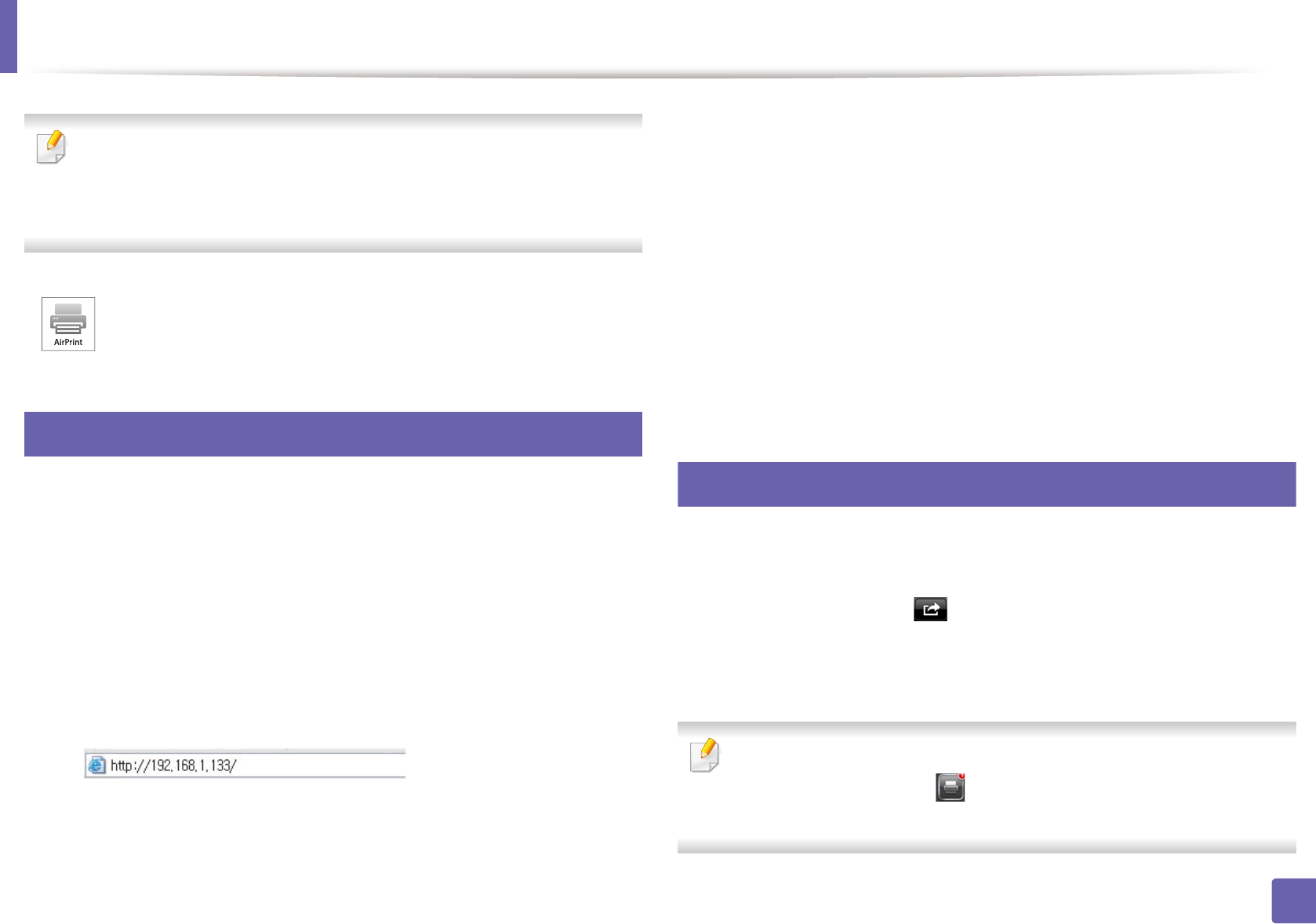
216
2. Using a Network-Connected Machine
AirPrint
•Only AirPrint certified machines can use the AirPrint feature. Check the
box your machine came in for the AirPrint certified mark.
• This feature may not be available depending on model or optional goods
(see "Various features" on page 10).
26
Setting up AirPrint
Bonjour(mDNS) and IPP protocols are required on your machine to use the
AirPrint feature. You can enable the AirPrint feature by one of the following
methods.
1
Check whether the machine is connected to the network.
2
Start a web browser such as Internet Explorer, Safari, or Firefox and enter
your machine’s new IP address in the browser window.
For example,
3
Click Login in the upper right of the SyncThru™ Web Service website.
4
Type in the ID and Password, then click Login. If it’s your first time
logging into SyncThru™ Web Service, type in the below default ID and
password. We recommend you to change the default password for
security reasons.
• ID: admin
• Password: sec00000
5
When the SyncThru™ Web Service window opens, click Settings >
Network Settings.
6
Click AirPrint.
You can enable AirPrint.
27
Printing via AirPrint
For example, the iPad manual provides these instructions:
1
Open your email, photo, web page, or document you want to print.
2
Touch the action icon( ).
3
Select your printer driver name and option menu to set up.
4
Touch Print button. Print it out.
Cancelling print job: To cancel the printing job or view the print summary,
click the print center icon ( ) in multitasking area. You can click cancel in
the print center.
AirPrint allows you to wirelessly print directly from an iPhone, iPad,
and iPod touch running the latest version of iOS.