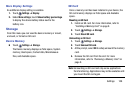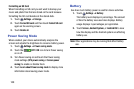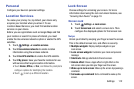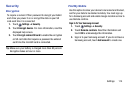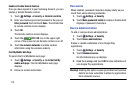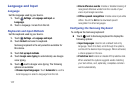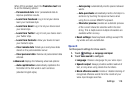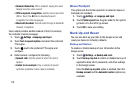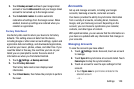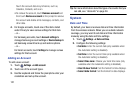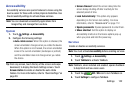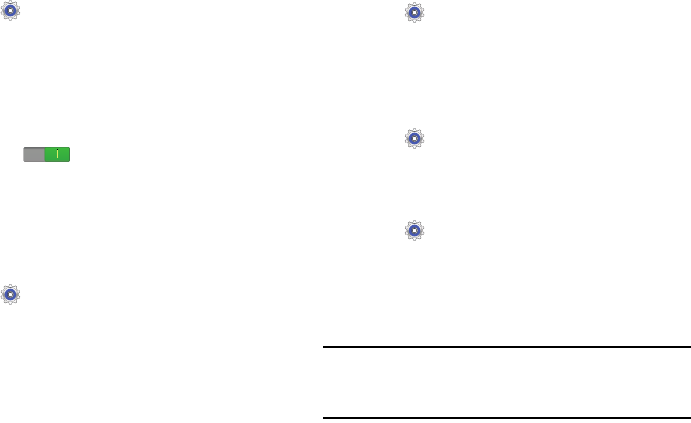
115
Enable or Disable Remote Controls
Once you have signed in to your Samsung Account, you can
enable or disable Remote controls.
1. Touch
Settings
➔
Security
➔ Remote controls.
2. Enter your Samsung account password in the pop-up
Enter password
field and touch
Done
. The Introduction
to remote controls screen displays.
3. Touch
OK
.
The Remote controls screen displays.
4. Touch the
OFF / ON
icon in the upper right
corner of the screen to turn Remote controls on or off.
5. Touch
Use wireless networks
to enable location
information using the wireless network.
Find My Mobile Web Page
To launch the Find My Mobile web page:
1. Touch
Settings
➔
Security
➔
Go to the find My
mobile web page
. The Find My Mobile web page
displays.
2. Follow on-screen instructions.
Passwords
When enabled, password characters display briefly as you
touch them while entering passwords.
1. Touch
Settings
➔
Security
.
2. Touch
Make passwords visible
to enable or disable brief
displays of password characters.
Device Administration
To add or remove device administrators:
1. Touch
Settings
➔
Security
.
2. Touch
Device administrators
.
Enable or disable installation of non-Google Play
applications.
1. Touch
Settings
➔
Security
.
2. Touch
Unknown sources.
An informational pop-up displays.
3. Read the message and touch
OK
to allow installation of
non-Google Play applications.
Warning!
Enabling this option causes your tablet and personal
data to be more vulnerable to attack by applications
from unknown sources.