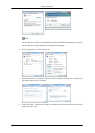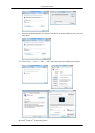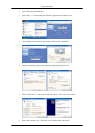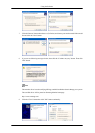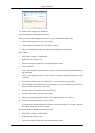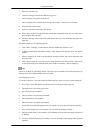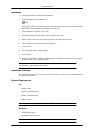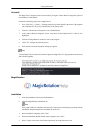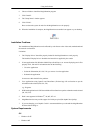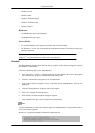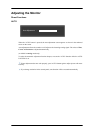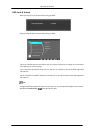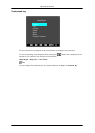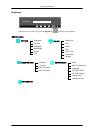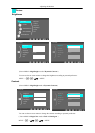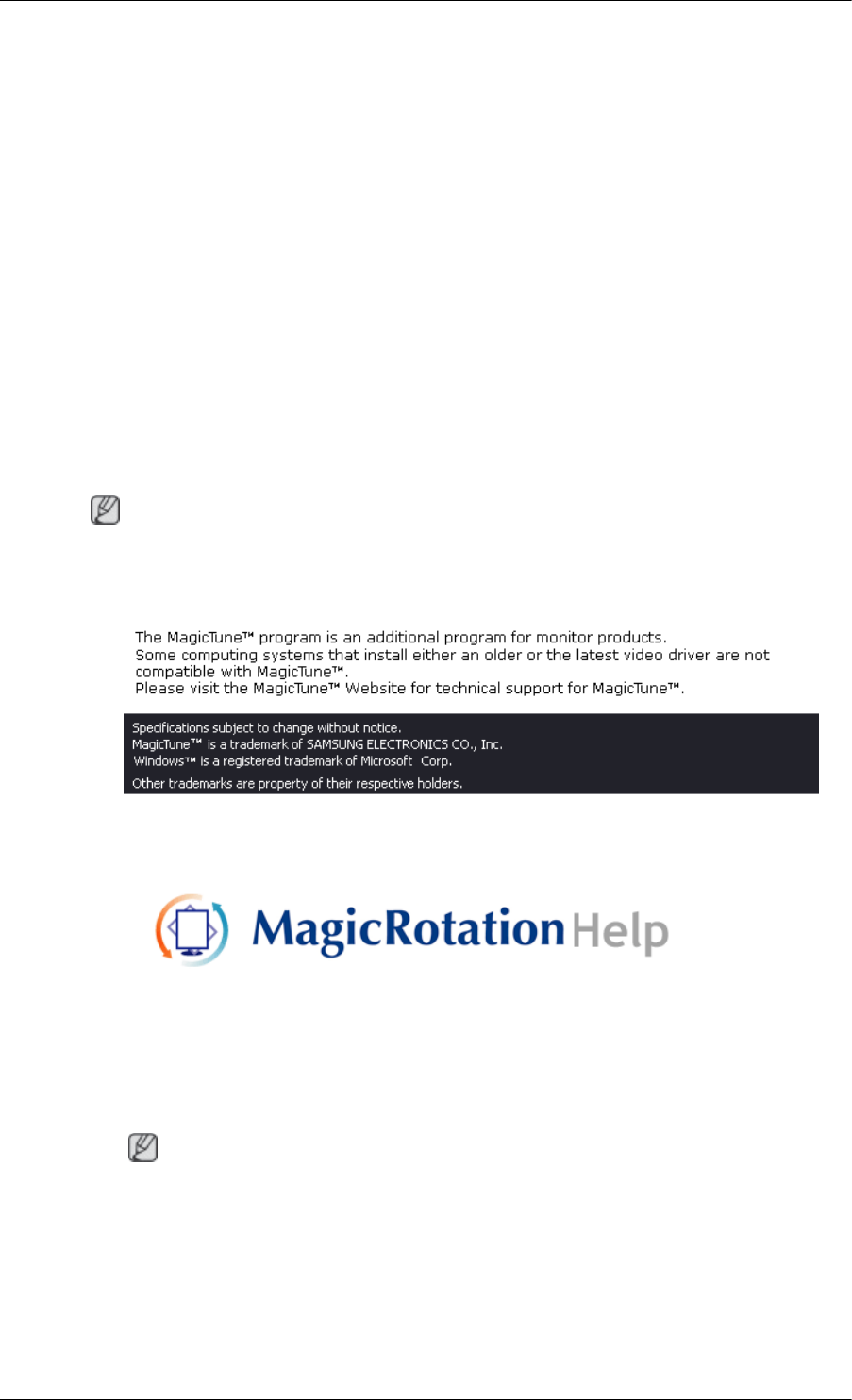
Uninstall
The MagicTune™ program
can be removed only by using the "Add or Remove Programs" option of
the Windows
®
Control Panel.
Perform the following steps remove MagicTune™.
1. Go to [Task Tray] → [Start] → [Settings] and select [Control Panel] in the menu. If the program
runs on Windows
®
XP, go to [Control Panel] in the [Start] menu.
2. Click the "Add or Remove Programs" icon in Control Panel.
3. In the "Add or Remove Programs" screen, scroll down to find "MagicTune™." Click on it to
highlight it.
4. Click the "Change/Remove" button to remove the program.
5. Click "Yes" to begin the uninstall process.
6. Wait until the "Uninstall Complete" dialog box appears.
Note
Visit the MagicTune™
website for technical support for MagicTune™, FAQs (questions and answers)
and software upgrades.
MagicRotation
Installation
1. Insert the installation CD into the CD-ROM drive.
2. Click the MagicRotation installation file.
Note
If the popup
window to install the software for the main screen is not displayed, proceed with the
installation using the MagicTune executable file on the CD.
3. Select installation Language, Click "Next".
4. When the Installation Shield Wizard window appears, click "Next".
5. Select "I agree to the terms of the license agreement" to accept the terms of use.
Using the Software
26