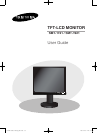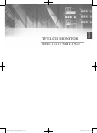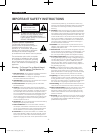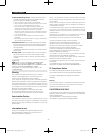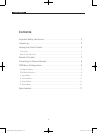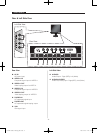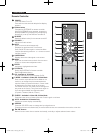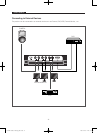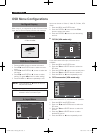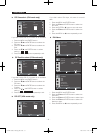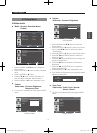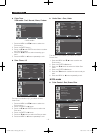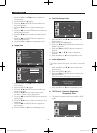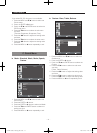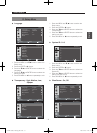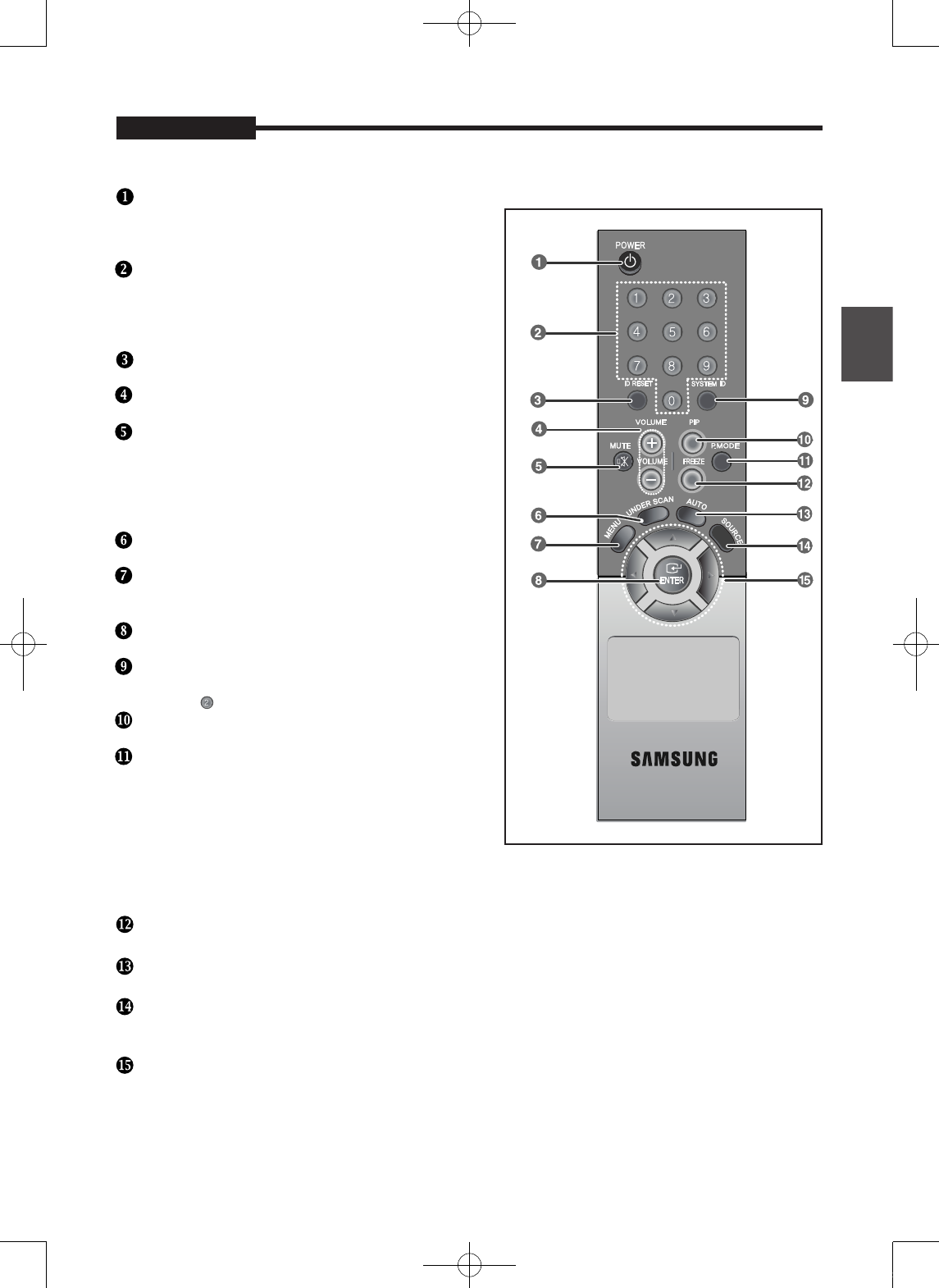
- 7 -
USER'S MANUAL
English
USER'S MANUAL
Remote Controller
POWER
Turns the Power On or Off.
There will be a few seconds delay before display
appears.
Number button
Changes the SYSTEM ID for remote controller.
With the SYSTEM ID button pressed, entered the
desired NUMBER by pressing the corresponding
button(0~9) to set up the Remote Controller ID
ID RESET
Resets 01(default value) for the remote control ID.
VOLUME +, -
Adjusts the audio volume.
MUTE
Press to mute the sound temporarily.
Displayed on the bottom left of the screen.
Press the MUTE button again to cancel the Mute
function.Alternatively press the - or + button to cancel
the Mute function.
UNDER SCAN
Displays the entire video signal on the screen.
MENU
Open the on-screen menu and exit from the menu
screen or close screen adjustment menu.
ENTER
Activates a highlighted menu item.
SYSTEM ID
Setting the SYSTEM ID of remote controller.
Refer to Number button.
PIP - Available in VGA Mode
Push the PIP button to turn PIP screen On/Off.
P.MODE - Available in Video A/B, S-Video Mode
Press to select a pre-defined Picture Mode of the
monitor or to change the picture atmosphere as
required. When you press this button, current mode
is displayed on the lower center of the screen.
The monitor has four auto matic picture settings that
are preset at the factory. Then push button again to
circle through available reconfigured modes.
( Dynamic, Standard, Movie, Custom )
FREEZE - Available in Video A/B, S-Video Mode
Press the button once to freeze the screen. Press it again to unfreeze.
AUTO - Available In VGA mode Only
Adjusts the screen display automatically.
SOURCE
Press the 'SOURCE' button to change the input signal source.
Changing the source is allowed only in external devices that are connected to the monitor at the time.
/
buttons
Moves from one menu item to another horizontally, vertically or adjusts selected menu values.
1-AB68-00651A-03eng_0607.indd7 2007-06-07오후7:13:22