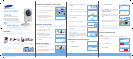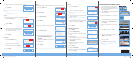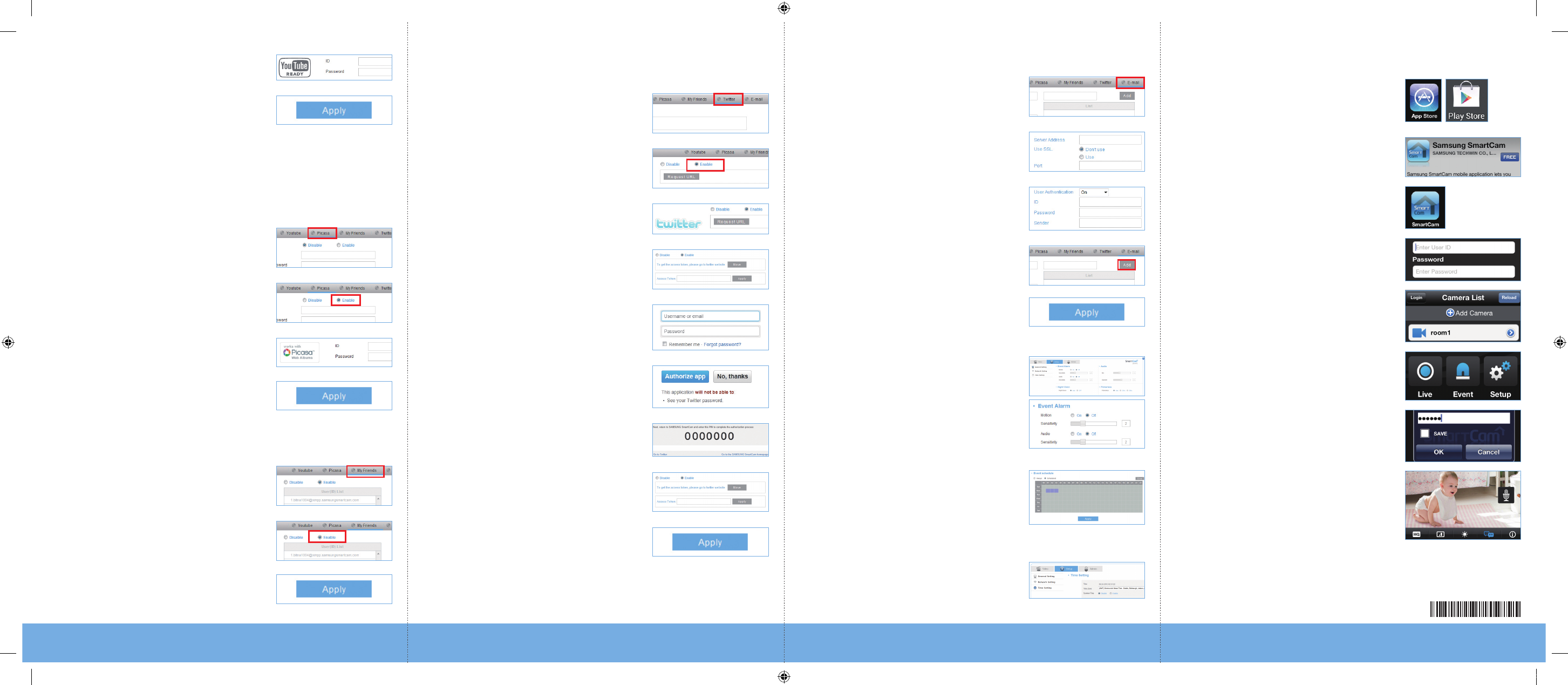
4.
Enter your YouTube User ID and Password.
5.
Click <Apply>.
J
If you do not have a YouTube account, please go to YouTube.com and register an
account.
The recorded videos are 30sec clips.
Picasa
Automatically uploads a image to your private Picasa account.
1.
Click the <Picasa> tab.
2.
Select <Enable>.
3.
Enter your Picasa User ID and Password.
Your Picasa account info is the same as
your YouTube account info.
4.
Click <Apply>.
MyFriends
1.
Click the <MyFriends> tab.
2.
A list of users that will receive the
notifications is listed. Select <Enable>.
3.
Click <Apply>.
Twitter
Get message notification to your Twitter account when event is detected.
1.
Click the <Twitter> tab.
2.
Select <Enable>.
3.
Click <Request URL>.
4.
Click <Move>.
5.
Enter your Twitter User ID and Password.
6.
Click <Authorize app>.
7.
Write down the Access Token then click
<Go to the SAMSUNG SmartCam
homepage>.
8.
Return to the <Twitter> tab and enter the
Access Token.
9.
Click <Apply>.
J
If you do not have a Twitter account, please go to Twitter.com and register an account.
E-mail
1.
Click the <E-mail> tab.
2.
Enter your outgoing server address.
J
Refer to the full manual for the E-mail server
information.
3.
Enter your email server ID, Password and
Sender information.
J
Many people use their name or the camera
name as sender information.
4.
Enter an email address where you want the
notification to go and click <Add>.
5.
Click <Apply>.
ENABLING NOTIFICATION
1.
Click <Setup>.
2.
Select <General Setting>.
3.
For motion detection, under Motion select
<On>.
4.
Adjust Sensitivity.
For audio detection, under Audio select <On>.
5.
Under Activation time, select
<Scheduled>.
6.
Select the times that you would like
detection to be on.
7.
Click <Apply>.
8.
Select <Time Setting>.
9.
Select your time zone under <Time Zone>
then click <Apply>.
MONITORING FROM A SMARTPHONE
1.
On an Android phone, visit Google Play
Store and search Samsung SmartCam.
On an iPhone, visit App Store and search
Samsung SmartCam.
2.
Click <FREE> to download the SmartCam
app to your phone.
3.
Click the SmartCam app on your phone.
4.
Enter your SmartCam account User ID and
Password, check <Remember me> and
click <Login>.
5.
Click your camera’s name in the camera
list.
6.
Click <Live> to view your camera.
7.
Enter the camera private key, check
<SAVE> and click <OK>.
8.
View your camera.
9.
Click <HQ> for high quality streaming.
J
HQ mode is best viewed with a wifi or 4G
connection.
PT01-001379A
PT01-001379A
SNH-1011N-Quick Start Guide-ENGLISH.indd 2 2012-10-23 오후 5:44:45