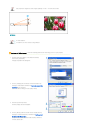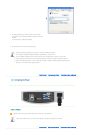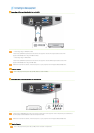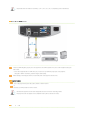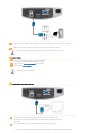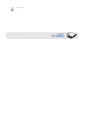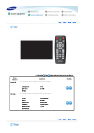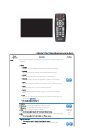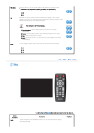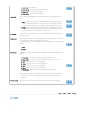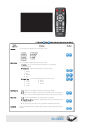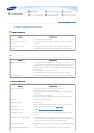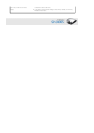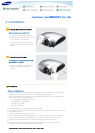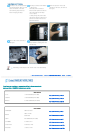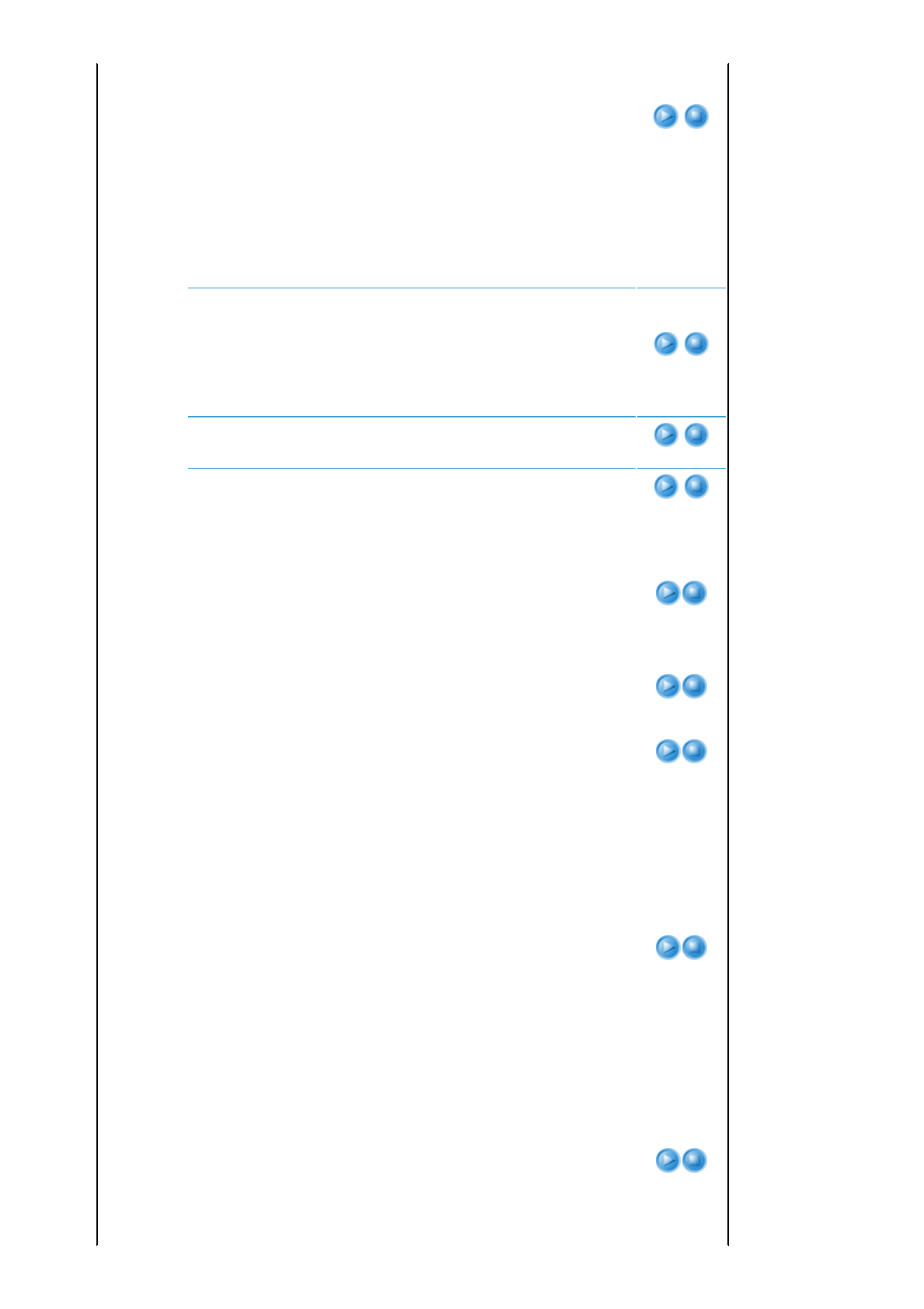
- 6500K : This is the color temperature that is applied for most movie productions
and enables the most precise color representation.
- 8000K : This color temperature is appropriate for very bright places and is the
defaut setting for Dynamic Picture Mode. The sharpness and brightness are
emphasized.
- 9300K : The color temperature appropriate to very bright places such as a shop.
1) Color Temperature 5) R-Offset
2) R-Gain 6) G-Offset
3) G-Gain 7) B-Offset
4) B-Gain
Color
Temperature
R-Gain
G-Gain
B-Gain
R-Offset
G-Offset
B-Offset
8) Gamma : An image compensation function that controls the settings according to the
video properties.
▶ This cannot be used in [Monitor1] and [Sports] modes.
-Film : The best setting for watching a film.
-Video : The best setting for watching a TV program.
-Graphic : The Gamma mode appropriate to the PC screen and for bright video.
Gamma
9) Save : Used to save custom picture settings.
Save
10) Reset : Restores the mode settings to the factory defaults.
Reset
Size You can select a screen size according to the type of scene.
▶ Refer to "Size Support Mode".
1) Normal
2) Zoom1
3) Zoom2
4)16:9
Position Adjust the screen position if it is not aligned.
▶ Refer to "Position Moving Support Mode".
Digital NR When a dotted line is displayed or the screen shakes, you can view a better visual
quality picture by enabling Noise Reduction.
1) Off
2) On
Black Level Using the Black Level function, you can set the light level of the darkest portion of the
video signal so that you can clearly see dark areas on the screen.
▶ The Black Level can only be selected in [Video], [S-Video] and [HDMI] modes.
▶ For [Video] and [S-Video] Modes
▶ For [HDMI] Mode
1) 0 IRE : Sets the light level of the darkest portion of the video signal to low. If the
setting does not match the input signal, the dark screen looks milky-white.
2) 7.5 IRE : Sets the light level of the darkest portion of the video signal to high. If
the setting does not match the input signal, the dark screen is saturated and may
not display properly.
1) Low : Set the brightness standard for dark signals to a low setting.
If the input signal is an 'HDMI-Video' type, unclear screens are displayed
normally.
2) Normal: Set the brightness standard for dark signals to a high setting.
If the input signal is an 'HDMI-PC' type, dark screens are displayed bright.
Overscan Using this function, you can cut the edge of the picture when unnecessary information,
images appear on the edge of the picture.
▶ Refer to "Size Support Mode".
1) Off
2) On