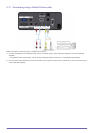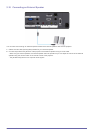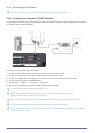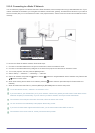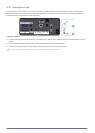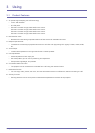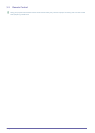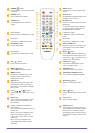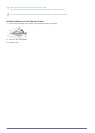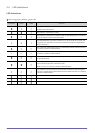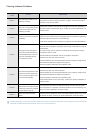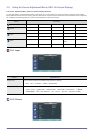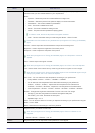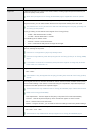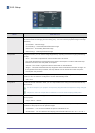3-3 Using
POWER ( ) Button
Use this button for turning the product
on and off.
QUICK Button
Use to return to the last menu used
quickly.
P.MODE Button
Use to select Picture Mode.
AUTO Button
Automatically adjust the screen. (Only
enabled in <PC> mode.)
P.SIZE Button
Use to adjust the size of picture
screen.
BLANK Button
Use to turn off the screen and sound
temporarily.
The video and audio will come back
on when any button other than the
[POWER] button is pressed.
Rewind Button
Rewind video in <Media Play> mode.
Fastforward button
Fastforward video in <Media Play>
mode.
Play button
Play video in <Media Play> mode.
Stop button
Stop video in <Media Play> mode.
KEYSTONE button
Correct a tilted image.
DOCU. ZOOM button
Enlarge or reduce a document in the
<Document> menu under <Media
Play> mode.
Pause button
Pause video in <Media Play> mode.
MUTE ( ) Button
Press to mute the sound temporarily.
Press the MUTE button again or the
[VOL] button ( ) when the sound is
muted to hear sound again.
VOL
()
Button
Use to control the volume.
PAGE Button
()
Use to move to the previous or next
page, one page at a time.
MENU ( ) Button
Use to display the Menu Screen.
SOURCE Button
Switch the external input signal.
MEDIA.P Button
Go directly to <Media Play> mode.
Display the menu items while in
<Media Play> mode.
USB SAFELY REMOVE Button
Use to remove a [
USB
] device safely.
HELP Button
Display the button information menu
at the bottom of the screen when a
document is being viewed in <Media
Play> mode.
RETURN ( ) Button
Returns to the previous menu.
Move ( )/ ( ) Buttons
Used to move to or select each menu
item.
EXIT ( ) Button
Use to make the Menu Screen disap-
pear.
INFO Button
Use to check source signals, picture
setup, PC screen adjustment, and
lamp lifespan.
STILL Button
Use to see still images.
Colored buttons
(Only available in
<Media Play>)
Red : Use to set subtitle while playing
a video file.
Green : Use to set <SlideShow Set-
tings> while playing a photo file.
Yellow : Use to set <Zoom> in docu-
ment view.
Blue : Use to move pages using
<Page Navigation> Menu in docu-
ment view.
INSTALL Button
Use to adjust the image so that it is
appropriate for the projector's installa-
tion location (In front of the screen
and hanging from the ceiling, behind
the screen and hanging from the ceil-
ing, etc.)