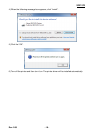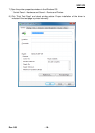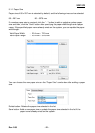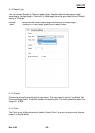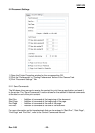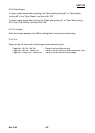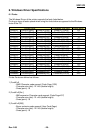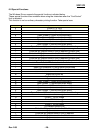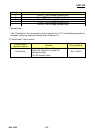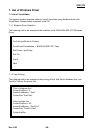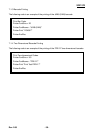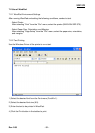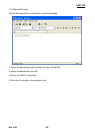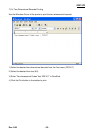SRP-370
Rev. 2.06
- 28 -
6-3 Barcodes
The Windows Driver supports the barcodes indicated below.
This function is available when entering barcode data after selecting “Printer Font Name”.
In addition, the “FontControl” font can be used to add HRI characters.
Printer Font Name
Size (Point)
Supported Characters
Codabar
20/40/60/80
Numeric: 0~9
Symbols: $, +, -, ., /, :
Letters: A~D
Code39
20/40/60/80
Numeric: 0~9
Symbols: $, +, -, ., /
Letters: A~Z
JAN13 (EAN)
20/40/60/80
Numeric: 0~9
JAN8 (EAN)
20/40/60/80
Numeric: 0~9
ITF
20/40/60/80
Numeric: 0~9
UPC-A
20/40/60/80
Numeric: 0~9
UPC-E
20/40/60/80
Numeric: 0~9
Code93
20/40/60/80
ASCII CODE: 0~127
Code128
20/40/60/80
ASCII CODE: 0~127
1) Sample Use
Select “Code39” and Size “20”, and then enter “1234”.
The barcode corresponding to “1234” is printed.
2) When Using Code128
Select “Code128” and Size “20”, and then enter “{B1234”.
The barcode corresponding to “1234” is printed.
When using “Code128”, characters, such as “{A”, “{B”, “{C”, should be included before
the input data.
6-4 Two-Dimensional Barcodes
The Windows Driver supports the following two-dimensional barcodes.
- PDF417
- QR Code
Usage is identical to that for the barcodes listed in 6-3.