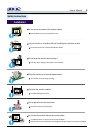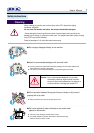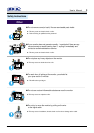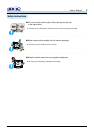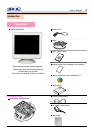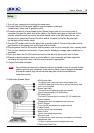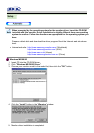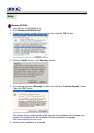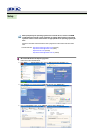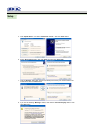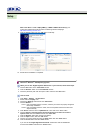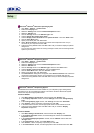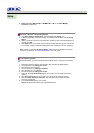14
Setup
User’s Manual
1.Turn off your computer and unplug the power cord.
2.Connect the end of the signal cable to your computer's video port
(video board, video card or graphics card).
3.Connect one end of a sound cable to the Stereo Output jack on your sound card or
computer.Connect the other end of the cable to the Stereo Input jack on the back of the
monitor stand.Connect one end of the other sound cable to the Mic Input jack on your
sound card or computer.Connect the other end of this cable to the Mic By-pass jack
on the back of the nonitor stand.
4.Plug the DC power cord from the stand into a nearby outlet.5. Connect the power cord for
your monitor to the power port on the back of the monitor.
6.Plug the power cord for the monitor and the power cord for your computer into a nearby outlet.
7.Turn on your computer and monitor. If your monitor displays an image,video installation is
complete.
8.Turn up or down the On-Off control terminal on the stand of the monitor until it clicks.
9.Execute a sound program, music or sound effect in your computer and then adjust the
volume by turning up or down until the sound volume is appropriate.
10. Adjust the treble and bass.
Note
Sound distortion may occur when the monitor is placed on top of a mostly hollow
cabinet such as your computer. If this occurs, place a pad or magazine beneath
the monitor stand. High sound volume may also cause sound distortion;
lower the volume.
3. Multimedia Speaker Stand
1.Mic By-pass Jack
To transmit your voice,connect a sound cable from
the Mic By-pass jack to the mic in jack on the sound card
slot in your computer.
2.Stereo Input Jack
Connect a sound cable from the input source
(sound card,computer,CD-ROM drive).
3.DC power Cord
Connect DC power cord to monitor DC 12V output jack.
4.Power Indicator
Glows green when the speakers are turned on.
5.On/Off Volume
Turns On/Off and adjusts the output volume.
6.Treble Control
Use to control high frequencies.
7.Bass Control
Use to control low frequencies.
8.Mic Input Jack
To transmit your voice,connect a microphone to this jack.
9.Headphone Jack
To listen in privacy,connect headphones here.
10.Detachable Stand Top