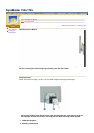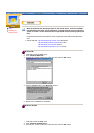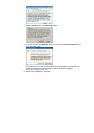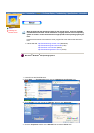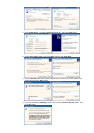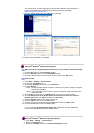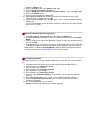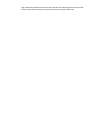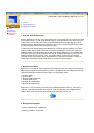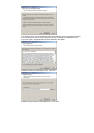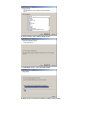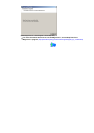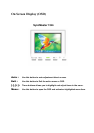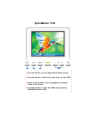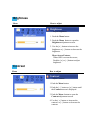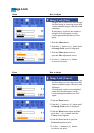English > Main > Adjust Your Monitor > MagicTune
™ Installation
Connecting Your
Monitor
Installing the
Monitor Driver
MagicTune™
Installation
1. Overview
2.
System Requirements
3.
Step-By-Step Installation
1. Overview- What is MagicTune™
Monitor performance can vary due to the graphics card, host computer, lighting conditions and other
environmental factors. In order to get the best image on a monitor requires you to adjust it for your
unique setting. Unfortunately, the manual controls available to tune the image often prove to be
challenging. Proper adjustment (tuning) requires an easy to use program that goes through a step-
by-step process to obtain the best overall picture quality.
In most cases even simple adjustments to Brightness, or Contrast require navigation of the multi-
level, on-screen display (OSD) menus that are not easy to understand. Furthermore, there is no
feedback to assist in correctly setting the controls of the monitor. MagicTune™ is a software utility
that guides you through the tuning process with easy to understand instructions and back ground
patterns designed for each monitor control. The display settings for each user can be saved,
providing an easy way to select display characteristics in a multi-user environment, or having a
single user have multiple defined presets based on content and ambient lighting.
2. System Requirements
MagicTune™ is a software utility that allows monitor adjustment and color tuning using the Display
Data Channel Command Interface (DDC/CI) protocol. All adjustments to the display are control via
software to eliminate the need to use the monitor on-screen display (OSD).
z Windows 98 SE
z
Windows Me
z
Windows 2000 Professional
z Windows 2000 Server
z Windows XP Home Edition
z
Windows XP Professional
MagicTune™ runs in the back ground and can be accessed through the task tray, start menu, or
right click on the desktop. MagicTune™ allows for quick accurate tuning of the display with the
ability to easily save and use monitor configurations that are best suited for you.
3. Step-By-Step Installation
1) Click the MagicTune™ installation file.
2) Starting installation. Click [Next]