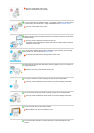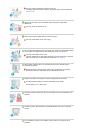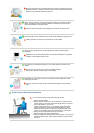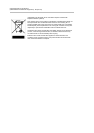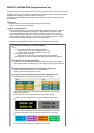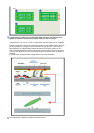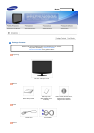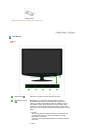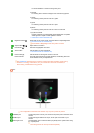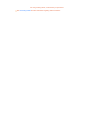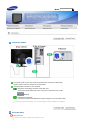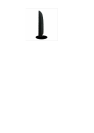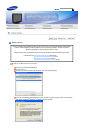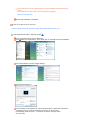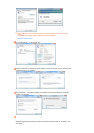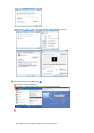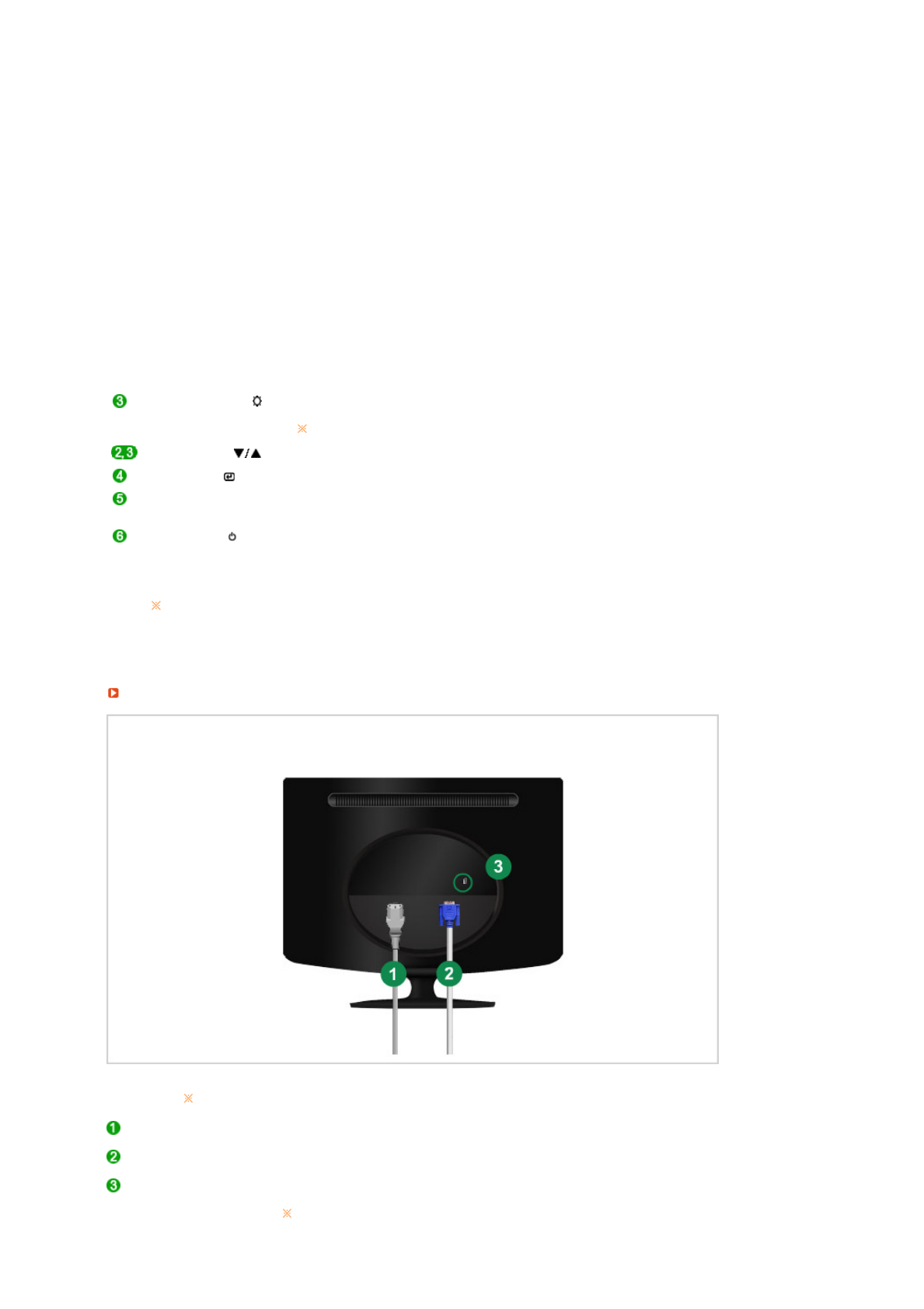
For documentations or works involving heavy text.
3) Internet
For working with a mixture of images such as texts and graphics.
4) Game
For watching motion pictures such as a game.
5) Sport
For watching motion pictures such as a sport.
6) Movie
For watching motion pictures such as a DVD or Video CD.
7) Dynamic Contrast
Dynamic Contrast is to automatically detect distribution of inputted
visual signal and adjust to create optimum contrast.
>> Click here to see an animation clip
Brightness button [ ]
When OSD is not on the screen, push the button to adjust brightness.
>> Click here to see an animation clip
Not available in Ma
g
icBri
g
ht mode of D
y
namic Contrast.
Adjust buttons [ ] Adjust items in the menu.
Enter button [ ] Activates a highlighted menu item.
AUTO button Use this button for auto adjustment.
>> Click here to see an animation clip
Power button [ ] Use this button for turning the monitor on and off.
Power indicator
This light glows blue during normal operation, and blinking blue once
as the monitor saves your adjustments.
See PowerSaver described in the manual for further information regarding power saving
functions. For energy conservation, turn your monitor OFF when it is not needed, or
when leavin
g
it unattended for lon
g
p
eriods.
Rear
The configuration at the back of the monitor may vary from product to product.
POWER port Connect the power cord for
y
our monitor to the power port on the back of the
monitor.
RGB IN port Connect the signal cable to the 15-pin, D-sub port on the back of your
monitor.
Kensington Lock The Kensin
g
ton lock is a device used to ph
y
sicall
y
fix the s
y
stem when usin
g
it in a public place.
The locking device has to be purchased separately.