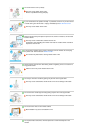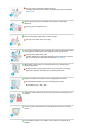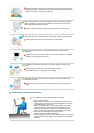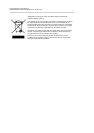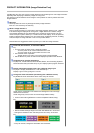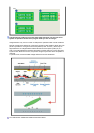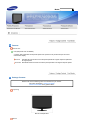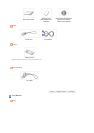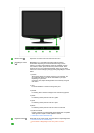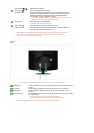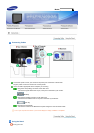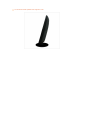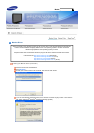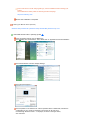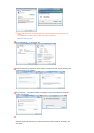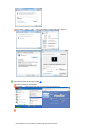MENU button [ ]
Opens the on-screen menu and exits from the menu.
MagicBright™ button
[]
MagicBright™ is a new feature providing optimum viewing
environment depending on the contents of the image you are
watching. Currently seven different modes are available: Custom,
Text, Internet, Game, Sport, Movie and Dynamic Contrast. Each
mode has its own pre-configured brightness value. You can easily
select one of seven settings by simply pressing MagicBright™ control
button.
1) Custom
Although the values are carefully chosen by our engineers, the
pre-configured values may not be comfortable to your eyes
depending on your taste.
If this is the case, adjust the brightness and contrast by using the
OSD menu.
2) Text
For documentations or works involving heavy text.
3) Internet
For working with a mixture of images such as texts and graphics.
4) Game
For watching motion pictures such as a game.
5) Sport
For watching motion pictures such as a sport.
6) Movie
For watching motion pictures such as a DVD or Video CD.
7) Dynamic Contrast
Dynamic Contrast is to automatically detect distribution of inputted
visual signal and adjust to create optimum contrast.
>> Click here to see an animation clip
Brightness button [ ]
When OSD is not on the screen, push the button to adjust brightness.
>> Click here to see an animation clip
Not available in MagicBright mode of Dynamic Contrast.