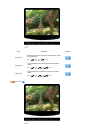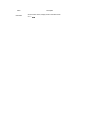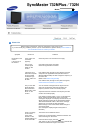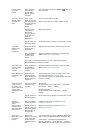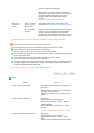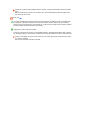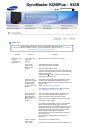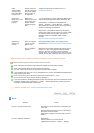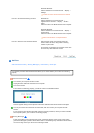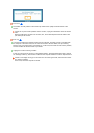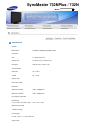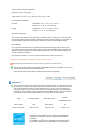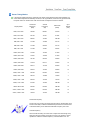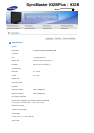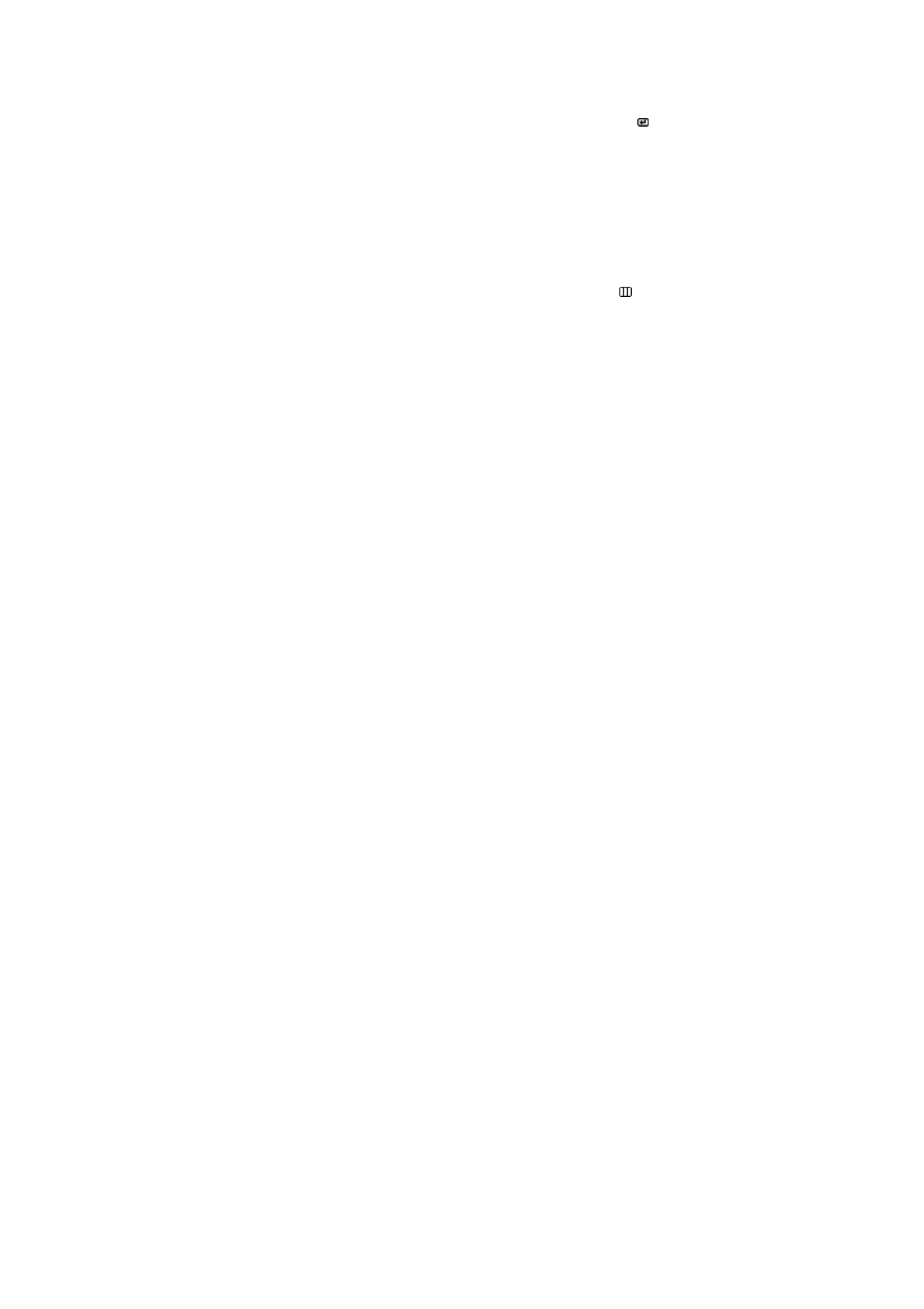
indicator on the
monitor blinking at 1
second intervals?
restore the image on the screen.
If there is still no image, press the 'SOURCE/ ' button.
Then press any key on the keyboard again to activate the
monitor and restore the image on the screen.
Connected using
the DVI cable?
You may get a blank screen if you boot the system
before you connect the DVI cable, or disconnect and then
reconnect the DVI cable while the system is running as
certain types of graphic cards do not send out video
signals.
Connect the DVI cable and then reboot the system.
I cannot see the
On Screen
Display.
Have you locked
the On Screen
Display (OSD)
Menu to prevent
changes?
Unlock the OSD by pressing the [MENU / ] button for at
least 5 seconds.
The screen shows
strange colors or
just black and
white.
Is the screen
displaying only one
color as if looking at
the screen through
a cellophane
paper?
Check the signal cable connection.
Make sure the video card is fully inserted in it's slot.
Have the screen
colors become
strange after
running a program
or due to a crash
between
applications?
Reboot the computer.
Has the video card
been set properly?
Set the video card by referring to the video card manual.
The screen
suddenly has
become
unbalanced.
Have you changed
the video card or
the driver?
Adjust screen image position and size using the OSD.
Have you adjusted
the resolution or
frequency to the
monitor?
Adjust the resolution and frequency at the video card.
(Refer to the Preset Timing Modes).
The screen can be unbalanced due to the cycle of the video card signals.
Readjust Position by referring to the OSD.
The screen is out
of focus or OSD
cannot be
adjusted.
Have you adjusted
the resolution or
frequency on the
monitor?
Adjust the resolution and frequency of the video card.
(Refer to the Preset Timing Modes).
LED is blinking but
no images on the
screen.
Is the frequency
properly adjusted
when checking the
Display Timing on
the menu?
Adjust the frequency properly by referring to the video
card manual and the Preset Timing Modes.
(The maximum frequency per resolution may differ from
product to product.)
There are only 16
colors shown on
the screen. The
screen colors have
changed after
changing the video
card.
Have the Windows
colors been set
properly?
Windows XP :
Set the resolution in the Control Panel → Appearance
and Themes → Display → Settings.
Windows ME/2000 :
Set the resolution in the Control Panel → Display →
Settings.
Has the video card
been set properly?
Set the video card by referring to the video card manual.
There is a
message that
Have you installed
the monitor driver?
Install the monitor driver according to the Driver
Installation Instructions.