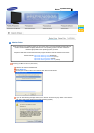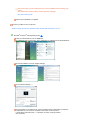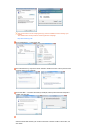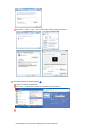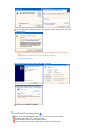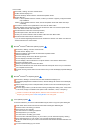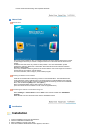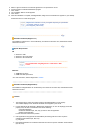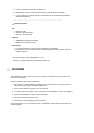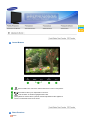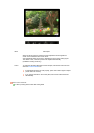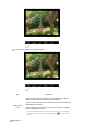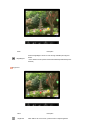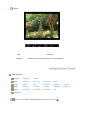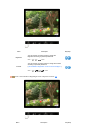5. Select "I agree to the terms of the license agreement" to accept the terms of use.
6. Choose a folder to install the AutoRotation program.
7. Click "Install."
8. The "Installation Status" window appears.
9. Click "Finish."
10. When the installation is complete, the MagicRotation, MagicTune™ executable icon appears on your desktop.
Double-click the icon to start the program.
MagicTune™ execution icon may not appear depending on specification
of computer system or monitor.
If that happens, press F5 Key.
Installation Problems
(
Ma
g
icTune™
)
The installation of MagicTune™ can be affected by such factors as the video card, motherboard and the
network environment.
S
y
stem Re
q
uirements
OS
z
Windows™ 2000
z
Windows™ XP Home Edition
z
Windows™ XP Professional
Hardware
z
32MB Memory above
z
60MB Hard disk space above
* For more information, visit the MagicTune™ website.
It is recommended using MagicTune™ in Windows™ 2000
or later.
Installation Problems
(
Ma
g
icRotation
)
The installation of MagicRotation can be affected by such factors as the video card, motherboard and the
network environment.
Limitation
1. The "Display Driver" should be properly loaded for the MagicRotation to work properly.
The installed "Display Driver" should be the latest driver supplied by the vendor.
2. If some applications like Windows™ Media Player, Real Player, etc. are not displaying movie files
properly in 90, 180 and 270 orientations then do the following :
{
Close the application.
{ Select the Orientation (90, 180, 270) you want to view the application.
{
Relaunch the application.
In most cases this should fix the problem.
3. User Applications using OpenGL and DirectDraw (3D drawing) will not function as per the
orientation mode selected (90, 180, 270).
e.g. 3D games
4. DOS based applications in Full Screen Mode will not function as per the orientation mode selected
(90, 180, 270).