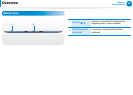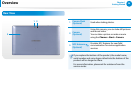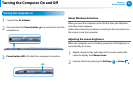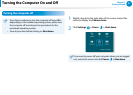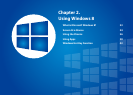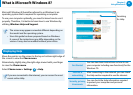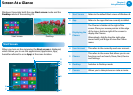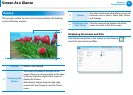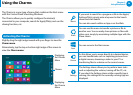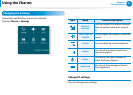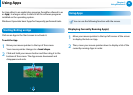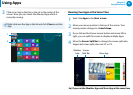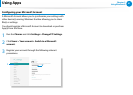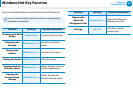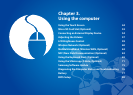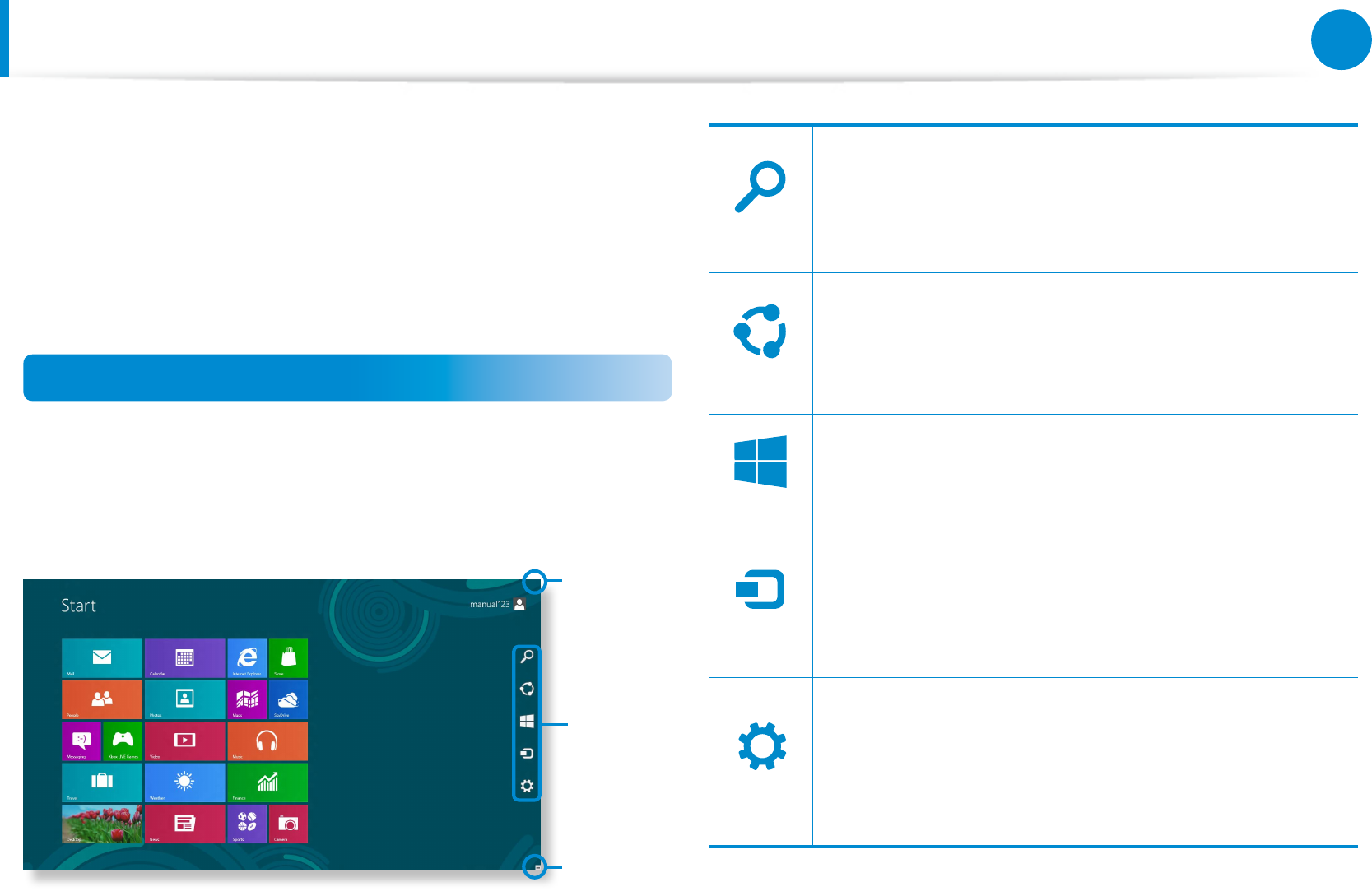
36
Chapter 2
Using Windows 8
The Charms is a new type of menu that combines the Start menu
with the Control Panel of existing Windows.
The Charms allows you to quickly congure the device(s)
connected to your computer, search for App(s)/le(s), and use the
sharing function, etc.
Activating the Charms
Slightly drag the right edge inward with your nger to view the
Charm menu.
Alternatively, tap the top or bottom right edge of the screen to
view the Charm menu.
Charms
Displaying
the Charms
Menu
Displaying
the Charms
Menu
Search
Share
Star t
Device
Settings
If you want to search for a program or le in the App(s)/
Settings/File(s), simply enter a keyword in the Search
charm and start Search.
You can also search within an App or on the Web.
Search
Share
Star t
Device
Settings
You can use this menu to transfer a picture or le to
another user. You can easily share pictures or les with
other users simply by associating multiple Apps with the
Share charm.
Search
Share
Star t
Device
Settings
You can move to the Start screen.
Search
Share
Star t
Device
Settings
As this allows you to move directly to a desired device,
you can handle tasks such as importing pictures from
a digital camera, streaming a video to your TV or
transferring les to a device on the current screen.
Search
Share
Star t
Device
Settings
The Settings charm allows you to perform basic tasks
such as adjusting the volume, turning o the PC, etc.
If you select the Settings charm while a specic App is
running, the settings for the currently running App are
displayed.
Using the Charms