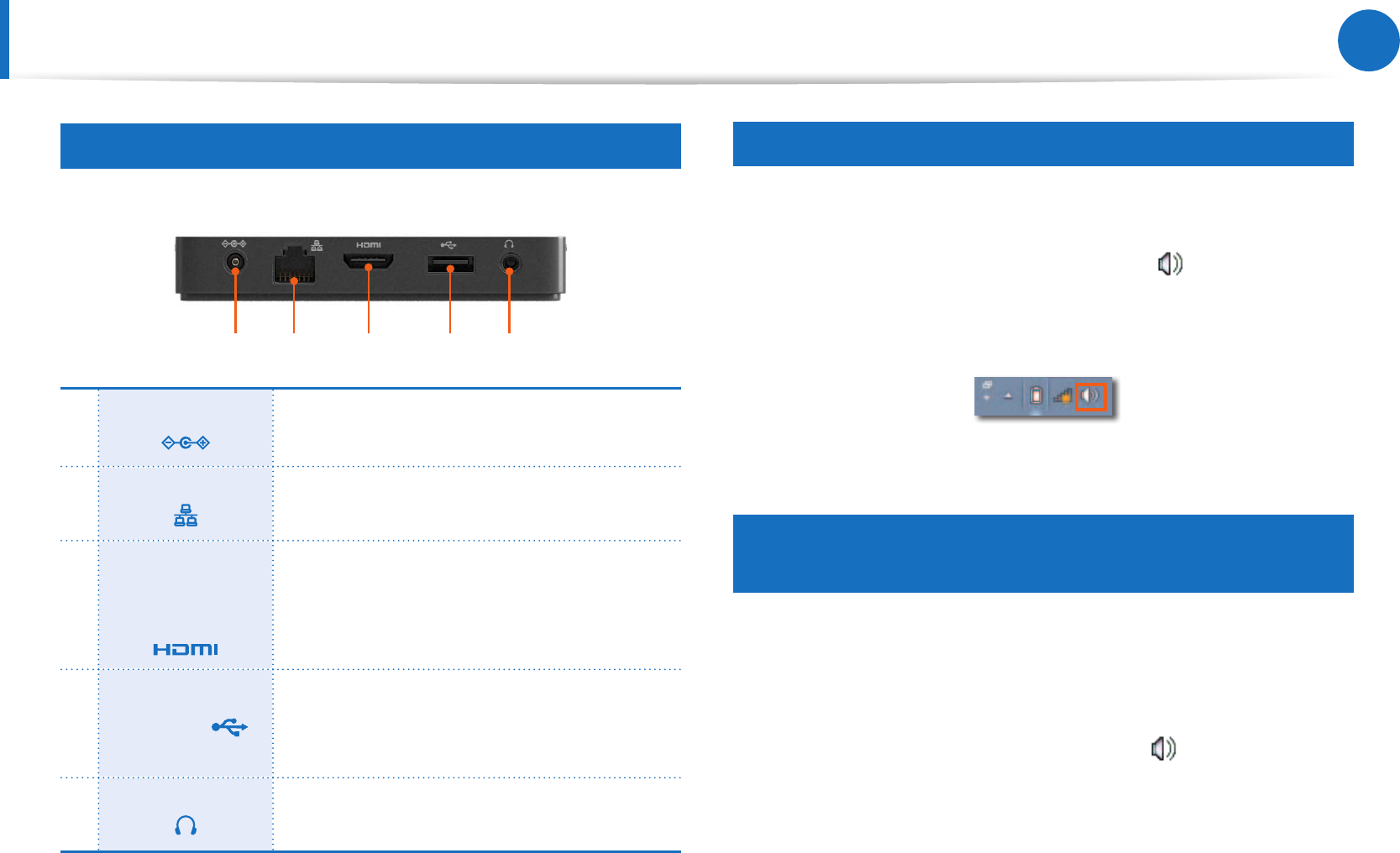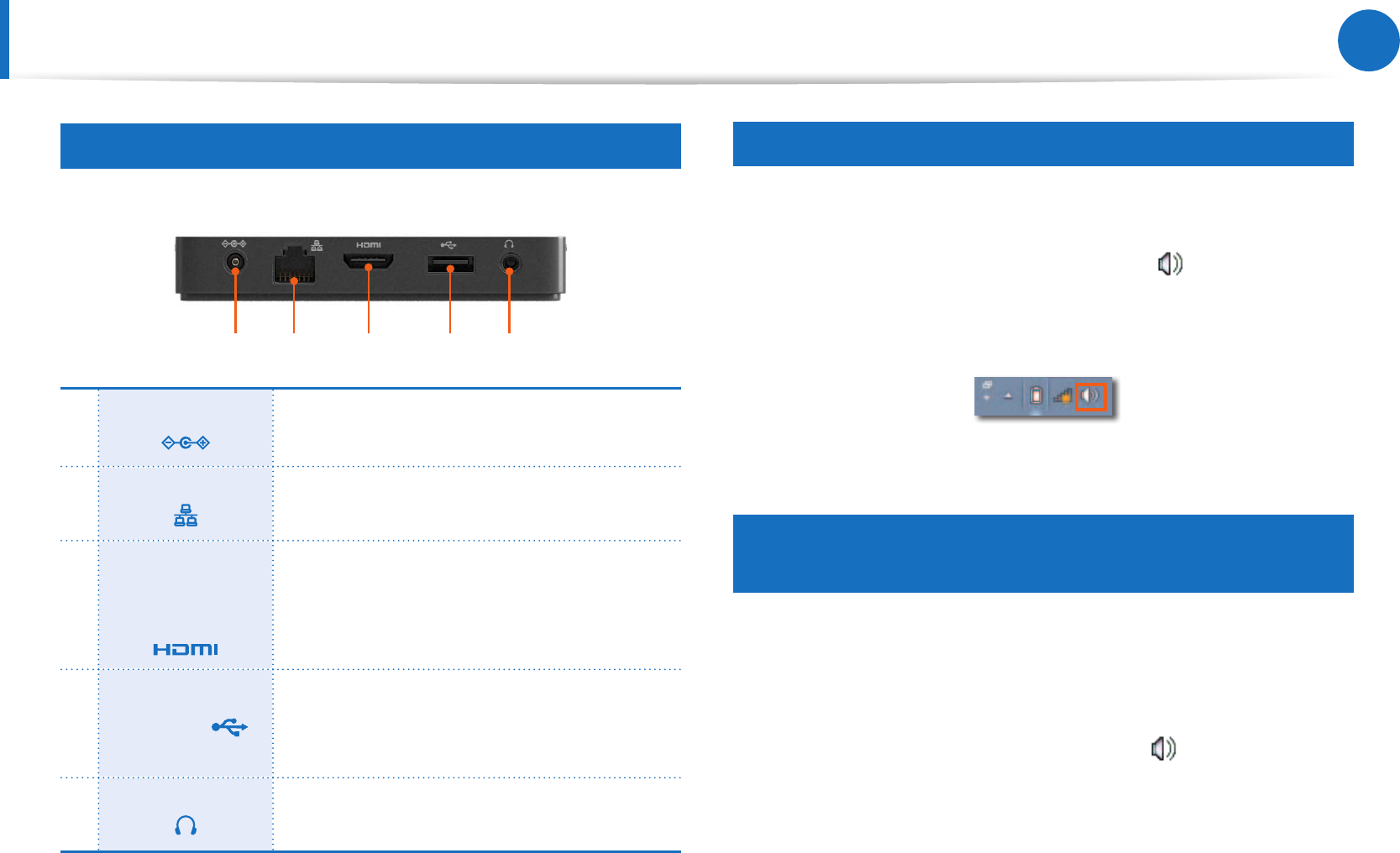
35
Using the Slate PC
Using the Slate PC Dock
Ports Provided by the Dock
The back of the Dock
1 2 3 4 5
1
DC Jack
A jack to connect the AC adapter that
supplies power to the computer.
2
Wired LAN Port
Connect the Ethernet cable to this port.
3
Digital Video/
Audio Port
(HDMI)
You can connect an HDMI cable to this
port. Using this port, you can enjoy digital
video and audio on the TV.
4
USB Port
You can connect USB devices to the USB
port such as a keyboard/mouse, digital
camera, etc.
5
Headphone Jack
A jack used to connect the headphones.
Connecting headphones to the Dock
Using the Headphone jack
1
Right-click over the
Volume Control
icon in the notication
area at the bottom right of the Desktop and select
Playback
Devices
. (Alternatively, click the
Control Panel > Hardware and
Sound > Sound > Playback
tab.)
2
Select the
Speakers(USB audio)
, click
Set Default
and click
OK
.
Using the computer’s built-in speaker when the
computer is installing on the Dock
When the Dock is connected, the audio is output to the headphone
jack of the Dock. To use the computer’s built-in speaker when the
Dock is connected, congure it as follows.
1
Right-click over the
Volume Control
icon in the noti cation
area at the bottom right of the Desktop and select
Playback
Devices. (Alternatively, click the
Control Panel
>
Hardware
and
Sound
>
Sound
>
Playback
tab.)
2
Select the
Speakers
(Realtek High Defi nition Audio), click
Set
Default
and click
OK
.