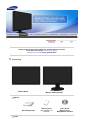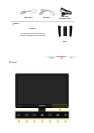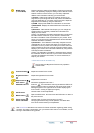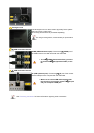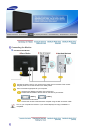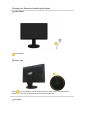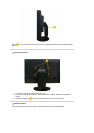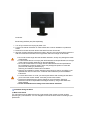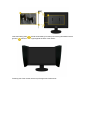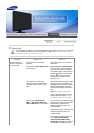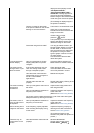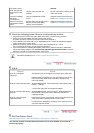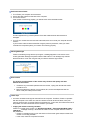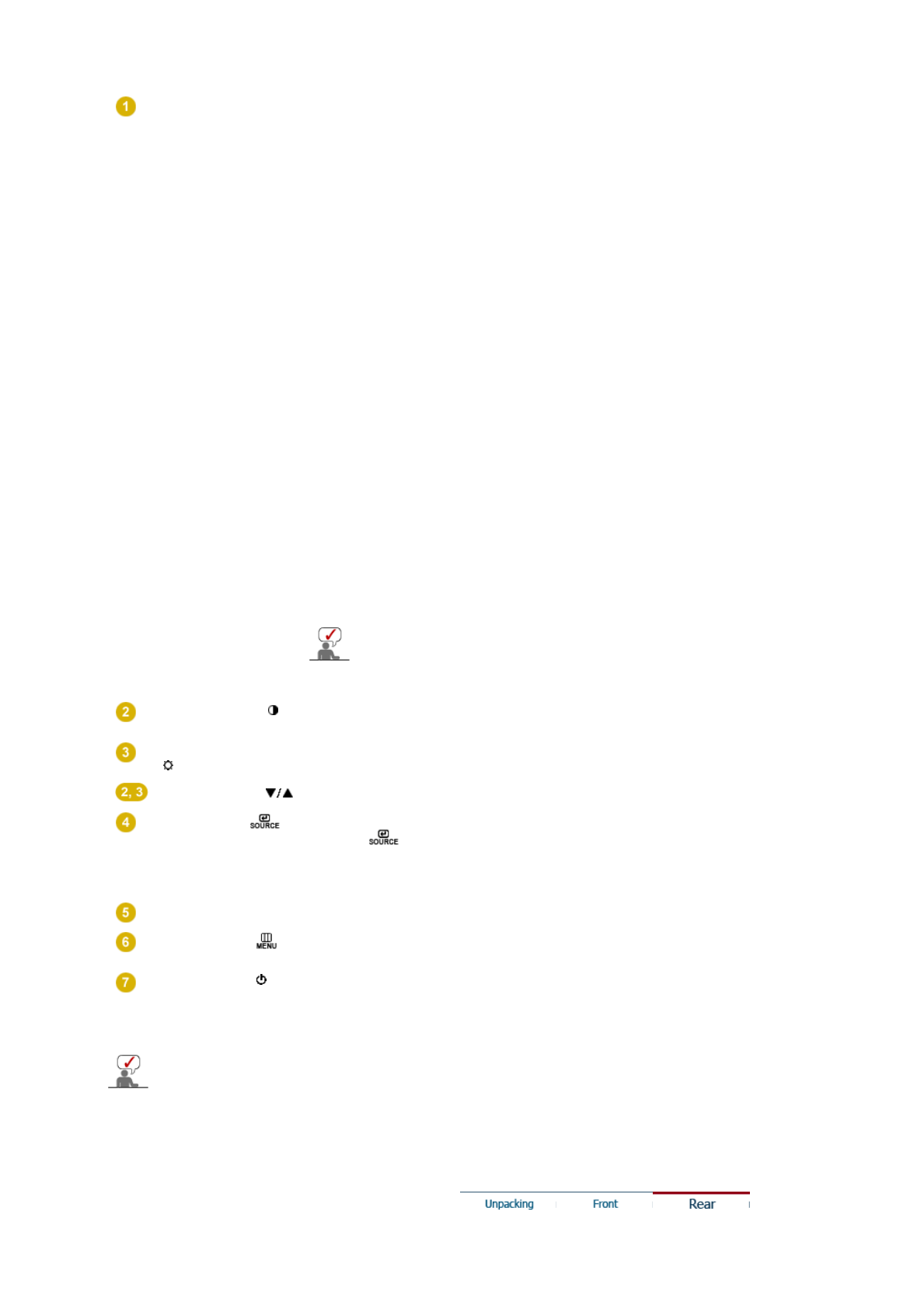
MODE button
(= Color Mode)
Press this button to select a Color Mode. Continuing to press the
button, will repeatedly display the setting modes. With the control
buttons at the front of the monitor, you can easily implement
different color information matching your environment.
1) Custom
- Although the values are carefully chosen by our
engineers, the pre-configured values may not be comfortable to
your eyes depending on your taste. If this is the case, adjust the
brightness and contrast by using the OSD menu.
2) sRGB
- Displays the sRGB color information on the screen.
3) AdobeRGB
- Displays the Adobe RGB color information on
the screen.
4) Emulation
- With Natural Color Expert, you can change the
system profile or a previously created color information and
display it on the screen.
Caution: The Emulation information presented when pressing the
Emulation button at the front of your monitor is saved as the
Emulation information of the Color Mode for your product. Once
saved, your monitor will be presented with this saved information
whenever Emulation is selected.
5) Calibration
- The Calibration functionality analyzes the color
characteristics of your monitor and allows you to save its color
information as an icc profile. This will tell your monitor what color
space it should use and how it should accept and present colors.
Displays your custom color information obtained by using Natural
Color Expert and the Calibrator.
Caution: The Calibration information is presented when pressing
the Calibration button at the front of your monitor. Note that only
one piece of Calibration information, i.e. the one saved last, is
kept on your monitor.
>>Click here to see an animation clip
The Contrast and Brightness functions only operate in
Custom mode.
Contrast button[ ]
Adjust the contrast for the screen.
Brightness button
[]
Adjust the brightness for the screen.
Adjust buttons [ ]
Adjust items in the menu.
Enter button [ ] /
SOURCE button
Activates a highlighted menu item. /
Push the ' ', then selects the video signal while the OSD is off.
(When the source button is pressed to change the input mode, a
message appears in the upper left of the screen displaying the
current mode -- analog or digital input signal.)
AUTO button
Use this button for auto adjustment.
MENU button [ ]
Opens the OSD menu. Also use to exit the OSD menu or return to
the previous menu.
Power button [ ] /
Power indicator
Use this button for turning the monitor on and off. /
This light glows blue during normal operation, and blinks blue
once as the monitor saves your adjustments.
See PowerSaver described in the manual for further information regarding power saving
functions. For energy conservation, turn your monitor OFF when it is not needed, or when
leaving it unattended for long periods.