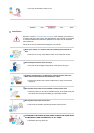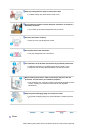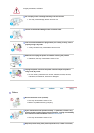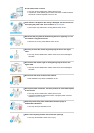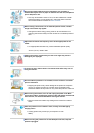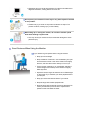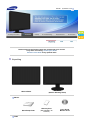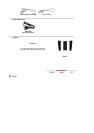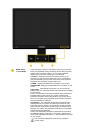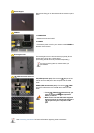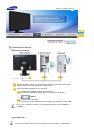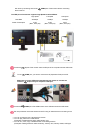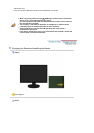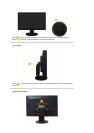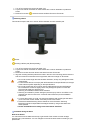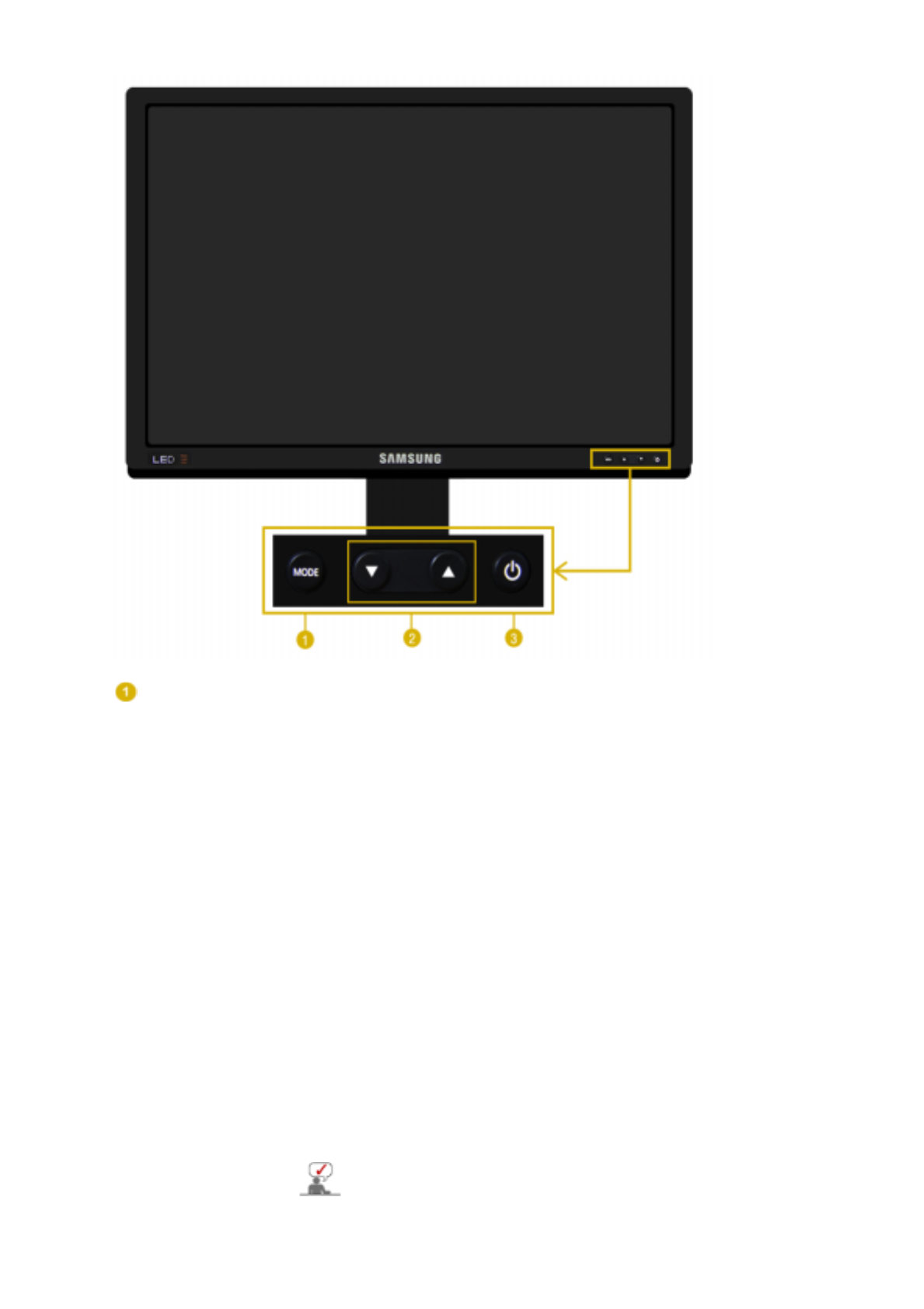
MODE button
(= Color Mode)
Press this button to select a Color Mode. Continuing to press the
button, will repeatedly display the setting modes. With the control
buttons at the front of the monitor, you can easily implement
different color information matching your environment.
1) Custom
- Although the values are carefully chosen by our
engineers, the pre-configured values may not be comfortable to
your eyes depending on your taste. If this is the case, adjust the
brightness and contrast by using the OSD menu.
2) sRGB
- Displays the sRGB color information on the screen.
3) AdobeRGB
- Displays the Adobe RGB color information on the
screen.
4) Emulation
- With Natural Color Expert, you can change the
system profile or a previously created color information and display
it on the screen.
Caution: The Emulation information presented when pressing the
Emulation button at the front of your monitor is saved as the
Emulation information of the Color Mode for your product. Once
saved, your monitor will be presented with this saved information
whenever Emulation is selected.
5) Calibration
- The Calibration functionality analyzes the color
characteristics of your monitor and allows you to save its color
information as an icc profile. This will tell your monitor what color
space it should use and how it should accept and present colors.
Displays your custom color information obtained by using Natural
Color Expert and the Calibrator.
Caution: The Calibration information is presented when pressing
the Calibration button at the front of your monitor. Note that only
one piece of Calibration information, i.e. the one saved last, is kept
on your monitor.
The Contrast and Brightness functions only operate in
Custom mode.