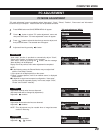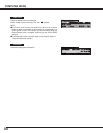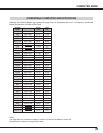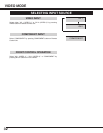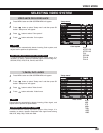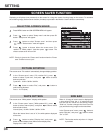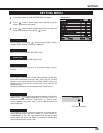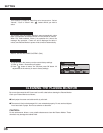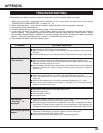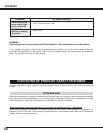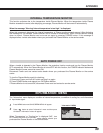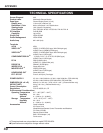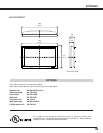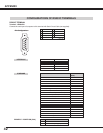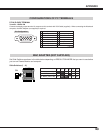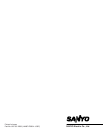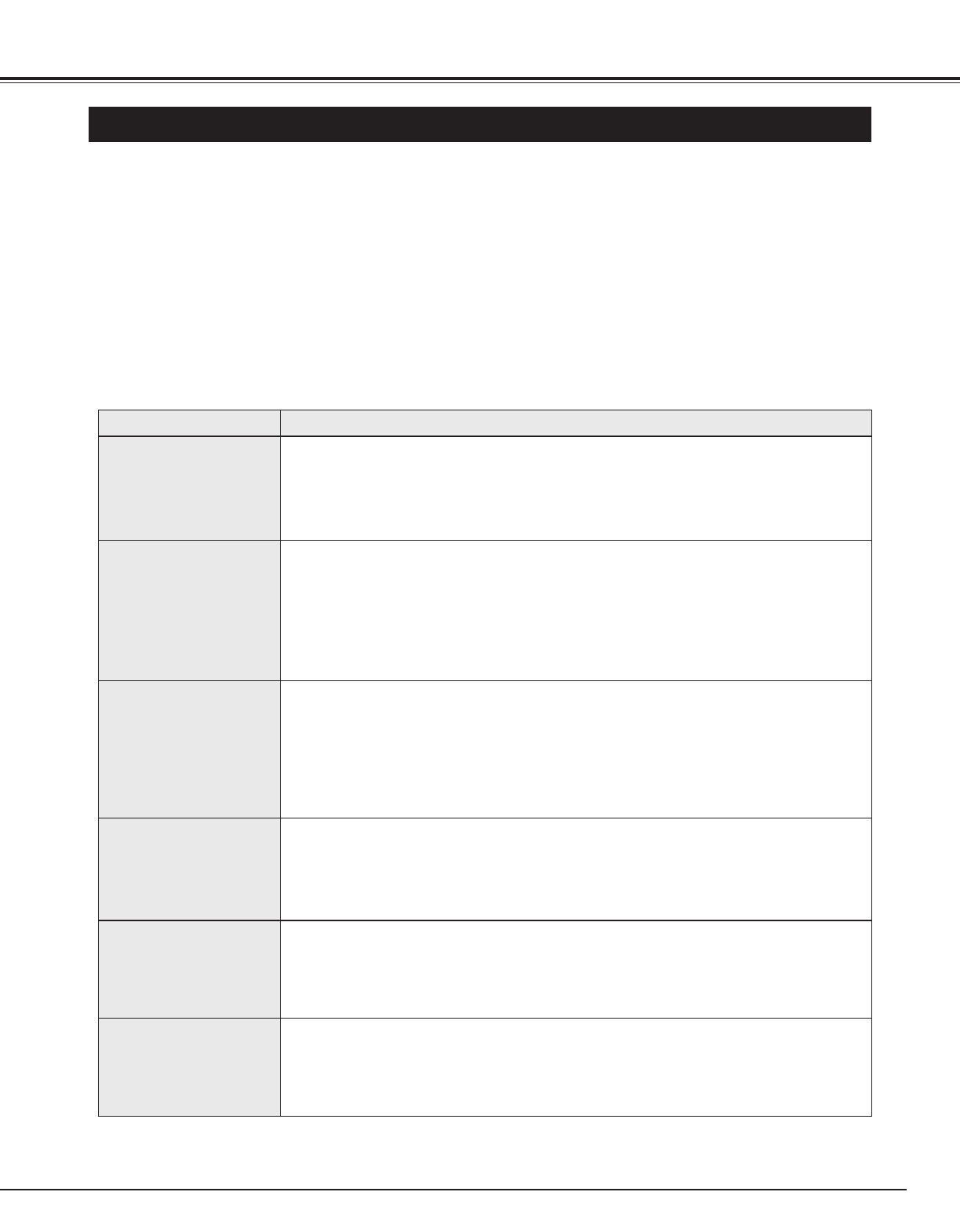
37
APPENDIX
TROUBLESHOOTING
Before calling your dealer or service center for assistance, check the matters below once again.
1. Make sure you have connected Plasma Monitor to your equipment as described in the section
"CONNECTING PLASMA MONITOR" on pages 13 ~ 15.
2. Check cable connection. Verify that all computer, video and power cords are properly connected.
3. Verify that all power is switched on.
4. If Plasma Monitor still does not produce an image, re-start the computer.
5. If the image still does not appear, unplug Plasma Monitor from the computer and check the computer
monitor's display. The problem may be with your graphics controller rather than with Plasma Monitor. (When
you reconnect Plasma Monitor, remember to turn the computer and monitor off before you power up Plasma
Monitor. Power the equipment back on in order of : Plasma Monitor and computer.)
6. If the problem still exists, check the following chart.
No power.
● Plug Plasma Monitor into the AC outlet.
● Check MAIN ON / OFF Switch is in the ON position.
● Within 4 seconds after turning off Plasma Monitor, the Plasma Monitor cannot be turned
on again.
● Check POWER Indicator. If this indicator flashes, Plasma Monitor has any trouble. (P39)
Remote Control Unit
does not work.
● Check the batteries.
● Make sure nothing is between the Remote Receiver and the Remote Control Unit.
● Make sure you are not too far from Plasma Monitor when using the Remote Control Unit.
Maximum operating range is 16.4’ (5m).
● Is direct sunlight or strong artificial light shining on the Plasma Monitor's Infrared Remote
Receiver? Eliminate the light by closing curtains, pointing the light in a different
direction, etc.
Problem: Try these Solutions
No image.
● Check the connection between the computer or video equipment and Plasma Monitor.
● When turning Plasma Monitor on, it takes a few seconds to display the image.
● Check the system that you select is corresponding with the computer or the video
equipment.
● Make sure the temperature is not out of the Operating Temperature (0°C ~ 40°C).
● Is the Power Save function in the standby or off mode? (In PC mode) Operate the
computer (move the mouse, etc.).
No sound.
● Check speaker cable connection .
● Check audio cable connection from audio input source.
● Adjust the audio source.
● Press VOLUME (+) button.
● Press MUTE button.
The message
"Warning! ..." is
displayed.
● When the message "Warning! Internal fan is in trouble, not working properly." is
displayed, the internal cooling fan has trouble. (Refer to P38)
● When the message "Warning! Internal temperature is too high." is displayed, the internal
temperature of Plasma monitor exceeds the normal temperature. After displaying this
message for 10 seconds, Plasma Monitor will be turned off automatically. (Refer to P39)
Afterimages (ghosts)
appear.
● Do not display one non-movement image on the screen for a long period of time.
Otherwise, an afterimages or ghosts may appear on a part of the panel.
● Use the Screen Saver function. (Refer to P34)
● Display a moving picture. Afterimage may be disappeared gradually.