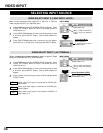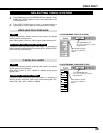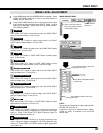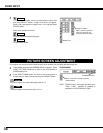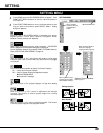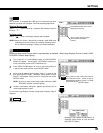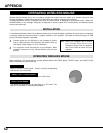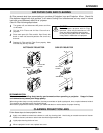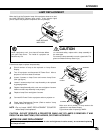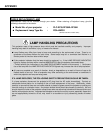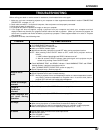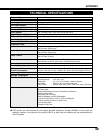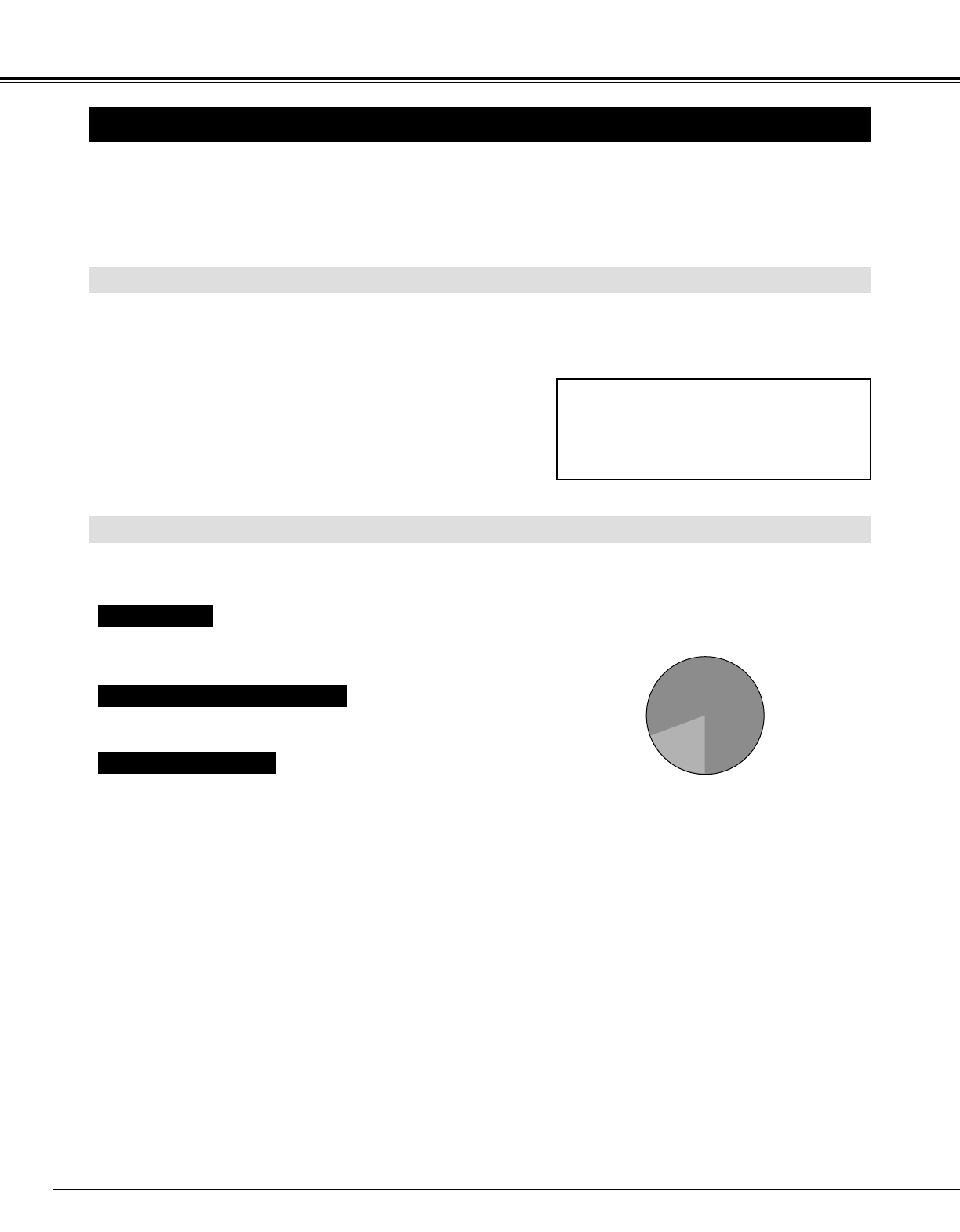
42
APPENDIX
OPERATING WIRELESS MOUSE
INSTALLATION
Wireless Remote Control Unit is not only able to operate this projector but also usable as a wireless mouse for most
Personal Computers. POINT buttons and two CLICK buttons are used for wireless mouse operation.
This Wireless Mouse function is available only when PC mouse pointer is displayed on a projected screen. When ON-
SCREEN MENU or any message / dialog box is displayed on screen instead of PC mouse pointer, this Wireless Mouse
function cannot be used.
Connect mouse port (or USB port) of your computer to Control
Port (or USB connector) of this projector with Control Cable (or
USB cable). (Refer to page 13, 14 for connection.)
Turn a projector on first, and then turn on your computer. When
computer is switched on first, Wireless Mouse may not work
properly.
1
2
To use Wireless Remote Control Unit as Wireless Mouse for a Personal Computer, installation of mouse driver (not supplied)
is required. Make sure that mouse driver is properly installed in your computer. And make sure that mouse port (or USB
port) of a Personal Computer is activated.
OPERATING WIRELESS MOUSE
When controlling a PC mouse pointer, operate Wireless Mouse with POINT button, SELECT button, and RIGHT CLICK
button on Wireless Remote Control Unit.
Used to move PC mouse pointer. Pointer is moved corresponding
with direction you are pressing.
POINT button
This button has same function as left button in a PC mouse.
SELECT (LEFT CLICK) button
This button has same function as right button in a PC mouse. This
button is not available for controlling this projector.
RIGHT CLICK button
Note : When your computer has no mouse
port, connect Serial Port of your
computer to Control Port of a projector
with Control Cable for Serial Port (not
supplied).