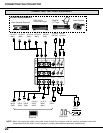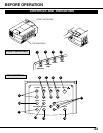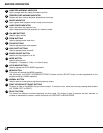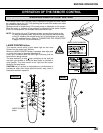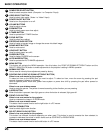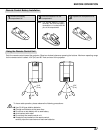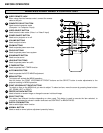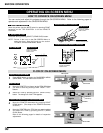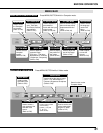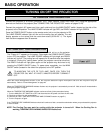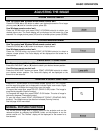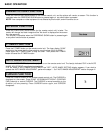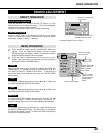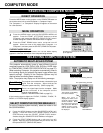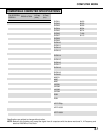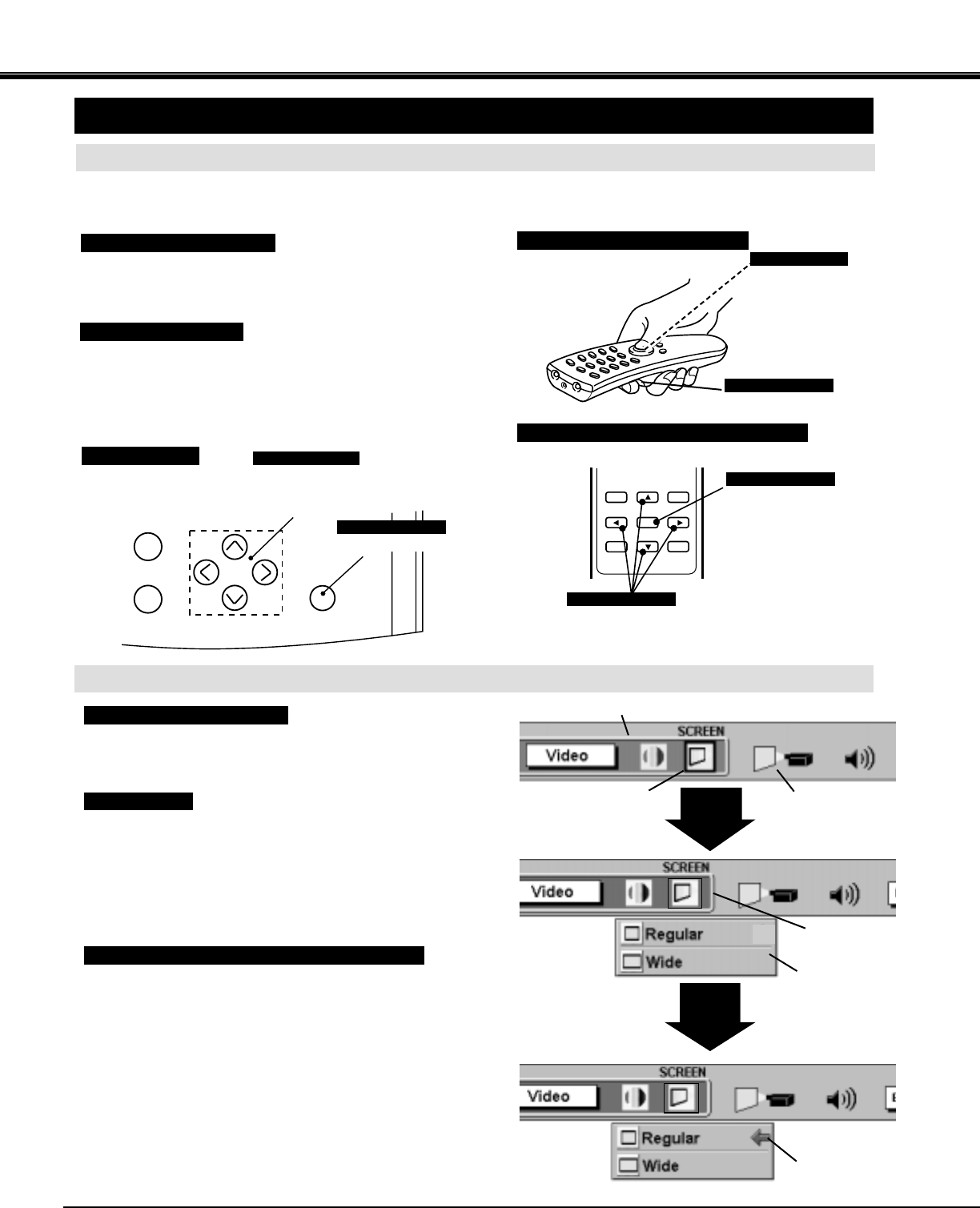
30
BEFORE OPERATION
HOW TO OPERATE ON-SCREEN MENU
FLOW OF ON-SCREEN MENU
Display ON-SCREEN MENU
Press MENU button to display the ON-SCREEN MENU
(MENU BAR). The red frame is the POINTER.
Select the ITEM by pressing SELECT (REAR CLICK)
button. The dialog box of the ITEM appears.
Move the POINTER (red frame) to the ITEM ICON that
you want to select by pressing POINT RIGHT / LEFT
buttons.
Move the POINTER to the ITEM that you want to adjust
and adjust the ITEM by pressing SELECT (REAR
CLICK) button.
Refer to the following pages for details of respective
adjustments.
Move the POINTER downward by pressing POINT
DOWN button. (The shape of the POINTER becomes
an arrow.)
Select the Item
Control and adjust through ON-SCREEN MENU
1
2
3
5
4
You can control and adjust this projector through the ON-SCREEN MENU. Refer to the following pages to
operate each adjustment in the ON-SCREEN MENU.
1 MOVING THE POINTER
2 SELECT THE ITEM
Move the pointer (see the NOTE below) by pressing POINT
button(s) on the TOP CONTROL or on the REMOTE
CONTROL.
Select the item by pressing SELECT (REAR CLICK) button.
OPERATING ON-SCREEN MENU
NOTE : Pointer is the icon on the ON-SCREEN Menu to
select the item. See the figures on the section
"FLOW OF ON-SCREEN MENU" below.
SELECT
BUTTON
POINT
DOWN
BUTTON
MENU BAR
POINTER
(red frame)
ITEM ICON
POINTER
(red frame)
MENU
POINTER
MENU
NORMAL SELECT
Used to move the
Pointer UP/ DOWN/
RIGHT/ LEFT.
POINT BUTTONS
TOP CONTROL
Used to select the item.
SELECT BUTTON
Used to select the item.
SELECT BUTTON
WIRELESS REMOTE CONTROL
Used to move the
Pointer UP/ DOWN/
RIGHT/ LEFT.
POINT BUTTON
MENU
FREEZE/
NO SHOW
NORMAL
SELECT
D.ZOOM
Used to move the
Pointer UP/ DOWN/
RIGHT/ LEFT.
POINT BUTTONS
WIRELESS/WIRED REMOTE CONTROL
Used to select the item.
SELECT BUTTON