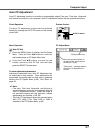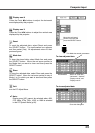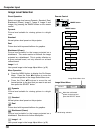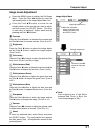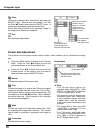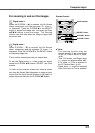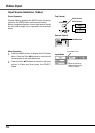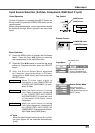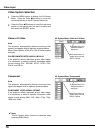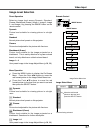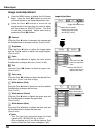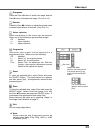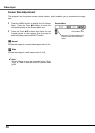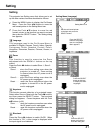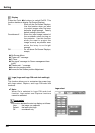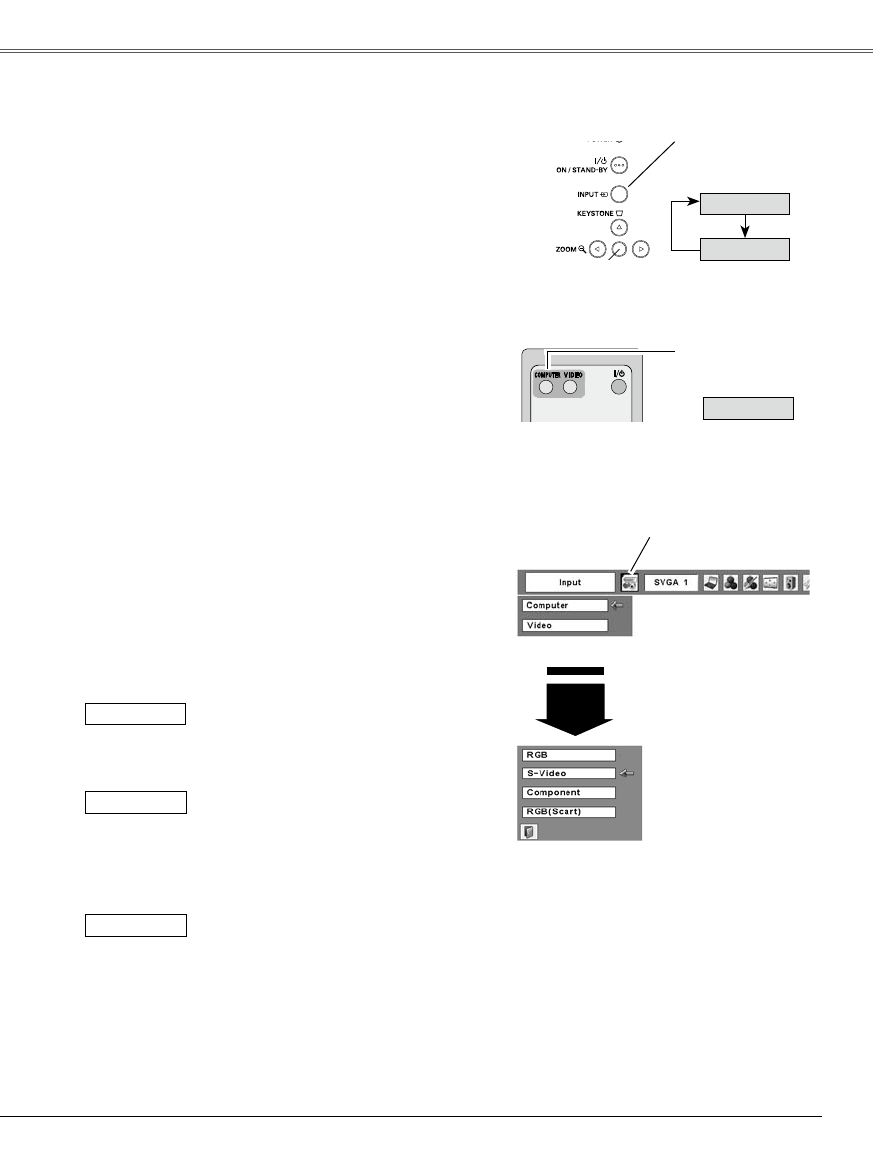
Computer
Video Input
35
Video Input
COMPUTER button
INPUT button
Remote Control
Top Control
INPUT button
COMPUTER button
Computer
Choose Computer by pressing the INPUT button on
the top control or press the COMPUTER button on the
remote control.
Before using these buttons, correct input source should
be selected through Menu operation as described
below.
Input Source Selection (S-Video, Component, RGB Scart 21-pin)
Direct Operation
Press the Point ed buttons to move the red arrow
pointer to Computer and then press the SELECT
button.
After the Source Select Menu appeared
for Computer, move the pointer to S-Video,
Component or RGB (Scart) and then press the
SELECT button.
1
2
3
Menu Operation
Press the MENU button to display the On-Screen
Menu. Press the Point 7 8 buttons to move the
red framed pointer to the Input Menu icon.
When the input source is coming
from video equipment connected
to the COMPUTER IN/S-VIDEO
IN/COMPONENT IN terminal with
a Component-VGA Cable, select
Component.
When the input source is coming
from video equipment connected to
the COMPUTER IN/S-VIDEO IN/
COMPONENT IN terminal with a Scart-
VGA Cable, select RGB (Scart).
Component
RGB (Scart)
Input Menu
Input Menu icon
Move the pointer to
S-Video, Component or
RGB (Scart) and press the
SELECT button.
Source Select Menu
✔ Note:
When the Input Search function is set On1 or On2,
the input signal will be searched automatically
(p.45)
Move the pointer (red
arrow) to Computer and
press the SELECT button.
When S-video input signal is
connected to the COMPUTER IN/
S-VIDEO IN/COMPONENT IN jack,
select S-Video.
S-Video
Computer
Video