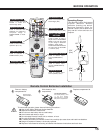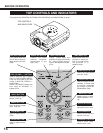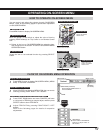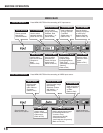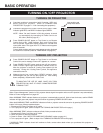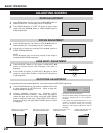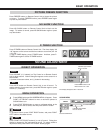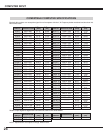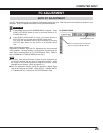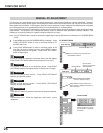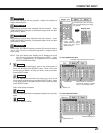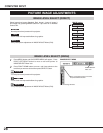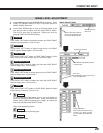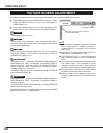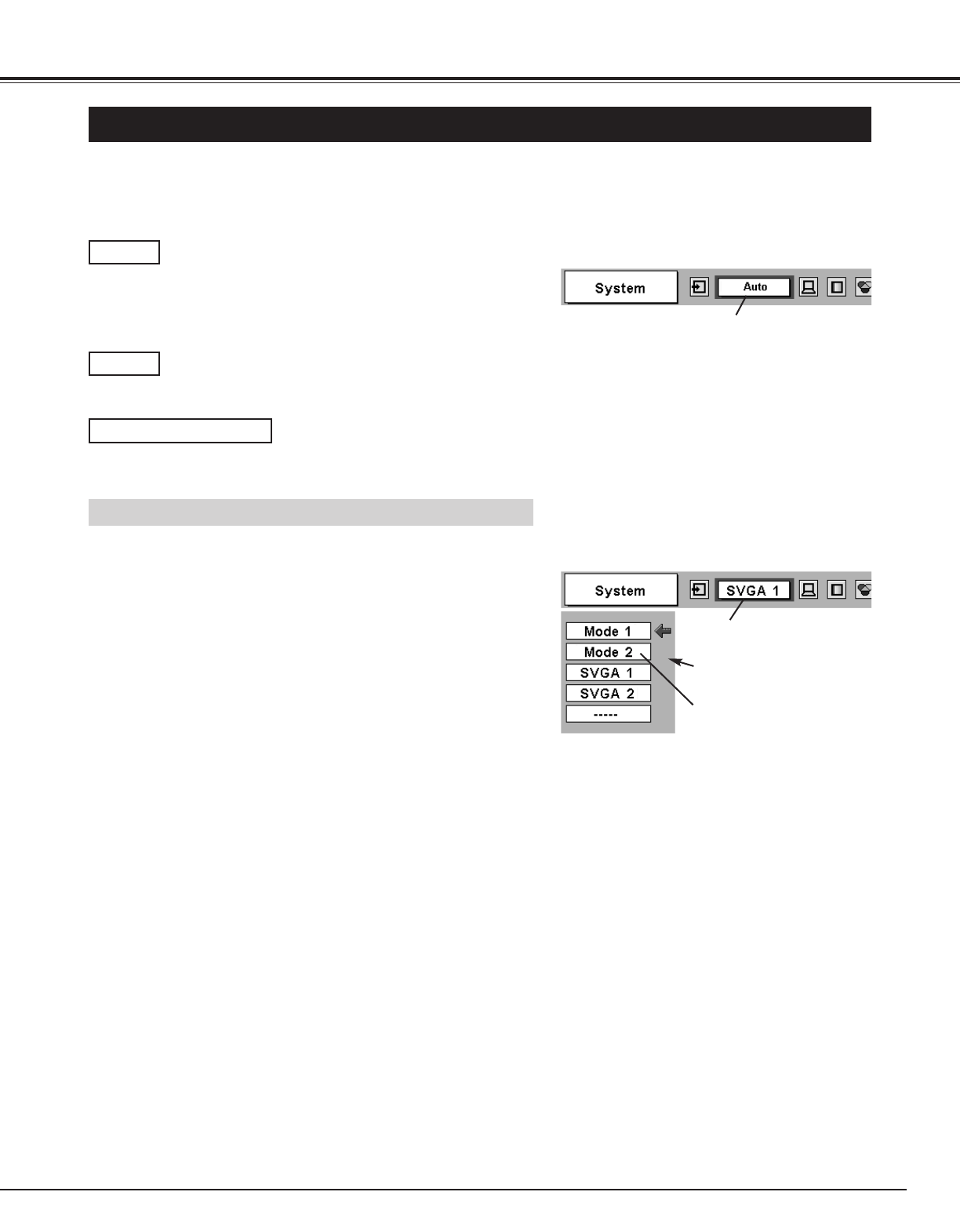
23
COMPUTER INPUT
SELECTING COMPUTER SYSTEM
This projector automatically tunes to most different types of computers based on VGA, SVGA, XGA or SXGA (refer to
“COMPATIBLE COMPUTER SPECIFICATIONS” on page 24). When selecting Computer, this projector automatically tunes
to incoming signal and projects proper image without any special setting. (Some computers need setting manually.)
Note : Projector may display one of the following messages.
When projector cannot recognize connected signal as PC
system provided in this projector, Auto PC Adjustment
function operates to adjust projector and the message
“Auto” is displayed on SYSTEM Menu icon. (Refer to
P25.) When image is not provided properly, manual
adjustment is required. (Refer to P26 and 27.)
There is no signal input from computer. Make sure the
connection of computer and a projector is set correctly.
(Refer to TROUBLESHOOTING on page 42.)
Auto
––––
SYSTEM Menu icon
Displays system being
selected.
PC SYSTEM MENU
SELECT COMPUTER SYSTEM MANUALLY
SYSTEM Menu icon
Displays system being selected.
The systems on this dialog box
can be selected.
Press MENU button and ON-SCREEN MENU will appear. Press
POINT LEFT/RIGHT buttons to move a red frame pointer to PC
SYSTEM Menu icon.
Press POINT DOWN button to move a red arrow pointer to the
system that you want to set, and then press
SELECT button.
1
2
PC SYSTEM MENU
Custom Mode (1~5) set in PC
ADJUST Menu. (P26, 27)
This projector automatically selects PC system among those provided
in this projector and PC system can be also selected manually.
When digital computer signal is received on DVI terminal,
above message is displayed on PC SYSTEM Menu icon.
D-VGA, D-SVGA or D-XGA