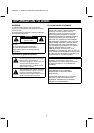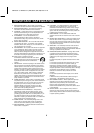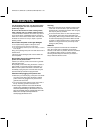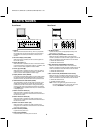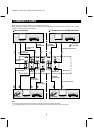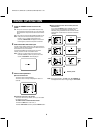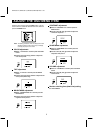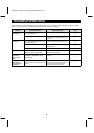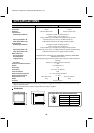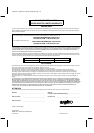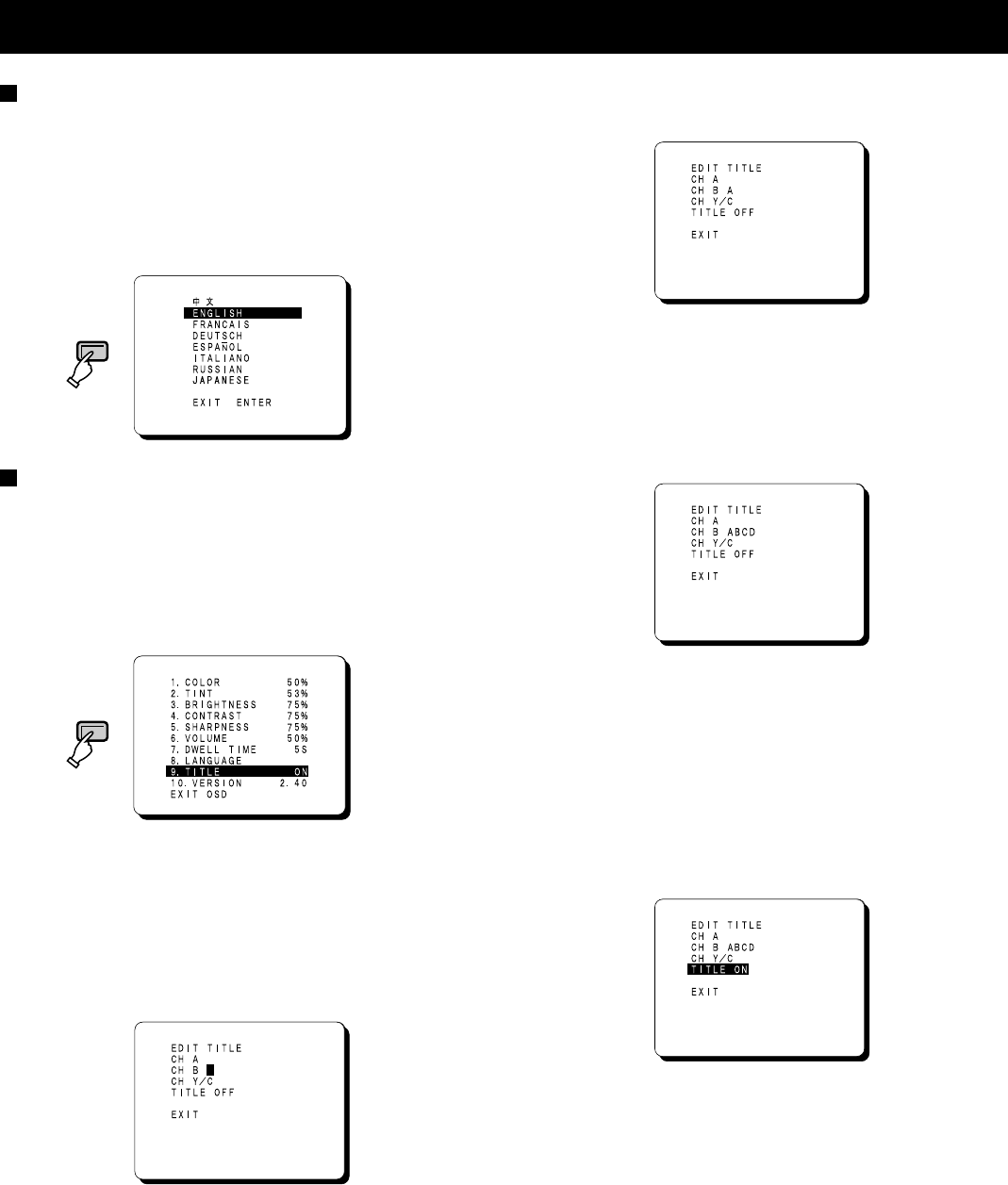
ADJUST THE OSD MENU ITEM
Menu screen language setting
1
Select “8. LANGUAGE” and then press the ENTER
button.
2
Use the cursor (l) and (j) buttons to select the
display language.
•
Only the menu screen and setting screen languages
will be changed.
Displaying characters such as for setting
location on the monitor screen
Note: If there is no signal being input from the input
terminals selected (A, B or Y/C) at the rear of the
monitor, the title cannot be set for those terminals.
1
Select “9. TITLE ON” and then press the ENTER
button.
2
To display “ABCD” on the CH B monitor as an
example:
A maximum of eight characters can be displayed on the
screen.
Note:
The setting screen will disappear after
approximately 13 seconds of no activity.
1.
Use the cursor (l) button to select “CH B”.
2.
Press the ENTER button, and then use the cursor l
(j) button to select “A”.
3.
Press the ENTER button, and then use the cursor l
(j) button to select “B”.
4.
Press the ENTER button, and then use the cursor l
(j) button to select “C”.
5.
Press the ENTER button, and then use the cursor l
(j) button to select “D”.
6.
Press the OSD button.
The cursor will move to the next monitor display.
The settings for the CH A and CH Y/C monitors can
be carried out by the same procedure as described
above.
3
Use the cursor l (j) button to select “TITLE ON”,
and then press the ENTER button.
The text that has been set for that monitor screen will
then be displayed.
OSD
OSD
L8MV5/US--2, L8MZ5/US--2 (VMC-8618, 8620 GB) 2003. 5. 28
8