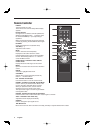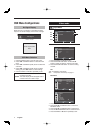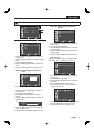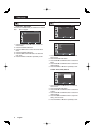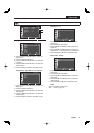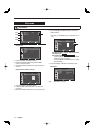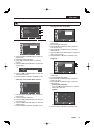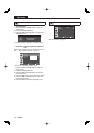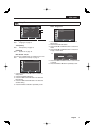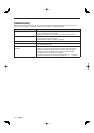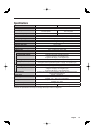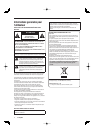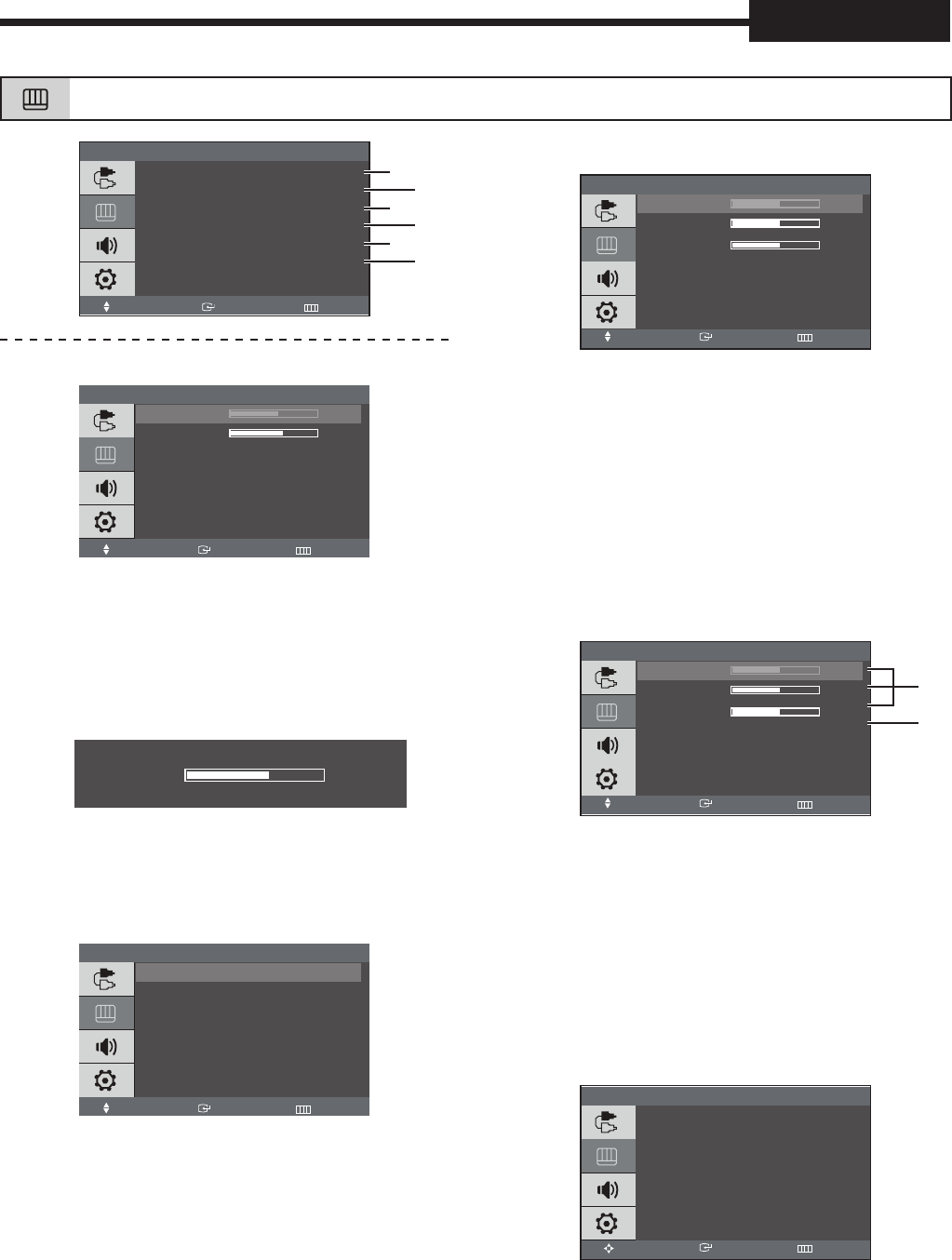
12English
Picture Menu
Picture
Custom
Color Tone : Normal
Color Control
Image Lock
Auto Adjustment
PIP Picture
Move Enter Exit
Custom : Contrast, Brightness
Custom
Contrast 81
Brightness 100
Move Enter Return
1. Press the MENU and
/
button to select the
Picture menu.
2. Press the ENTER or
button.
3. Press
/
and ENTER button to select the
Custom.
4. Press the
/
and ENTER button to select the
desired setting.
ex.
Brightness
80
5. Press the
/
and ENTER button to adjust the
setting value and save.
6. Press the MENU or
button repeatedly to exit.
Color Tone : Cool, Normal, Warm, Custom
Color Tone
Cool
Normal
Warm
Custom
Move Enter Return
1. Press the MENU and
/
button to select the
Picture menu.
2. Press the ENTER or
button.
3. Press the
/
and ENTER button to select the
Color Tone menu.
4. Press the
/
and ENTER button to select the
desired setting.
5. Press the MENU or
button repeatedly to exit.
Color Control : Red, Green, Blue
Color Control
Red 50
Green 50
Blue 50
Move Enter Return
1. Press the MENU and
/
button to select the
Picture menu.
2. Press the ENTER or
button.
3. Press the
/
and ENTER button to select the
Color Control menu.
4. Press the
/
and ENTER button to select the
desired setting.
5. Press the
/
and the ENTER button to adjust the
setting value and save.
6. Press the MENU or
button repeatedly to exit.
Image lock
Image Lack
Coarse 1312
Fine 77
Sharpness 53
Position
Move Enter Return
1. Press the MENU and
/
button to select the
Picture menu.
2. Press the ENTER or
button.
3. Press the
/
and ENTER button to select the
Image Lock menu.
4. Press the
/
and ENTER button to select the
desired setting.
Coarse, Fine, Sharpness
Press the
/
and ENTER button to adjust the
setting value and save.
Position
Position
Adjust Enter Return
Press
/
or
/
to adjust the position.
5. Press the MENU or
button repeatedly to exit.
VGA mode