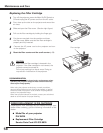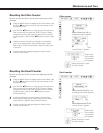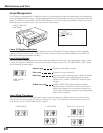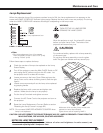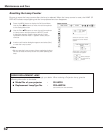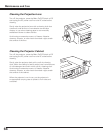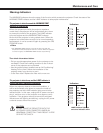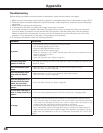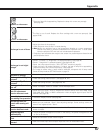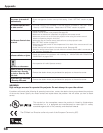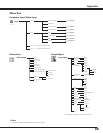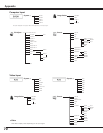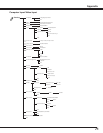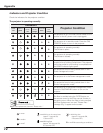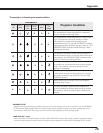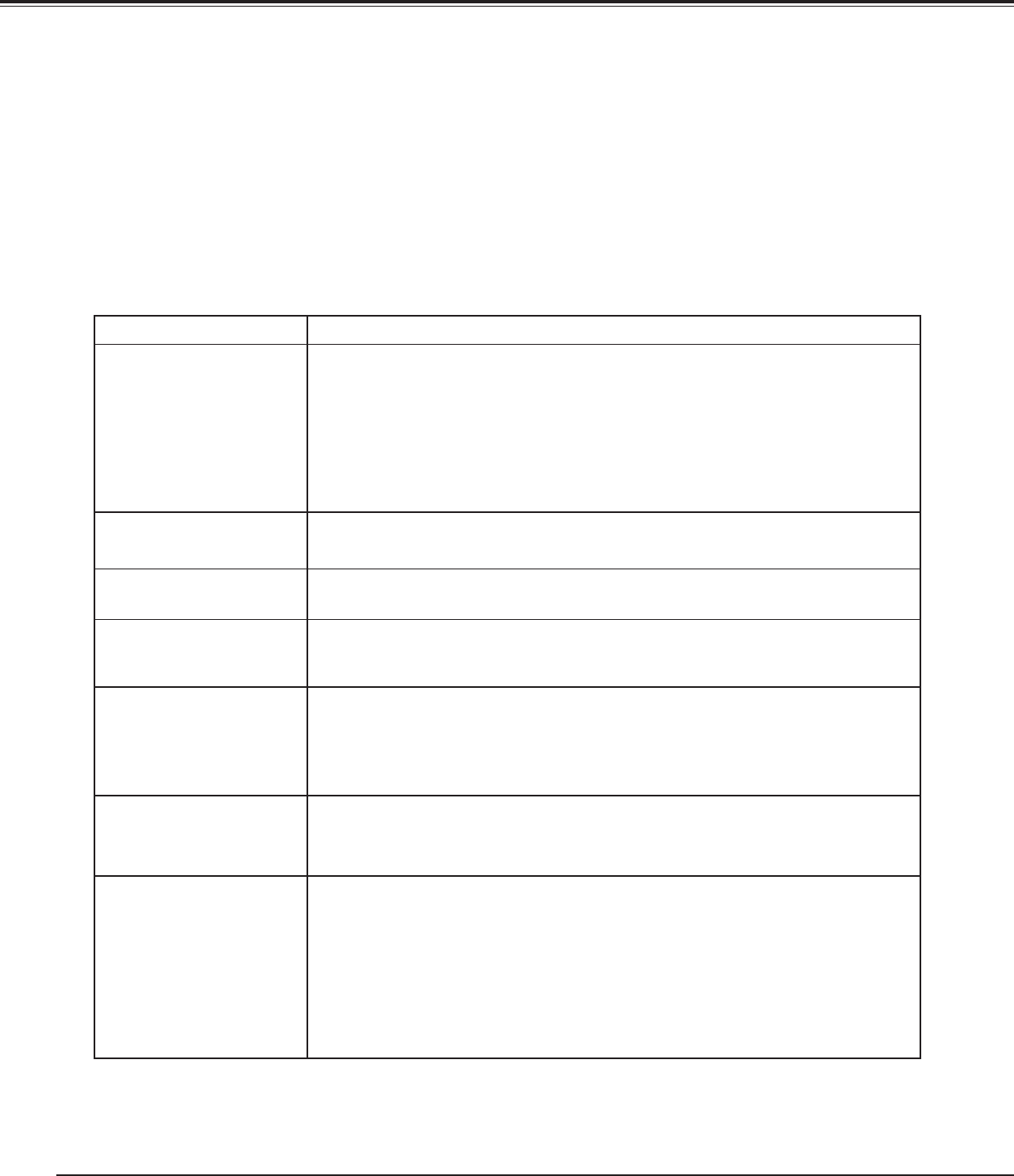
66
Troubleshooting
Before calling your dealer or service center for assistance, check the items below once again.
1. Make sure you have properly connected the projector to peripheral equipment as described on pages 20–21.
2. Check the cable connection. Make sure that all computers, video equipment, and power cords are properly
connected.
3. Make sure that all power is switched on.
4. If the projector still does not produce an image, restart your computer.
5. If an image still does not appear, disconnect the projector from your computer and check your computer
monitor’s display. A problem may be noticed with your graphics controller rather than with the projector.
(When you reconnect the projector, be sure to turn the computer and monitor off before you turn on the
projector. Turn on equipment in the order of the projector and computer.)
6. If a problem still persists, check the following solutions.
Appendix
Problem: Solutions
No power.
– Plug the power cord of the projector into the AC outlet.
– Turn the MAIN ON/OFF switch to ON.
– Press the ON/STAND-BY Button to ON.
– Make sure the READY Indicator lights.
– Check the indicators. If the LAMP indicator lights and the other indicators blink, the
projector cannot be turned on.
(Refer to page 65.)
– Check the projection lamp. (Refer to page 61.)
PIN code dialog box
appears at start-up.
– PIN code lock is being set. Enter a PIN code; the “1234” or numbers you have set (see
pages 23, 53-54)
The initial display is not
shown.
– Make sure “Off ” or “Countdown Off” are not chosen at Display function.
(See “SETTING” section on page 48)
The initial display is not
same with the default
one.
– Make sure “User” or “Off” are not chosen at Logo select function.
(See “SETTING” section on page 49)
When the projector is on
and you press the input
button, an icon other
than the Lamp mode icon
appears.
– That is the Filter warning icon. Refer to page 56.
An icon other than Input
mode or Lamp mode icon
appears.
– That is the Lamp replacement icon or the Filter warning icon. See page 55-56.
No image.
– Check the connection between your computer or video equipment and the projector.
– See if the input signal is correctly output from your computer. Some laptop computers
may need to be changed the setting for monitor output when connected to the
projector. See your computer’s instruction manual for the setting.
– It takes about 20 seconds to display an image after turning on the projector.
– See if the selected system is corresponding with your computer or video equipment.
– Select correct input source once again through menu operation (see pages 31, 41-42).
– Make sure the temperature is not out of Operating Temperature
(41˚F–104˚F [5˚C–
40˚C]).