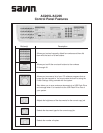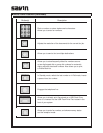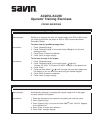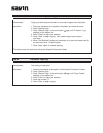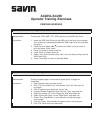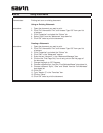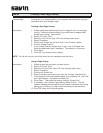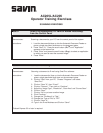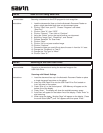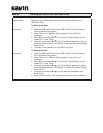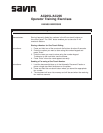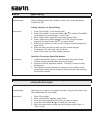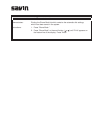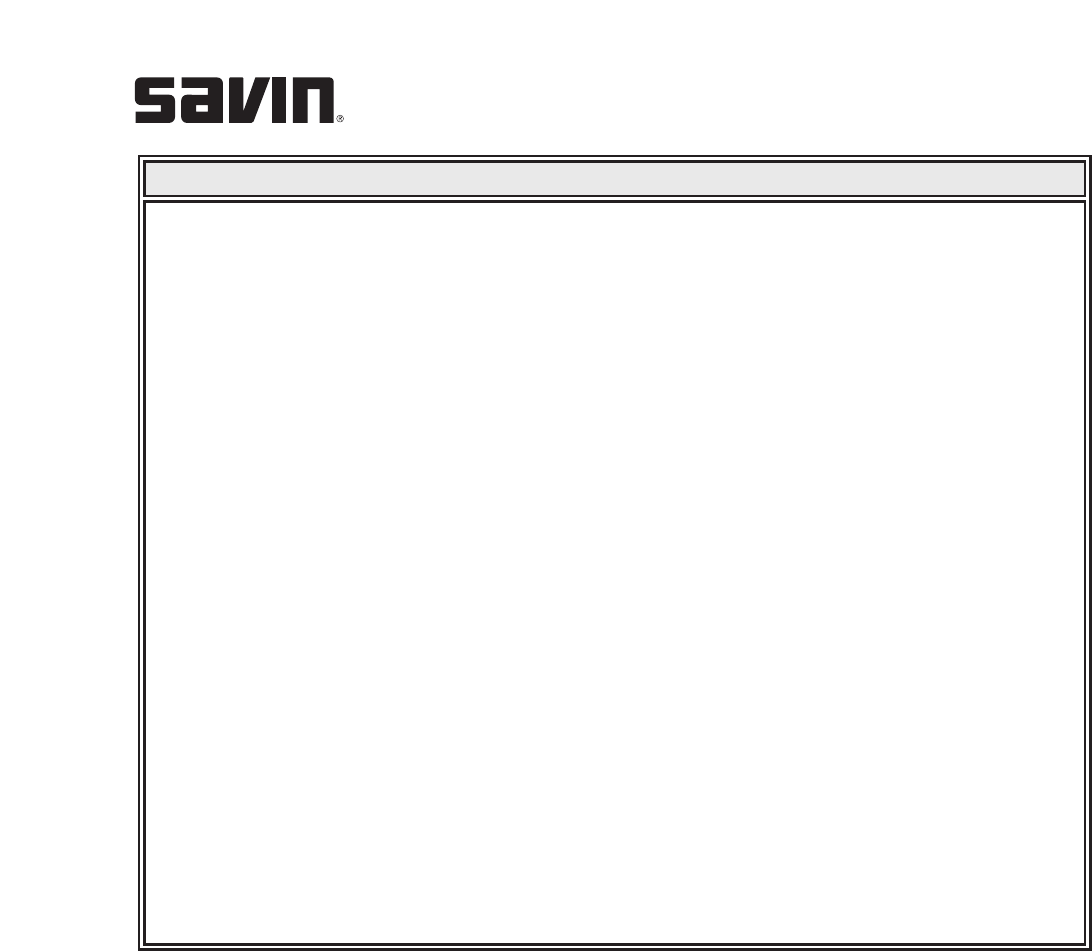
Demonstrates: Backing up your Phone Book entries and the system settings to the
USB Flash Drive.
To Back Up the Data
Instructions: 1. Insert the USB Flash Drive into the USB Flash Drive Port located on
front, left panel of the system.
2. Press “Menu” until “Machine Setup” appears on the top line of
the display.
3. Press the scroll button ( or ) until you see “Export Setting” on the
bottom line. Press “Enter.”
4. Press the scroll button ( or ) until “Phone Book” appears to back up
the Phone Book entries or “All Settings” to back up the system settings.
Press “Enter.”
5. The data is now backed up on the USB Flash Drive.
To Restore the Data
Instructions: 1. Insert the USB Flash Drive into the USB Flash Drive Port located on
front, left panel of the system.
2. Press “Menu” until “Machine Setup” appears on the top line of
the display.
3. Press the scroll button ( or ) until you see “Import Setting” on the
bottom line. Press “Enter.”
4. Press the scroll button ( or ) until “Phone Book” appears to restore
the Phone Book entries or “All Settings” to restore the system settings.
Press “Enter.”
5. Press the scroll button ( or ) until the back up file appears and
press “Enter.”
6. Press “Enter” to select “Yes” to restore the back up file to the system.
Job #5 Backing Up Data to the USB Flash Drive
▲
▲
▲
▲
▲
▲
▲
▲
▲
▲