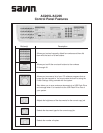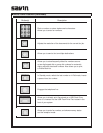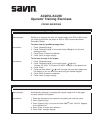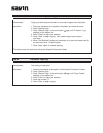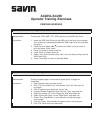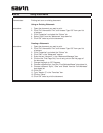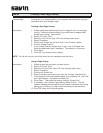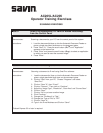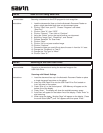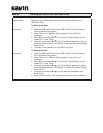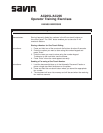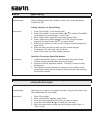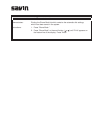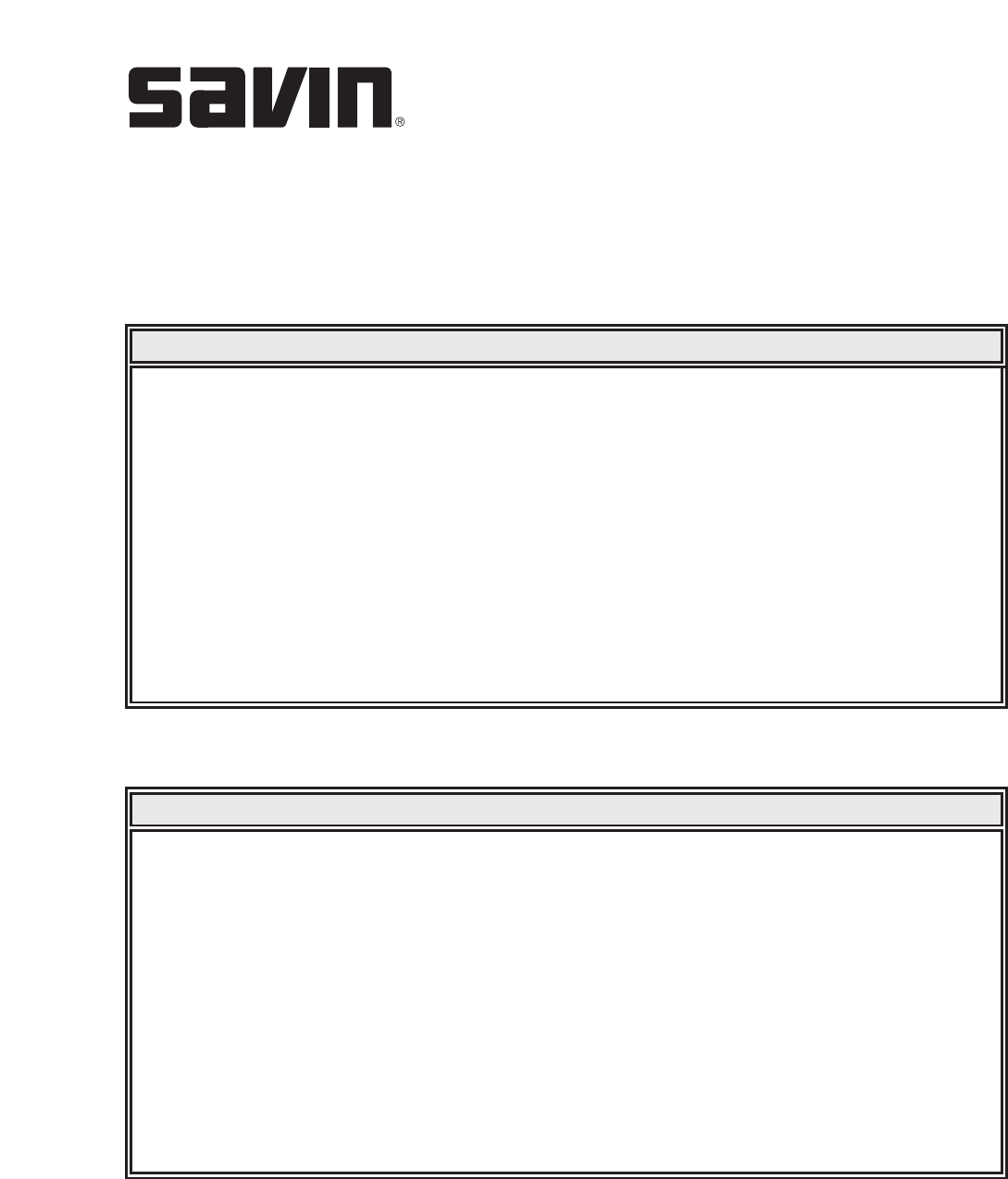
AC205L/AC205
Operator Training Exercises
PRINTING EXERCISES
Demonstrates: Printing multiple pages on one sheet of paper (up to 16 pages on
one sheet).
Instructions: 1. Open the document you want to print.
2.
Click “File” then select “Print” and choose “Type 103” from your list
of printers.
3. Click “Properties” and select the “Layout” tab.
4. Choose “Multiple Pages per Side” from the “Type” drop-down list.
5.
Select the number “6” on the “Pages per Side” drop-down list.
6. Select “Down then Right” on the “Page Order” drop-down list.
7. Check “Print Page Border” to print a border around each page
on the sheet.”
8. Click the “Paper” tab and select the paper source, size and type.
9. Click “OK” twice to print the document.
Job #2 N-Up Printing
Demonstrates: Printing files (PRN, BMP, TIFF, JPEG) stored on the USB Flash Drive.
Instructions: 1. Insert the USB Flash Drive into the USB port in the front of your system.
Your system will automatically detect the USB Flash Drive and read data
stored to it.
2. Press the scroll button ( or ) to select the folder or file you want to
print and press “Enter” twice.
3. Press 3 to output 3 copies of the file.
4. Press “Enter” to output the prints.
5. Select “Yes” to print another job or “No” if you are done printing from the
USB Flash Drive.
6. Press “Clear/Stop” to return to Standby Mode.
Job #1 Printing from the USB Flash Drive
▲
▲