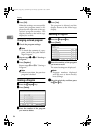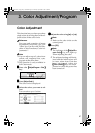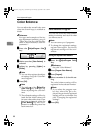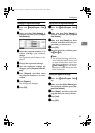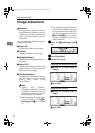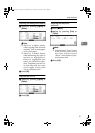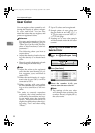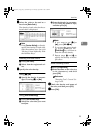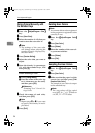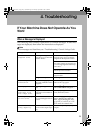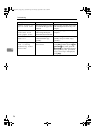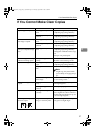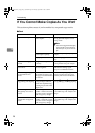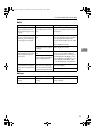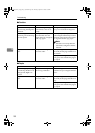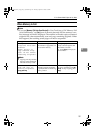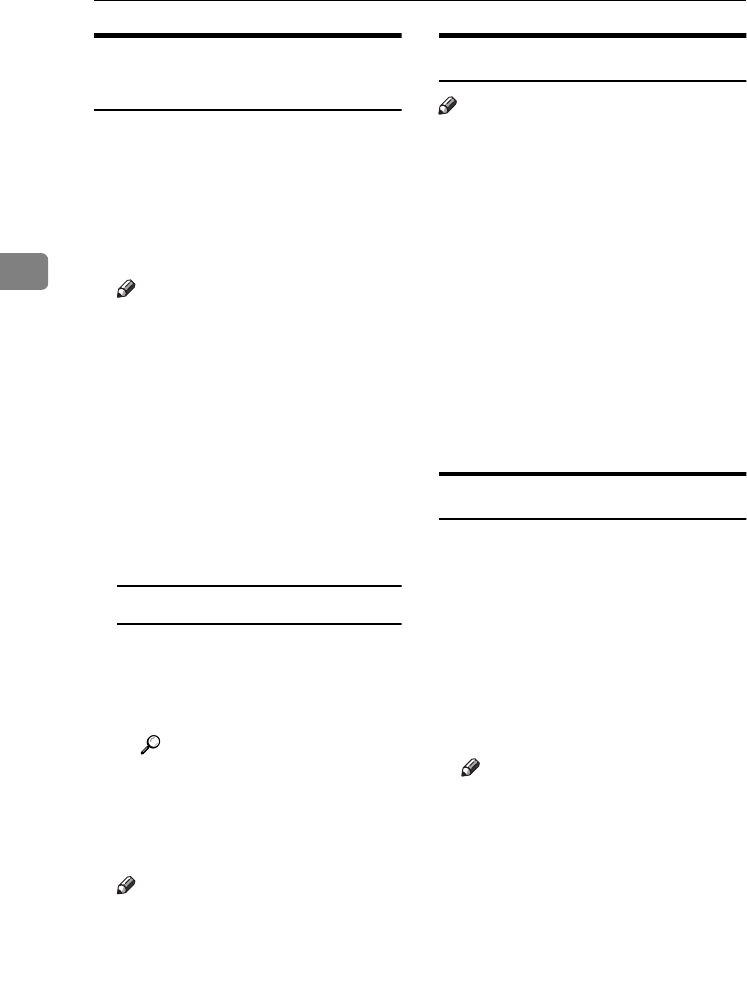
Color Adjustment/Program
94
3
Mixing Colors Manually with
the Number Keys
A
AA
A
Press the {
{{
{Adjust/Program Color}
}}
}
key.
B
BB
B
Press [User Color].
C
CC
C
Select the number (1–15) that you
want to store the user color in.
Note
❒ The settings of the user color
will change when selecting the
number already displayed by
the color name.
D
DD
D
Press [Custom Setting].
E
EE
E
Select the color that you want to
adjust.
F
FF
F
Enter the density in percentages
(%) with the number keys, and
then press [#].
When renaming a color
A Press [Change Name].
B Enter the name of the color (up
to 16 characters can be used),
and then press [OK].
Reference
“Entering Text” General Set-
tings Guide.
G
GG
G
Check the names of each color,
and then press [
OK
].
Note
❒ Repeat steps
E
to
G
if you want
to specify the density of multi-
ple colors.
H
HH
H
Press [
Exit
].
Deleting User Colors
Note
❒ You cannot delete colors registered
in the program or registered colors
currently in use.
A
AA
A
Press the {
{{
{Adjust/Program Color}
}}
}
key.
B
BB
B
Press [User Color].
C
CC
C
Press [
Delete
].
D
DD
D
Select the number of the user col-
or you want to delete.
E
EE
E
Press [Delete].
F
FF
F
Press [Exit].
Sampling the User Colors
A
AA
A
Press the {
{{
{Adjust/Program Color}
}}
}
key.
B
BB
B
Press [User Color].
C
CC
C
Make sure that the paper is of the
correct size, and then press [Print
Sample of User Color].
The sample of user colors is output
to the standard tray.
Note
❒ The user colors will be copied
on a A4K, 8
1
/
2
" × 11"K sheet or
a A3L, 11" × 17"L sheet.
0827JupiterC1_Copy_EN_F1_FM.book Page 94 Thursday, September 4, 2003 5:06 PM