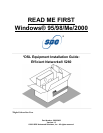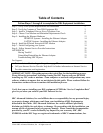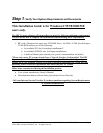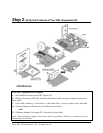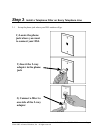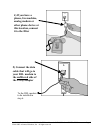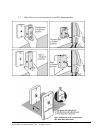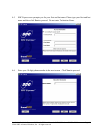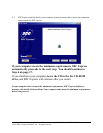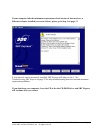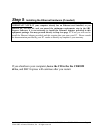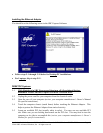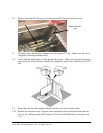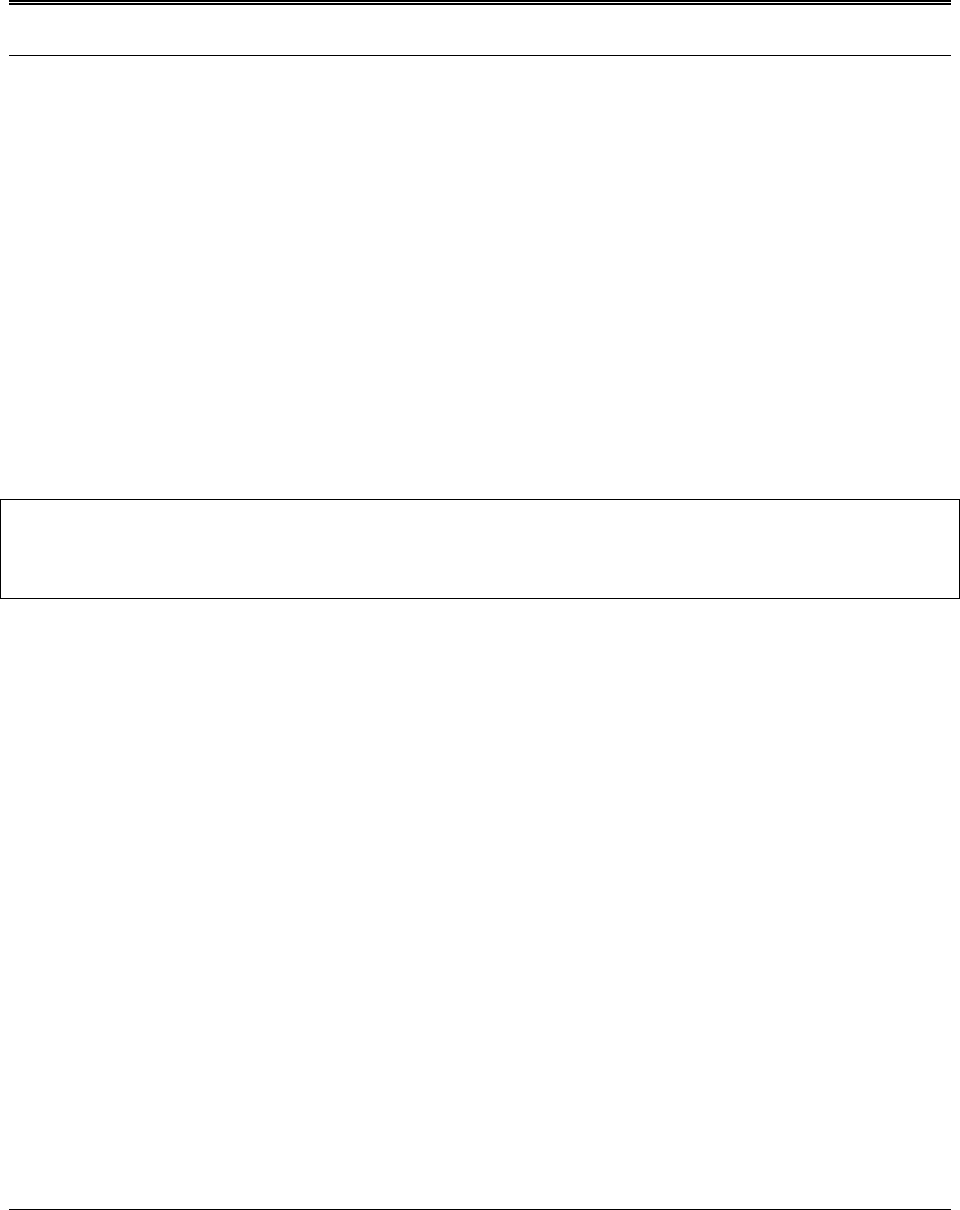
Installation Guide for Customer Self-Install: Efficient Networks® 5260, Windows 95/98Me/2000 Page 1
©2001 SBC Advanced Solutions, Inc. All rights reserved.
Table of Contents
Follow Steps 1 through 8 to complete the DSL Equipment Installation
Step 1: Verify Your System Requirements and Documents 2
Step 2: Verify the Contents of Your DSL Equipment Kit 3
Step 3: Install a Telephone Filter on Every Telephone Line 4
Step 4: Choose Your Modem and Minimum Requirements Check 8
Step 5: Installing the Ethernet Hardware 13
DESKTOP Systems - Installing the Ethernet Adapter 14
LAPTOP Systems - Installing the Ethernet Adapter 16
Step 6: Install the Efficient Networks® DSL Modem 17
Step 7: Finish Configuring your System 19
Step 8: Follow Internet Service Provider Instructions 20
APPENDICES 21
Having Trouble? 22
Uninstalling/Reinstalling the Ethernet Adapter 23
Troubleshooting SBC Express 25
For Support:
• Review the troubleshooting in this guide on page 22
• Call your Internet Service Provider 'help desk' for further information on Internet Service
Provider connection, and registration.
IMPORTANT NOTE: This guide portrays the typical flow for the installation process.
Please follow the instructions, including running the SBC Express software BEFORE
installing any NIC cards or modems. Some computer or network configurations may cause
software windows to appear that are not depicted in this guide. Please read and follow the
instructions on those screens to continue the installation process.
Verify that you are installing your DSL equipment AFTER the “Service Completion Date”
given to you when you ordered your DSL Internet Service.
SBC Advanced Solutions, Inc. and affiliates have no responsibility for any personal injury
or property damage which may result from your installation of DSL Equipment as
discussed in this Guide. SBC Advanced Solutions, Inc. and its affiliates specifically
disclaim any liability for such injury or damage. By proceeding with this installation, you
assume all risk of personal injury or property damage. Please consult the documentation
provided by your PC vendor to identify any impacts to your warranty. SBC, SBC
EXPRESS and the SBC Logo are registered trademarks of SBC Communications, Inc.