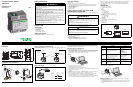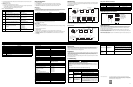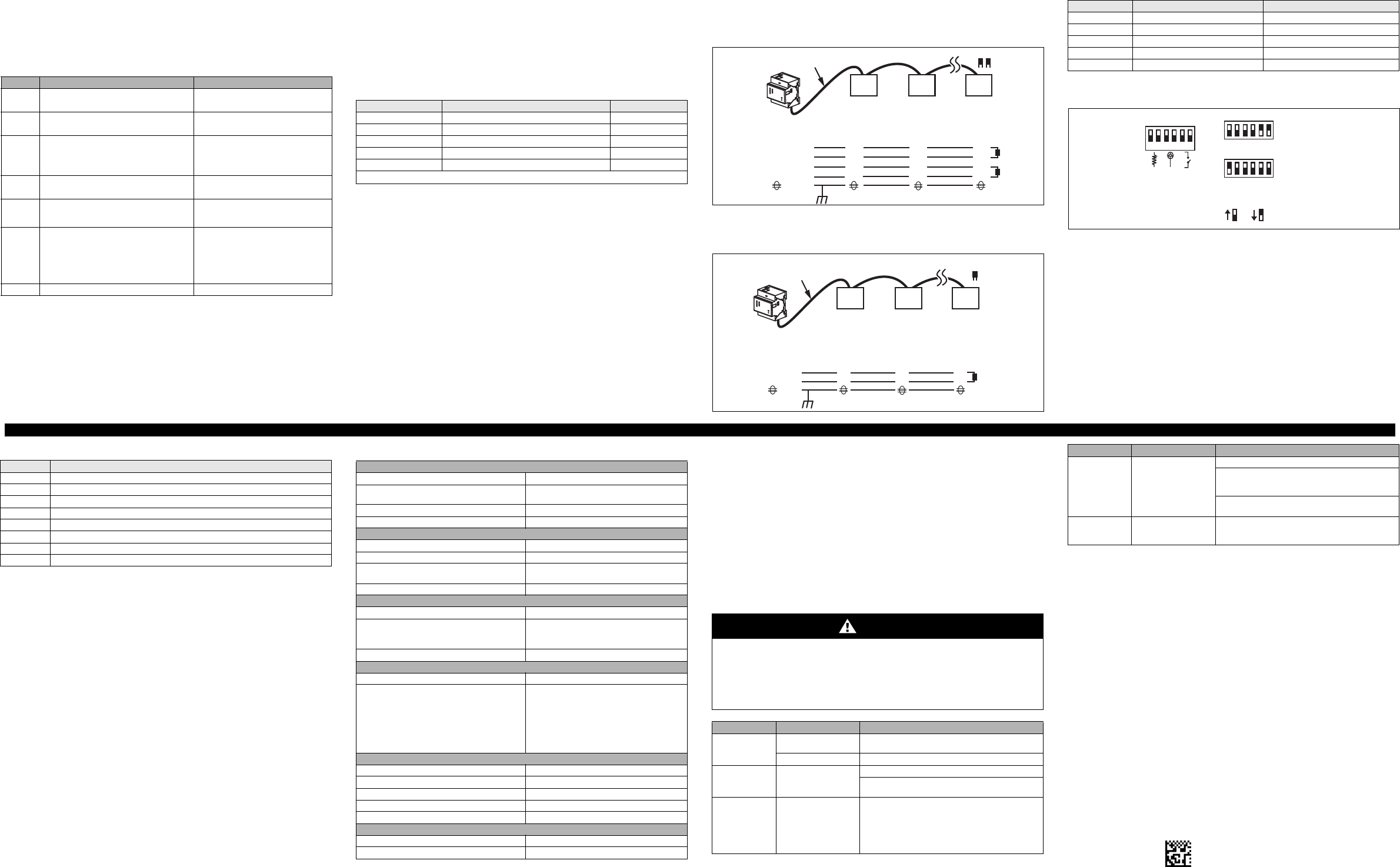
2
5. Set the COM properties as follows: Bits per second = 19200, Data bits = 8, Parity = None, Stop bits = 1,
and Flow control = None.
6. Click OK.
7. Start the ETG Setup Utility:
a. Cycle power or press the reset button on the ETG.
b. While the green Power/Status LED blinks rapidly, press Enter on the computer keyboard to access
the setup utility. See Table 2 for a description of the setup options.
NOTE: The Power/Status LED stops blinking after 5 seconds.
Serial Configuration
1. Start Internet Explorer.
2. In the Address text box, type the IP address assigned to your ETG, then press Enter.
3. Type Administrator for your user name, type Gateway for your password, then click OK.
4. Click Serial Port or Device List as appropriate and proceed to the sections below.
Serial Port
1. Click Serial Port.
2. Select the mode, physical interface, transmission mode, baud rate, and parity for the serial COM port.
NOTE: Attached serial devices must have the same baud rate, parity, and wiring mode settings. If you are
using RS485, set the mode according to whether your daisy chain is 2-wire or 4-wire.
3. If Mode is set to Slave, enter a unique IP address for each remotely connected device. See the User’s
Guide 63230-319-211 for more information about the slave mode.
4. Click Apply to save changes.
Device List
For daisy-chain devices on the COM port:
• In Master mode, Modbus devices do not have to be defined in the Device List, but it helps you manage
your system.
To set up the Device List for the ETG:
1. Click Device List.
2. Select the number of viewable devices (1 to 128). The default number of devices is eight.
3. In Master mode, enter the Local ID for each attached device on the daisy chain. In Slave mode, enter
the Local ID, Remote ID, and select the Connection for each device that needs to be remotely
connected.
4. Click Apply.
RS485 Wiring
NOTE: For surge protection, we recommend connecting the shield wire directly to an external earth ground
at a single point. For instructions on wiring common Schneider Electric devices, see the wiring instructions
on the ETG100 Technical Library CD.
4-wire Devices
NOTE: The color code shown is for Belden 8723. The color code for Belden 9842 is Blue/White (Tx+),
White/Blue (Tx-), Orange/White (Rx+), and White/Orange (Rx-).
2-wire Devices
Daisy Chain Maximum Distances
RS485 Biasing and Termination
RS232 Serial Port
NOTE: The ETG pinout for the RJ45 (RS232) is compliant with the EIA/TIA-561 standard. To ensure
proper connections with other Schneider Electric products, examine the wiring for each device. See the
wiring instructions on the ETG100 Technical Library CD for more information, or contact your local
Schneider Electric support representative.
The RS232 port is used to configure the ETG network parameters, and also can be used for serial
communication using Modbus. The ETG RS232 port is wired as a data terminal equipment (DTE) device
and uses a standard RJ45 connector.
NOTE: An RJ45 to DB9 adapter is included in the TCSEAK0100 configuration kit (sold separately) for use
with an Ethernet crossover cable.
Table 2: ETG Setup Utility Options
Option Description Setting
1
Used to select the language for the current
HyperTerminal session.
English, French, Spanish, German
Default: English
2
Used to select the format for data sent over an
Ethernet connection.
Ethernet II, 802.3 SNAP
Default: Ethernet II
3
Used to enter the static IP address of the ETG.
NOTE: If you enter an IP address that is already
in use, you will be prompted to select a different
IP address.
0.0.0.0 to 255.255.255.255
Default: 169.254.0.10
4 Used to enter the subnet mask of your network.
0.0.0.0 to 255.255.255.255
Default: 255.255.0.0
5
Used to enter the default gateway (router) IP
address used for wide area network (WAN)
communications.
0.0.0.0 to 255.255.255.255
Default: 0.0.0.0
6
Used to define the physical Ethernet
connection.
• 10T/100Tx Auto
• 10BaseT-HD
• 10BaseT-FD
• 100BaseTx-HD
• 100BaseTx-FD
Default: 10T/100Tx Auto
7 Saves the settings and exits the setup utility. —
Parameter Options Default Setting
Mode Master, Slave Master
Physical Interface RS485 4-wire, RS485 2-wire, RS232 RS485 2-wire
Transmission Mode Modbus RTU, Modbus ASCII Modbus RTU
Baud Rate 2400, 4800, 9600, 19200, 38400, 56000
➀
, 57600
➀
19200
Parity Even, Odd, None Even
➀ RS232/Modbus ASCII only.
(1) Tx+ (TXD1)
(2) Tx- (TXD0)
(3) Rx+ (RXD1)
(4) Rx- (RXD0)
(5)
Rx+
Rx-
Tx+
Tx-
Rx+
Rx-
Tx+
Tx-
Rx+
Rx-
Tx+
Tx-
Up to 32 devices.
ETG
Belden 8723 or 9842
Slave 1 Slave 2
Green
White
Red
Black
Slave 3
Two (2)
Terminators
(120
Ω resistor)
Shield
Terminators
(3) Rx+ (D1)
(4) Rx- (D0)
(5)
L+
L-
L+
L-
L+
L-
Up to 32 devices
ETG
Belden 9841
Slave 1
Blue
White
Slave 3
Terminator
(120
Ω resistor)
Shield
Slave 2
Terminator
Baud Rate Max. distance for 1–16 devices Max distance for 17–32 devices
2400 10,000 ft (3,048 m) 5,000 ft (1,524 m)
4800 10,000 ft (3,048 m) 5,000 ft (1,524 m)
9600 10,000 ft (3,048 m) 4,000 ft (1,219 m)
19200 5,000 ft (1,524 m) 2,500 ft (762 m)
38400 5,000 ft (1,524 m) 1,500 ft (457 m)
NOTE: This table is only to be used as a guide.
1
Tx
2
Rx
3
Rx-
4
Rx+
5
–
6
+
Dip switch settings
shown are the
recommended settings
for 4-wire and 2-wire
daisy chains. The 2-
wire dip switch settings
are the default.
Dip Switch Settings
4-wire
2-wire
UP/ON DOWN/OFF
Jumper (2-wire)
Bias
Termination
ON
OFF
SPECIFICATIONS MAINTENANCE AND TROUBLESHOOTING
Maintenance
The ETG does not require maintenance, nor does it contain any user-serviceable parts. If the ETG
requires service, contact your local sales representative for help. Refer to the technical support contacts
provided in the shipping carton for a list of support phone numbers by country. Do not open the ETG
enclosure; this will void the product warranty agreement.
Diagnostics
The Diagnostics page served by the ETG, displays diagnostic data that may be helpful in troubleshooting
network problems. This page also contains information about your specific ETG, including the serial
number, manufacturing date, and media access control (MAC) address. Clicking the Reset button on this
page clears all cumulative counters.
NOTE: This page will show accumulated readings since the ETG was last activated. If power to the ETG is
lost, all values reset to zero.
Troubleshooting
Table 3: RS232 Pin Assignments (EIA/TIA-561 for RJ45)
Pin No. Description
Pin 1 Data Set Ready
Pin 2 Received Line Signal Detector (Data Carrier Detect)
Pin 3 Data Terminal Ready
Pin 4 Signal Ground
Pin 5 Received Data
Pin 6 Transmit Data
Pin 7 Clear To Send
Pin 8 Request To Send
Control Power Input
Power-over-Ethernet Class 3
Operating Input Range
24 Vdc (±10%) sourced by Class 2 rated power
supply
Burden, maximum 4 W
Isolation 1.5 kV
Environmental
Ambient Operating Temperature 0°C to + 60°C
Storage Temperature –40°C to +85°C
Humidity Rating
5–95% Relative Humidity (non-condensing) at
+55°C
Pollution Degree Class 2
Physical
Weight 6 oz. / 170 g
Dimensions
Height (3.18 in. / 80.8 mm),
Width (2.83 in. / 72 mm),
Depth (2.59 in. / 65.8 mm)
Enclosure IP30
Regulatory/Standards Compliance for Electromagnetic Interference
Emissions (radiated and conducted) EN 55022 / EN 55011 / FCC Class A
Immunity for Industrial Environments:
Electrostatic Discharge
Radiated RF
Electrical Fast Transients
Surge
Conducted RF
Power Frequency Magnetic Field
EN 61000-6-2
EN 61000-4-2
EN 61000-4-3
EN 61000-4-4
EN 61000-4-5
EN 61000-4-6
EN 61000-4-8
Regulatory / Standards Compliance for Safety
International (CB Scheme) IEC 60950
USA UL 508 / UL 60950/ISA 12.12.01
Canada cUL (complies with CSA C22.2, #60950)
Europe EN 60950
Australia / New Zealand AS/NZS 60950
Other Regulatory / Standards Compliance
Europe CE
Transparent Ready B15
DANGER
HAZARD OF ELECTRIC SHOCK, EXPLOSION, OR ARC FLASH
• This equipment must be installed and serviced only by qualified personnel.
• Qualified persons performing diagnostics or troubleshooting that require electrical conductors to be
energized must comply with and follow safe electrical work practices. For example, in the USA, see
NFPA 70E.
Failure to follow these instructions can result in death or serious injury.
Problem Possible Cause Solution
Power/Status LED
is not lit.
Source power is not
applied or is not stable.
Apply power or check power source.
LED is burned out. Check to see if other LEDs operate properly.
Ethernet link LED
is not lit.
Proper link is not
established.
Make sure the proper cable is used and connected.
Make sure the proper media type is selected in the ETG
Communications setup configuration.
Power/Status LED
repeats a four
blink-pause
pattern
The IP address that the
ETG was assigned is
being used by another
networked device.
Assign a new IP address to the ETG or to the conflicting
device.
NOTE: When a duplicate IP address is detected, the ETG
resets its specified IP address to the default IP address.
When the ETG detects the conflict no longer exists, it will
use the specified IP address.
Cannot browse the
ETG.
Incorrect network
configuration.
Verify all IP parameters are correct.
Verify ETG receives requests (ping ETG by going to DOS
prompt and typing “ping” and the ETG IP address, e.g.,
ping 169.254.0.10).
Verify all browser internet options connections settings
are correct.
Forgot
administrator
password.
Call your local sales representative for assistance.
Problem Possible Cause Solution
This product must be installed, connected, and used in compliance with prevailing
standards and/or installation regulations. As standards, specifications, and designs change
from time to time, please ask for confirmation of the information given in this publication.
www.schneider-electric.com
© 2009 Schneider Electric. All Rights Reserved.