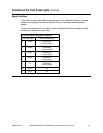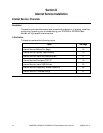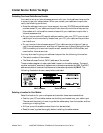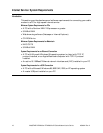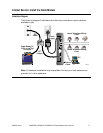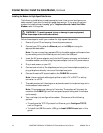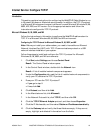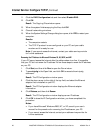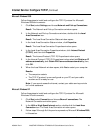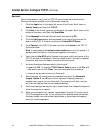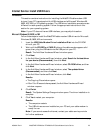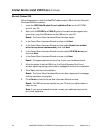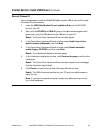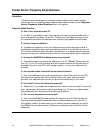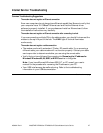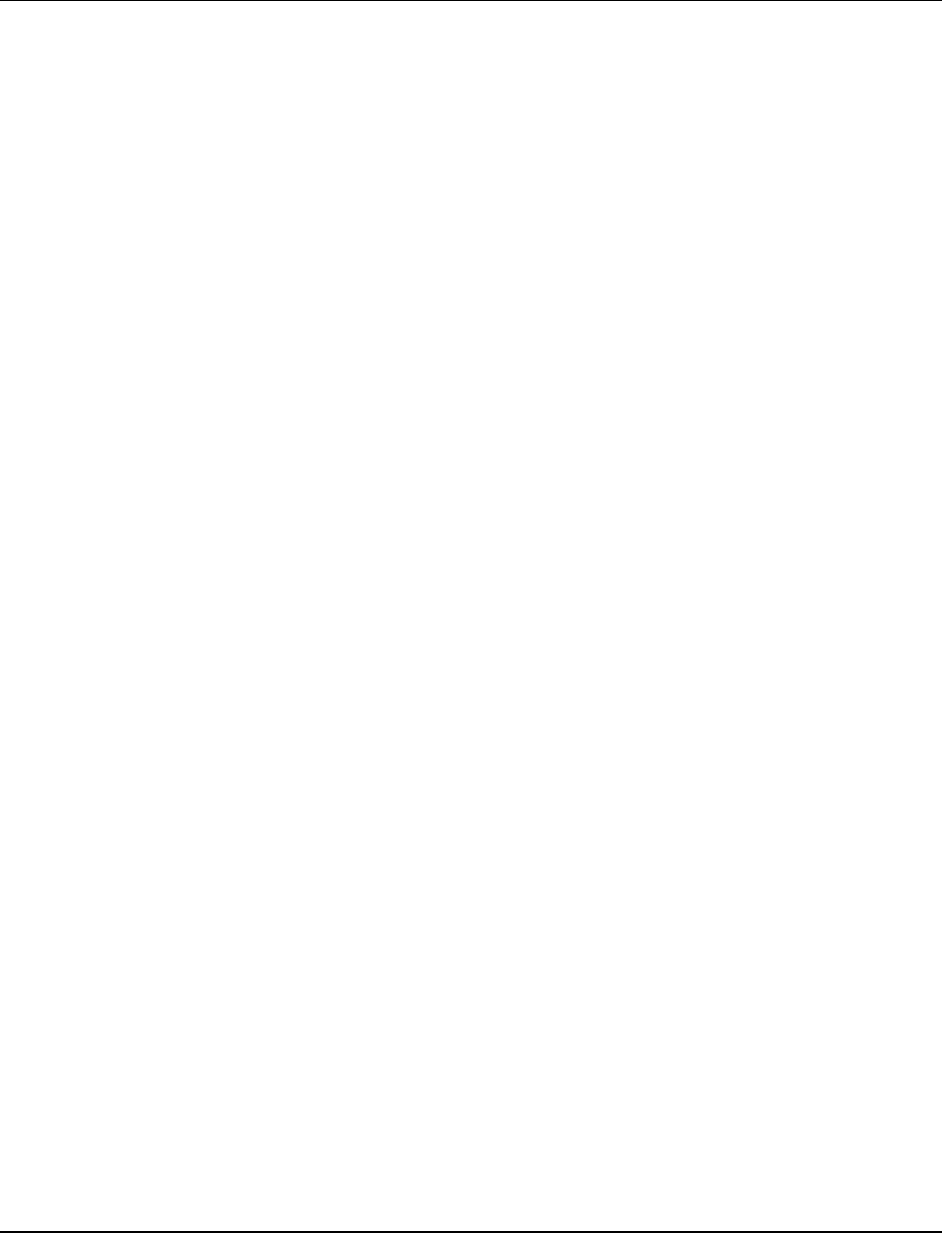
4004041 Rev A WebSTAR DPX2203 or EPX2203 VoIP Cable Modem User’s Guide 21
Internet Service: Configure TCP/IP, Continued
Microsoft Windows 2000
Follow these steps to install and configure the TCP/IP protocol for Microsoft
Windows 2000 environments.
1. Click Start, select Settings, and choose Network and Dial-up Connections.
Result: The Network and Dial-up Connections window opens.
2. In the Network and Dial-up Connections window, double-click the Local
Area Connection icon.
Result: The Local Area Connection Status window opens.
3. In the Local Area Connection Status window, click Properties.
Result: The Local Area Connection Properties window opens.
4. In the Local Area Connection Properties window, click Internet Protocol
(TCP/IP), and then click Properties.
Result: The Internet Protocol (TCP/IP) Properties window opens.
5. In the Internet Protocol (TCP/IP) Properties window select both Obtain an IP
address automatically, and Obtain DNS server address automatically; then,
click OK.
6. When the Local Network window opens, click Yes to restart your computer.
Results:
• The computer restarts.
• The TCP/IP protocol is now configured on your PC and your cable
modem and it is ready for use.
Note: If you cannot access the Internet, contact your cable service provider
for further assistance.
Microsoft Windows XP
Follow these steps to install and configure the TCP/IP protocol for Microsoft
Windows XP environments.
1. Click Start, select Connect to, and choose Show all connections. The
Network Connections window opens.
2. In the LAN or High-Speed Internet section, double-click the Local Area
Connection icon. The Local Area Connection window opens.
3. Follow steps 3 through 6 of the previous procedure, Microsoft Windows 2000,
in this section.
Continued on next page