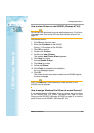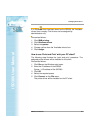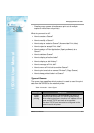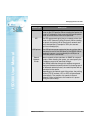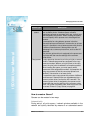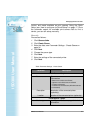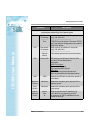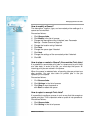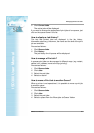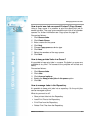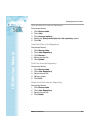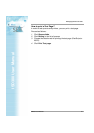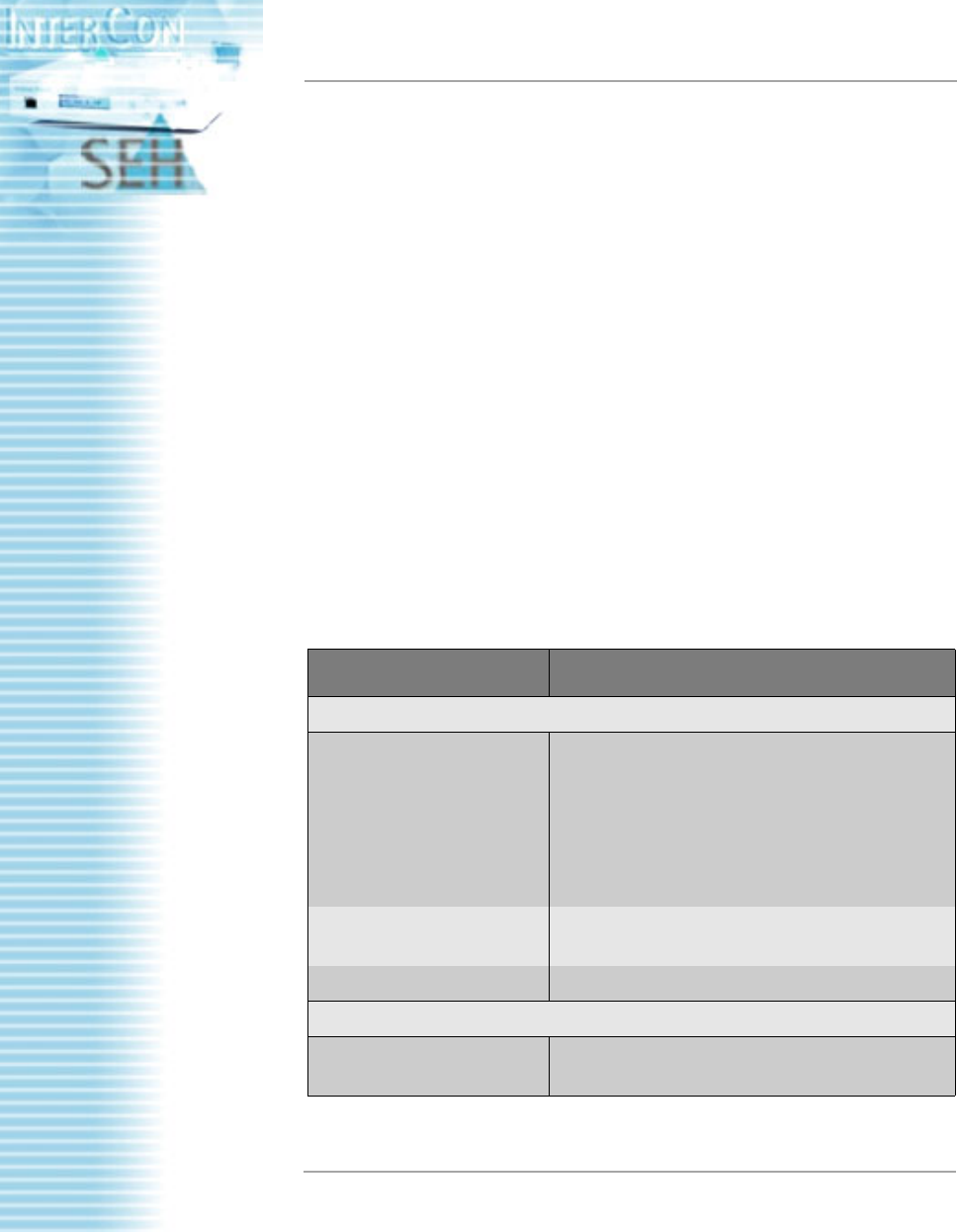
ISD300 User Manual
ISD300 User Manual
Managing Queues and Jobs
34
routine, and made available as print queues. Using the Quick
Setup; see: How to configure via Quick Setup? on page 17. Once
the automatic search for available print servers fails to find a
device, you can still setup, manually.
Manually
Proceed as follows:
1. Click Queues/Jobs.
2. Click Create Queue.
3. Enter the data; see: Parameter Settings - Create Queue on
page 34.
4. Click Next.
5. Choose the queue type.
6. Click Next.
7. Enter the settings of the connected printer.
8. Click Next.
Table: Parameter Settings - Create Queue
Parameter Description
Create Queue - Step 1
Queue name Queue name
Conventions
- letters and numbers are allowed
- hyphens and underscores are allowed
- no space characters
- no more than 32 characters (Windows 98 max.
15 characters)
Description description of the connected printer
(optionally)
Location location of the connected printer (optionally)
Create Queue - Step 2
Device type see: Types of Queues on page 31 for further
information