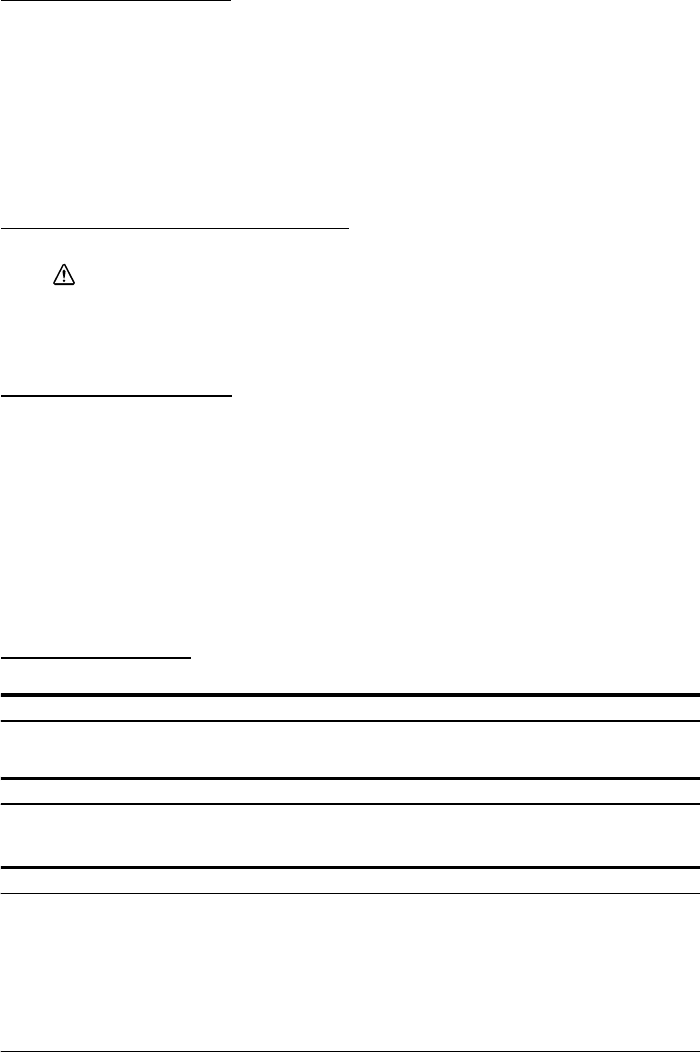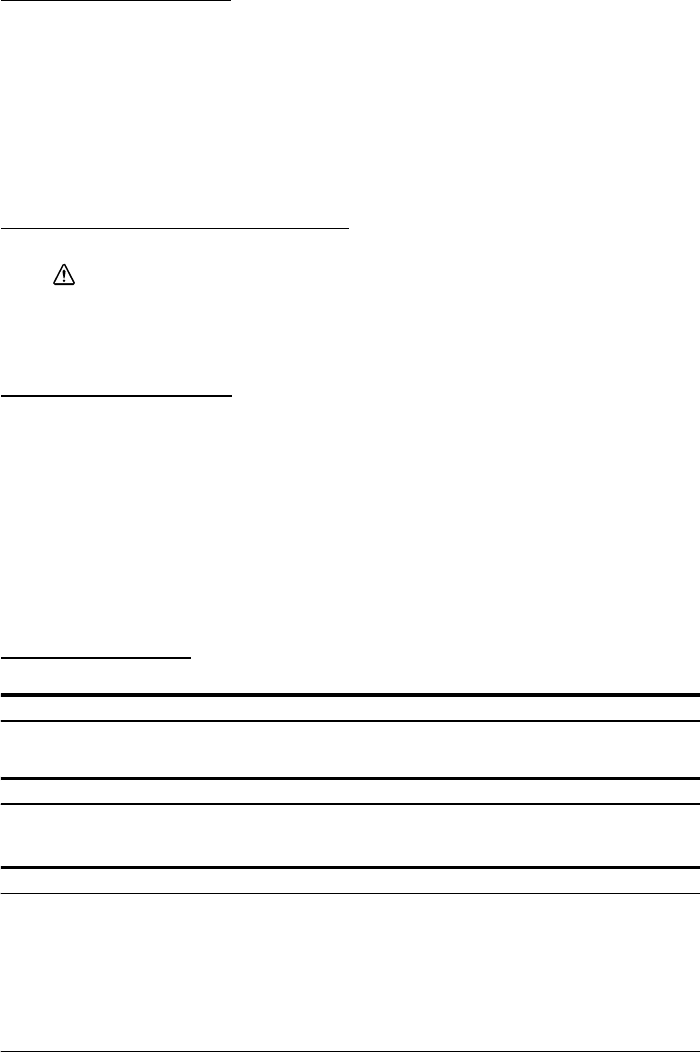
TM-T70 User’s Manual 5
English
Installing the Printer
You can install this printer only horizontally.
Fix the printer so that it does not move around when you open the printer cover
and cut roll paper. A tape for fixing the printer is available as an option.
As shown in the illustration C, install the printer with a maximum tilt of 3°.
Installing the printer with a tilt of more than 3° may cause the following problems.
• Roll paper near end cannot be detected.
• The printer cover will not close after installing roll paper.
• Roll paper cannot be taken out.
Using the Power Switch Cover
WARNING:
If an accident occurs with the power switch cover attached, unplug the power
cord immediately. Continued use may cause fire or shock.
The enclosed power switch cover ensures that the power switch is not pressed
accidentally. To use this cover, install it as shown in illustration D.
Installing Roll Paper
1. Press the lever indicated by the arrow in illustration E to open the printer
cover.
2. Remove the used roll paper core.
3. Install the roll paper as shown in illustration F. The correct direction of the
paper is shown in illustration G.
4. Pull out some roll paper as shown in illustration H so that the paper is set
between the paper guides.
5. Close the printer as shown in illustration I, and make sure that the roll paper
is properly installed between the paper guides.
6. Tear off the roll paper as shown in illustration J.
Troubleshooting
No lights on the control panel
Check if the power supply cable is correctly connected to the printer and the
power outlet.
ERROR LED on (not flashing) with no printing
If PAPER OUT is on, the roll paper is not installed or is used up.
If PAPER OUT is off, the printer cover is not closed properly.
ERROR LED flashing with no printing (and no paper jam)
Printing stops if the thermal head overheats and resumes automatically when it
cools.
If overheating is not the cause, turn the printer off, and after 10 seconds, back on.