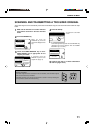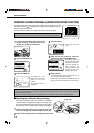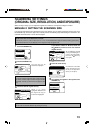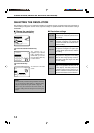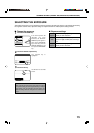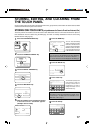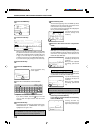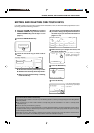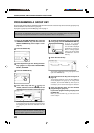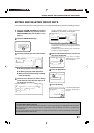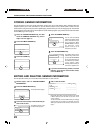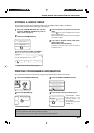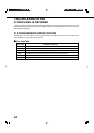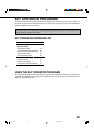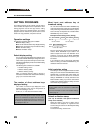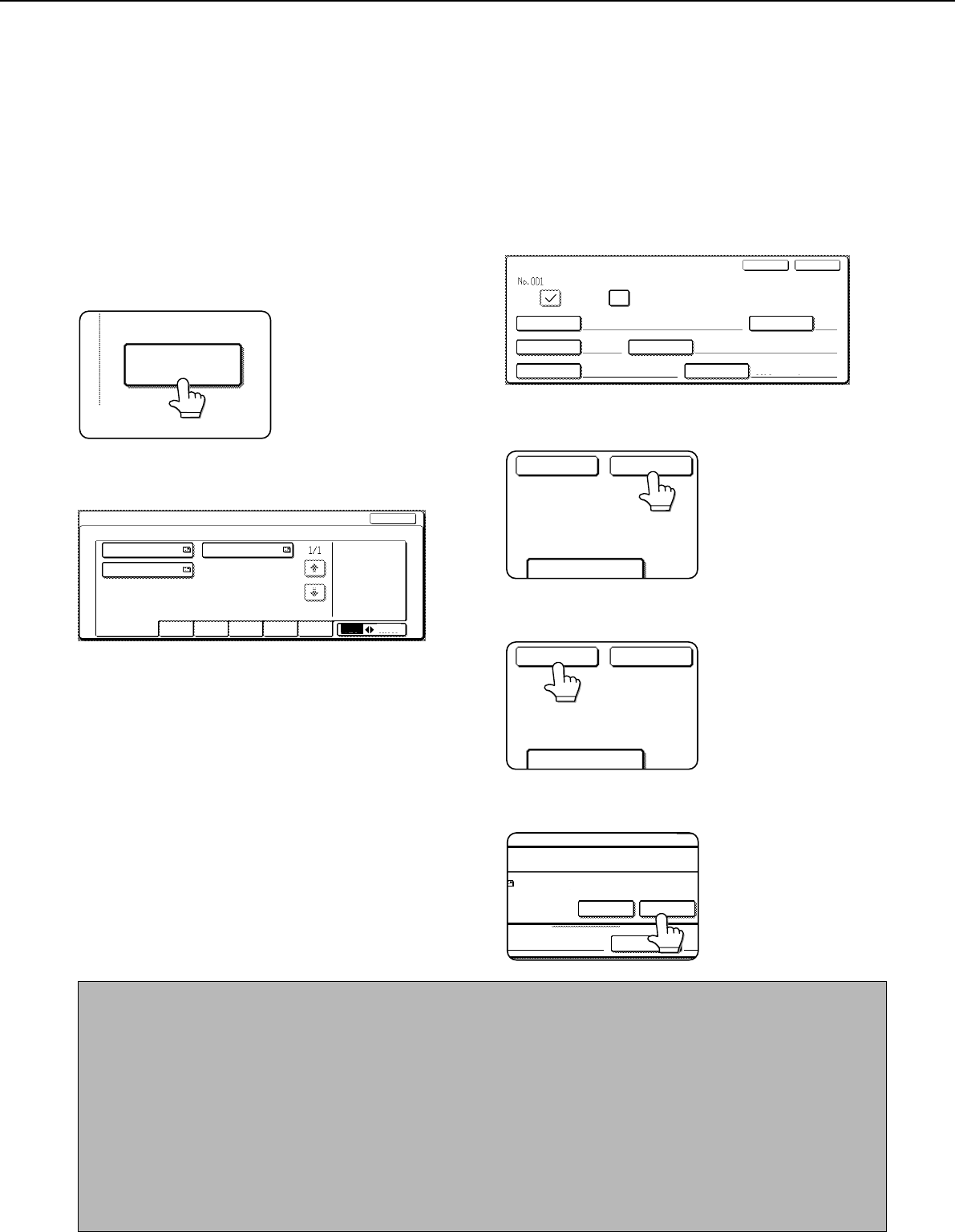
19
STORING, EDITING, AND CLEARING FROM THE TOUCH PANEL
EDITING AND DELETING ONE-TOUCH KEYS
If you wish to delete a one-touch key or change the E-mail address, name, or other information programmed in a one-
touch key, perform the following procedure.
1
Press the CUSTOM SETTINGS key, touch the
ADDRESS CONTROL key, and then touch the
DIRECT ADDRESS key (refer to steps 1 to 3 on
page 17).
2
Touch the AMEND/DELETE key.
AMEND/DELETE
3
Touch the one-touch key you wish to edit or
delete.
DIRECT ADDRESS / AMEND/DELETE
SELECT ADDRESS TO AMEND/DELETE.
EXIT
FREQUENT USE
ABCD EFGHI JKLMN OPQRST UVWXYZ
ABC GROUP
SHARP CORPORATION TPS
SHARP GROUP
● To edit a one-touch key, follow steps 4 and 5.
●
To delete a one-touch key, follow steps 6 and 7.
● When you have finished editing or deleting,
touch the EXIT key.
4
Touch the key corresponding to the information
you wish to change (change the information in
the same way as you stored the information on
pages 17 to 18).
DIRECT ADDRESS / AMEND/DELETE
NAME SHARP CORPORATION
E-MAIL
SINITIAL
DELETE EXIT
INDEX USER 3 ppd1@sharp.co.jpADDRESS
KEY NAME SHRAP CORPORATION PDF / MMR (G4)FILE FORMAT
INTERNET-FAX
5
Make sure that your changes are correct, and
then touch the EXIT key.
SINITIAL
DELETE EXIT
If you wish to change
another one-touch key,
repeat steps 3 through 5
.
6
Touch the DELETE key.
SINITIAL
DELETE EXIT
7
Touch the YES key.
DELETE THE ADDRESS?
SHARP CORPORATION
NO YES
SHARP CORPORATION PDFFILE FORMAT
If you wish to delete another
one-touch key, repeat steps
3, 6, and 7.
NOTES
• If you cannot edit or delete a one-touch key
If you attempt to edit or delete a one-touch key in the following situations, a warning message will appear and editing/deletion
will not be possible.
●The one-touch key you wish to edit or delete is currently being used for transmission or is used in a currently stored
transmission job.
●The one-touch key is included in a group key.
If the key is being used for a current transmission or currently stored transmission, cancel the transmission or wait until it is
completed and then change or delete the key. If the key is included in one of the above groups, delete the key from the group
and then change or delete the key.
• Destinations for Scan to FTP and Scan to Desktop that are stored in one-touch keys cannot be edited or cleared from the
touch panel of the machine. Use the Web page to edit or clear these destinations. (Page 2)