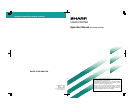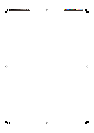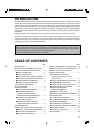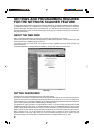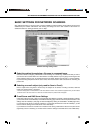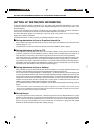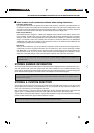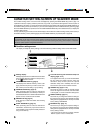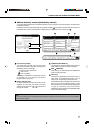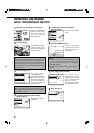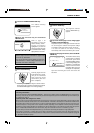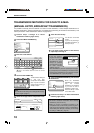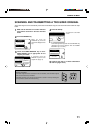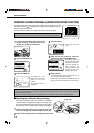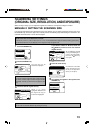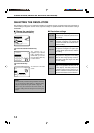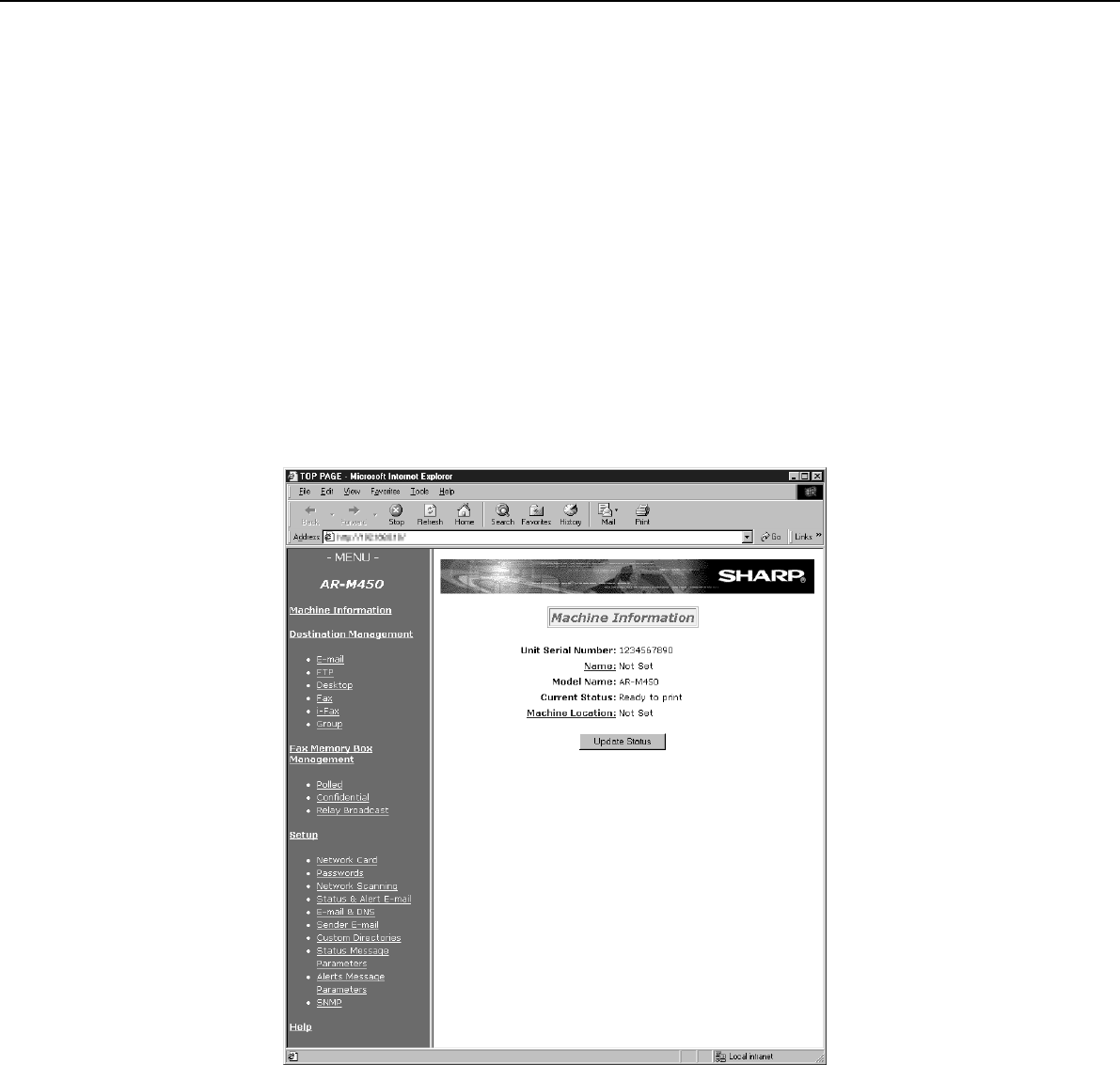
2
SETTINGS AND PROGRAMMING REQUIRED
FOR THE NETWORK SCANNER FEATURE
To use the Network Scanner feature, settings for the E-mail server, DNS server, and destination addresses must be established.
To establish the settings, use a computer that is connected to the same network as the machine to access the
machine's Web page. The Web page can be displayed with your Web browser (Internet Explorer 4.0 or later, or
Netscape Navigator 4.0 or later). To access the Web page, refer to page 2-6 of "Operation manual (for printer operation
and general information)".
ABOUT THE WEB PAGE
When you access the Web page in the machine, the following page will appear in your browser.
A menu frame appears on the left side of the page. When you click an item in the menu, a screen appears in the right
frame that allows you to establish settings for that item.
For overviews of each of the menu items, refer to pages 2-7 to 2-8 of "Operation manual (for printer operation and
general information)".
For detailed explanations of the procedures for establishing settings, click "Help" in the menu frame.
Web Page
SETTING PASSWORDS
Passwords can be set to restrict Web page access and protect settings.
Note that it is not necessary to set passwords; the network scanner functionality can also be used without passwords.
A password can be set for the administrator and passwords can be set for each user. If you use a user password to
access the Web page, you will be able to establish, edit, and delete destinations in the Scanner Destination Management
menu; however, you will not be able to establish settings in the Setup menu.
The passwords for "User" and "admin" are both initially set to "Sharp". If you wish to change the passwords when first
establishing the settings, enter "Sharp" in "Old Admin Password" before you establish the settings. A password must
consist of alphanumeric characters and be no more than seven characters long. Passwords are case sensitive.After
entering a password, click "Submit" to set it. After setting the password, turn the machine power off and then back on.
When a password is set, you will be prompted for the password when you attempt to access a Web page with
protected settings. For the "User name", enter "user" if you are accessing the page as a user, or "admin" if you are
accessing the page as an administrator. For detailed information on setting passwords, refer to "Help".